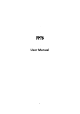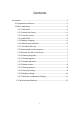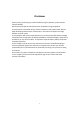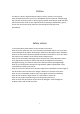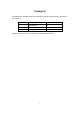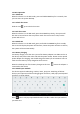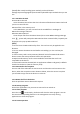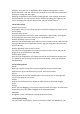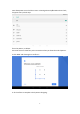User's Manual
Table Of Contents
[Noted] After newly installing input method, you should choose
Settings>System>Language & input>Virtual Keyboard & Input methods then you can
use.
1.2.7 Use Micro SD Card
● Insert Micro SD Card
Insert the Micro SD Card into the slot in direction of the devices bottom shell until
you hear a sound of click.
● Browse files in the memory card
In this MID device, you can view and use the needed files in catalogue of
Menu>File manager> SD Card.
● Remove Micro SD Card
Close all open files from the Micro SD Card, then enter MENU>Settings>Storage,
click , system will prompt that Micro SD Card was removed safely. Tap with your
fingertips to the pop-up Micro SD Card
[Note]
1. Do not insert the Micro SD Card by force. This card can only be applied in one
direction.
2. Do not remove the Micro SD Card before uninstalling it, or the card may be
damaged.
3. If the memory card is write-protected, data will not be formatted and written.
Please remove the write protection before such operations
4. Major brands memory card is recommended to avoid that the card is not
compatible to this device.
5. Please well note that the APK (such as application software and games) is default
installed to the device. (Not the memory card)
1.2.8 Connected to the computer
Use one end of the USB cable to connect to PC and the other end connects to the
device, when the connection notice shown as below, select the correct item,then
you are able to copy files to the device or to the PC.
1.2.9 Browse the file in the device
Click the pull-down area to browse File Explore.
1.2.10 Startup programs
Click all the application icon you want to start and it can switch on.
1.2.11 Close programs
Press the icon continuously, the device will close the active program. You can
also use the corresponding function in the management currently running
applications to close the program.
1.2.12 Screen operation
7