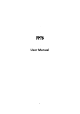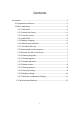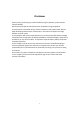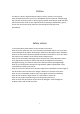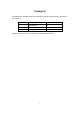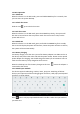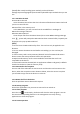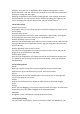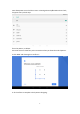User's Manual
Table Of Contents
1.2 Basic Operation
1.2.1 Switch ON
When the device is in the OFF mode, press and hold POWER key for 3 seconds, then
you can enter the system desktop.
1.2.2 Unlock the screen
Slide the icon up to unlock the screen.
1.2.3 Lock the screen
When the device is in the ON mode, press the POWER key shortly, the system will
lock the screen and enter the save power mode. Then the screen is OFF, but the
system will still run.
1.2.4 Switch OFF
When the device is in the ON mode, press and holds the POWER key for 3 seconds,
the screen will display the power off interface, choose the power off item to confirm,
the system will shut automatically.
1.2.5 Battery charging
For battery charge, insert the micro port of the battery adaptor into 230V AC slot on
the device, and connect the other side with the power socket. Please use the special
power adapter for charging. You should charge the battery for at least 8-12 hours to
make sure the battery is fully charged at the first time.
When the desktop icon of the battery changes to this icon means the adapter is
connected to the device.
1.2.6 Switch input methods
The device support handwriting, number, letter, pinyin etc. Switching as follows:
Click any text input area of the working program interface, it will pop input keyboard
interface, as shown below:
Press , then it will pop Input Method switch interface. Select the input method
you want here.
6