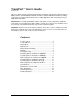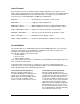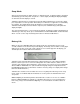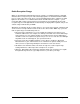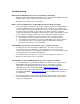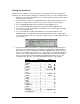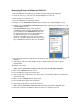User Guide
Installing Drivers in Windows 2000/XP
1. IMPORTANT: Make sure that your TranzPort USB interface is NOT connected to your
computer to begin this installation!
2. Insert the TranzPort CD-ROM into your computer’s CD-ROM drive. In a few moments, the
TranzPort menu will appear. (If it does not, use Windows Explorer to navigate to the top folder
of the CD-ROM, and double-click the “autorun.exe” file.)
3. Select ‘Install Drivers’ from the menu to run the automatic installer. Follow the on-screen
prompts, making sure to select any application specific plug-ins you want to install. (These can
be added at a later time if needed).
4. Once the installer has run connect TranzPort’s USB interface to any available USB port on
your computer. TranzPort will be detected automatically, and the “New Hardware Wizard” will
appear.
5. Select “Install the software automatically” and then click “Next.”
6. When the Windows Logo warning appears, select “Continue Anyway.”
7. When the Wizard finishes this part of the TranzPort software installation, click “Finish.”
8. After a few seconds, another “New Hardware Wizard” will open automatically. Repeat steps
5–7 to install the TranzPort WDM Interface.
9. It is recommended that you restart your computer to complete the installation process.
The TranzPort icon should appear in the Task Bar on the desktop (usually at the bottom right
of the screen).
Updating Drivers in Windows 2000/XP
1. Disconnect the TranzPort USB interface from your computer.
2. Download and copy the latest TranzPort installer from www.frontierdesign.com to your
computer.
3. Double click on the installer to launch, and follow the steps 3-9 of “Installing Drivers in
Windows 2000/XP” above. Driver files will be replaced by the posted version.
TranzPort User’s Guide Page 9 of 15