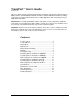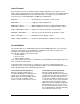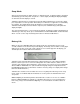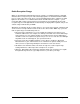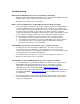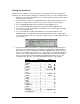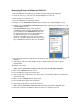User Guide
8. Verify that asterisks completely fill the bottom line of the LCD display and that all lights
except the LINK light are on.
9. Turn the data wheel to replace the line of asterisks with a single rectangular box in the
display:
10. As you rotate the data wheel, the box will move left or right one character position with
each tick of the data wheel, wrapping to the opposite edge of the display when moved
past either edge. Move the data wheel clockwise and counter-clockwise, verifying that the
box character moves right and left accordingly.
11. Press the BATTERY button to leave the built-in test mode and return the TranzPort
remote to normal operation.
12. Put the TranzPort into sleep mode, or remove the batteries so you can test its USB
interface independently.
13. Connect the TranzPort USB interface to a computer that has TranzPort drivers installed.
The USB interface’s light should blink briefly and then go out.
14. Press the button on the TranzPort USB interface and verify that its green light blinks
rapidly (bind mode) for approximately 10 seconds and then returns to idle mode, with its
light out.
15. Wake the TranzPort remote or reinstall its batteries, and look at the display to verify that it
shows a sign-on message for about 3 seconds and then automatically clears.
16. Make sure the TranzPort remote is at least 2 feet (0.6 meters) away from its USB
interface.
17. Press and hold the SHIFT button while you press the BATTERY, and look at the display
to verify that binding is in progress.
18. Press the button on the TranzPort USB interface and verify that both of these indicators
appear within 10 seconds:
• The light on the USB interface stays on solid (not blinking)
• The LINK light on the TranzPort remote stays on solid (not blinking)
If all steps in the test are completed successfully, then the hardware in your TranzPort remote
and its USB interface are fully functional. If any steps in the test are not successful, please
contact customer support at Frontier Design Group (support@frontierdesign.com) for
assistance.
TranzPort User’s Guide Page 8 of 15