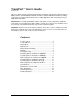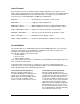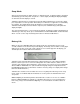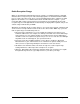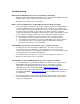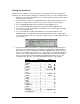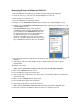User Guide
Testing the Hardware
TranzPort includes a built-in test mode which lets you verify that the data wheel, LCD display,
footswitch jack, and all the buttons and lights are working correctly. To test the TranzPort remote:
1. Make sure your TranzPort USB interface is off (either by disconnecting the USB cable or
by turning off the computer).
2. On the TranzPort remote, press the BATTERY button and look at the display to verify
that there’s enough power to run the test (at least one asterisk on the bar graph).
3. Press the BACKLIGHT button and verify that the LCD backlight turns on.
4. Press the BACKLIGHT button again and verify that the LCD backlight turns off.
5. If you have one, insert a normally-open footswitch into the ¼” jack located on the right
side of the TranzPort remote.
6. Press and hold both the SHIFT and STOP buttons, then momentarily press the
BATTERY button. The TranzPort remote will begin its built-in test. First, it will verify its
communication with its radio chip, and print an “OK” message. Then the display will show
these characters:
7. Press the TranzPort remote buttons one at a time and verify that an asterisk appears
below the corresponding character in the display, as indicated in the table below. For
buttons that have an associated light, verify that the light illuminates when the button is
pressed. For example, when you press the “< Track” button, an asterisk should appear
below “<” in the display. When you press the MUTE button, an asterisk should appear
below “m” in the display and the MUTE light should illuminate. When you press the
footswitch (if you have one), an asterisk should appear below “F” in the display.
Button Character Light
< TRACK <
TRACK > >
REC r REC
MUTE m MUTE
SOLO s SOLO
UNDO u ANY SOLO
IN i
OUT o
PUNCH p PUNCH
LOOP l LOOP
SHIFT ^
PREV P
ADD a
NEXT n
REW (<<) b
FFWD (>>) f
STOP S
PLAY (>) P
RECORD R RECORD
FOOTSWITCH F
TranzPort User’s Guide Page 7 of 15