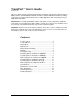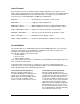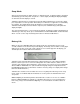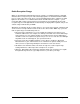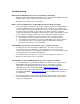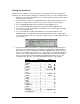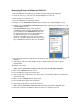User Guide
Troubleshooting
When I push the BATTERY button, I don’t see anything on the display.
Adjust the LCD contrast. With the backlight Off, press and hold the Backlight button while
turning the wheel counter-clockwise to increase the contrast.
Batteries are low. Install a fresh set of batteries.
When I connect the USB interface nothing happens and the LED does not light.
Upon connecting the USB interface to an active USB port the LED should blink rapidly 2
or 3 times indicating it has been recognized by the host computer. The TranzPort icon
may also appear on your desktop at this time. If it does not, the TranzPort driver software
may not be properly installed on your computer. Follow the instructions that appear
earlier in this document for installing the TranzPort driver software. (On the Mac, you may
need to enable the TranzPort status bar icon as described at the bottom of page 2.)
If the USB interface LED blinks 2 or 3 times and then stays off, it may mean that:
1. The TranzPort remote is currently in sleep mode. Press any button to wake it.
2. The TranzPort remote batteries are low. Press BATTERY on the remote to find out.
3. The TranzPort remote is not currently bound to the USB interface. Follow the
procedures in the previous section on Binding
The Link LED on my TranzPort remote flickers or goes out during operation.
You may have lost connection with the USB interface. This can occur if you have
exceeded the range of the TranzPort, or if the TranzPort is too close to the USB
interface. Try moving closer or relocating the USB Interface. Be careful not to have large
metal objects between you and the USB interface.
The TranzPort remote has gone into sleep mode. Press any button to wake it up.
Batteries are low. Install a fresh set of batteries.
The Link LED is on, but my DAW application does not recognize the TranzPort.
The TranzPort appears to your DAW as a MIDI device. Make sure it is enabled in your
DAW’s MIDI setup for both input and output, and as a control device. For more
information on configuring your DAW for remote control consult the appropriate
application guide on the TranzPort CD-ROM, or
www.frontierdesign.com.
Some applications require additional plug-in software to fully utilize the TranzPort. Check
the TranzPort CD-ROM, or
www.frontierdesign.com for any additional files needed for
your application.
The TranzPort remote is in the wrong control mode. Verify and set the correct control
mode according to the procedure in this document, and the TranzPort setup document
specific to your application.
TranzPort User’s Guide Page 6 of 15