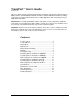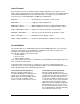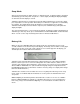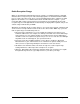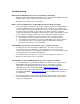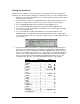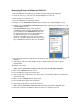User Guide
TranzPort User’s Guide Page 2 of 15
Local Controls
Some TranzPort functions are available with all computer applications. For example, you can
always adjust the display features of the TranzPort remote control unit. Note: when multiple buttons
are listed, they must be pressed in the order shown here. For example, to force TranzPort into
sleep mode, press and hold BATTERY, and then press BACKLIGHT.
BATTERY -------------------------------- Show battery level on LCD for several seconds
BACKLIGHT----------------------------- Toggle the LCD’s backlight on/off
BACKLIGHT + Wheel ----------------- With backlight ON, turn wheel to adjust backlight brightness
BACKLIGHT + Wheel ----------------- With backlight OFF, turn wheel to adjust the LCD’s contrast
SHIFT + BACKLIGHT + Wheel ----- Adjust the sleep mode delay time (1 to 60 minutes)
BATTERY + BACKLIGHT------------ Force into sleep mode (Details in “Sleep Mode” section)
SHIFT + BATTERY -------------------- Bind (Details in the “Binding” section)
SHIFT + STOP + BATTERY--------- Go into test mode (Details in “Hardware Testing” section)
Control Modes
The TranzPort appears as a MIDI input/output device within DAW applications. You can change
TranzPort’s control mode to specify which types of MIDI messages it will send and receive
depending on the DAW software that you are using.
Currently, the available control modes include:
• TranzPort Native
• Pro Tools (HUI)
• Cubase (Mackie Control)
Some control plug-ins (such as those for SONAR, Logic, and Audition) automatically change to the
native control mode when started.
To determine which control mode to use and how to set up your recording application with
TranzPort, please refer to the appropriate Application Guide on the TranzPort CD-ROM or on the
Frontier Design Group web site (www.frontierdesign.com).
Control Mode Selection (Windows)
When the TranzPort USB interface is
recognized by Windows, the TranzPort icon
appears in the Task Bar (usually at the
bottom right of the desktop). Right click this
icon to see the list of available control
modes. Left click a control mode to select it.
Control Mode Selection (Macintosh)
When the TranzPort USB interface is
recognized by the Macintosh, the TranzPort
icon appears in the Status Bar (usually at the
top right of the desktop). Click this icon to
see the list of available control modes. Click
a control mode to select it. (If the TranzPort
status bar icon does not appear, start the
Applications/TranzPort Manager program by
double-clicking on its icon. You can select
the control mode with this program. You can
also enable/disable the automatic launching
of the TranzPort status bar icon.)