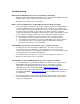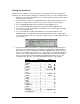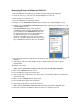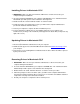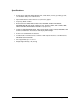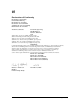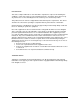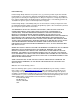User Guide
Installing Drivers in Macintosh OS X
1. IMPORTANT: Make sure that your TranzPort USB interface is NOT connected to your
computer during this installation!
2. Insert the TranzPort CD-ROM into your computer’s CD-ROM drive. The “TranzPort Installer”
window will open with a picture of the TranzPort in its background.
3. Double-click the file called “TranzPort Installer” to start the installer.
4. Follow the prompts to install the driver. (Note: you will need the computer administrator’s
password to install the TranzPort drivers.)
5. Restart your computer to complete the driver installation process.
6. Connect TranzPort’s USB interface to any available USB port on your computer. The
TranzPort icon (an image of the TranzPort) should appear in the Status Bar (usually at the top
right of the screen).
Updating Drivers in Macintosh OS X
1. Disconnect
the TranzPort USB interface from your computer.
2. Download and copy the latest TranzPort Macintosh installer from
www.frontierdesign.com to
your computer.
3. Repeat steps 3-6 of “Installing Drivers in Macintosh OS X” above. Driver files will be replaced
by the posted version.
Removing Drivers in Macintosh OS X
1. IMPORTANT: Make sure that your TranzPort USB interface is NOT connected to your
computer during this installation!
2. Insert the TranzPort CD-ROM into your computer’s CD-ROM drive. The “TranzPort Installer”
window will open with a picture of the TranzPort in its background.
3. Double-click the file called “TranzPort Remover” to start the remove procedure.
4. Follow the prompts to remove the driver. (Note: you will need the computer administrator’s
password to install the TranzPort drivers.) This process is much like an installation, but driver
components are being removed instead of installed.
5. Restart your computer to complete the driver removal process.
TranzPort User’s Guide Page 11 of 15