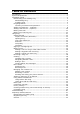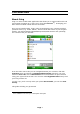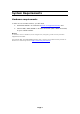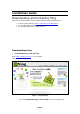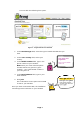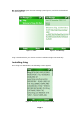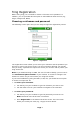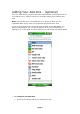User Guide
fring Registration
Before using fring you are asked to choose a nickname and a password. In
addition, you are provided with the option to add additional VoIP services (e.g.,
Skype, Google Talk, MSN).
Choosing a nickname and password
The following screen opens and you are ready to begin the registration process.
Figure 5 – Registration
The registration screen allows you to select your nickname and the password you
will use to access your fring account. Your fring nickname will help your friends
find you easily. A password is required to secure your account and to protect your
fring contact list.
Note: If you download fring via SMS, the user-id used to identify your account is
the international phone number of your handset. It cannot be changed. Your
friends can search for you and contact you using this number.
If you have installed fring using the EXE (or cab) file, you should have an option
to choose a unique User ID.
¾ To select your nickname:
1. Use the keys on your handset to type the nickname you want to use.
2. Use the down arrow on your handset to navigate to the next field.
¾ To select your password:
1. Use the keys on your handset to type the password you want to use.
Note: Passwords must be at least 4 characters.
2. Press Registration in the bottom left of the screen. The next screen
allows you to add your VoIP (e.g., Skype) account details.
7 Page