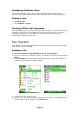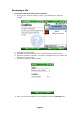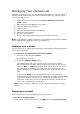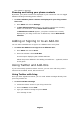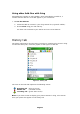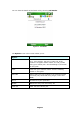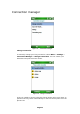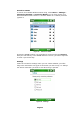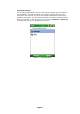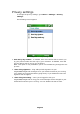User Guide
Managing Your Contact List
All of the contacts from your handset automatically appear in your contact list, in
addition to the contacts from your selected VoIP services (e.g., Skype). Within
your contact list you can:
• Search through your contact list (See Error! Reference source not
found. above)
• Make a fring call (See Making a Call above)
• Initiate a chat (See Chat above)
• Invite a friend
• Dial a number (See Making a Call above)
• Search for a fring contact
• Remove a fring contact
• Show or hide your handset contacts in your fring contact list
Note: If you delete or update a contact in your handset's contact list, the details
will be automatically updated in your fring contact list.
Adding a new contact
You can search for a contact who has already registered with fring and add her or
him to your contact list.
¾ To search for a fring contact in the fring network:
1. From the contact list choose Menu.
The Options menu opens.
2. Choose the Add new buddy option.
Your address book will open. You can scroll and select any contact.
The contact's phone number will be shown on the search screen and an
option to 'Add' or 'Cancel' will appear. If the user is already a fring user,
the contact will be added to your contact list. If the user has not yet
registered with fring, an SMS will be sent to him, asking him/her to join
fring.
3. If you click 'Other' on the address book screen, you'll be able to
manually enter the phone number (including the int. prefix) and click add.
If the user is already a fring user, the contact will be added to your
contact list. If the user has not yet registered with fring, an SMS will be
sent to him, asking him/her to join fring.
Note: If you are using a 'WiFi only' device, you will not be able to use this
feature.
Removing a contact
Only fring contacts can be removed from your contact list.
¾ To remove a fring contact:
Select a fring contact from the list, press Menu and choose Remove buddy.
21 Page