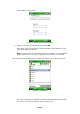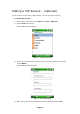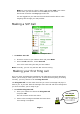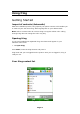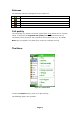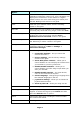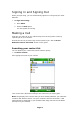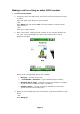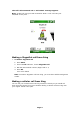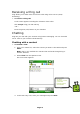User Guide
Option
Description
Call Make a call. Once you select this option, the available
methods of calling this contact (e.g., fring, SkypeOut) are
displayed in the submenu. If the contact is a regular
mobile contact, the call is made using your cellular plan.
See the '
Making a Call' section in this guide.
Chat Chat with your selected contact. See the 'Chatting'
section in this guide.
Send file Send a file from your handset to the selected contact
(currently only works with fring, Skype, Yahoo and MSN)
Add new buddy Add fring users / Send an SMS invitation to a friend,
inviting him or her to join fring. See the 'Error!
Reference source not found.' section in this guide.
Remove buddy Remove a fring contact from your fring contact list. See
the '
Removing a contact' section in this guide.
Change connection Change the active fring connection – for advanced
connection settings go to Menu Æ Settings Æ
Connection manager.
Settings The following four settings are available:
1. Connection manager - lets you choose the
desired connection.
2. Privacy settings - See the 'Privacy settings'
section in this guide.
3. Show/Hide phone contacts – allows you to
choose whether or not to display the contacts from
your handset in your fring contact list.
4. Disable/Enable autostart – allows you to
choose whether you'd like fring to open when you
start your handset.
5. Disable/Enable earpiece – for some devices,
calls can be routed to the earpiece.
6. Choose language - Change fring's language from
the available languages in the list.
7. Joystick-in settings – allows you to choose the
joystick button function.
8. Show my User-ID - Shows your fring user ID
Go to A shortcut to your open tabs
Lock keypad Lock your phone's keypad. Press the * key to lock the
keypad. To unlock the keypad, press Unlock and then
press the Unlock button or press *.
About Information about fring, including the version number
and contact information.
Exit Exit fring
14 Page