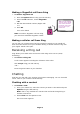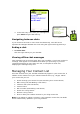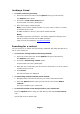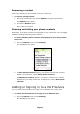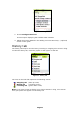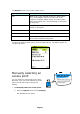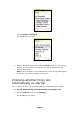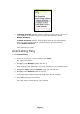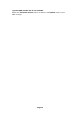User Guide
As always,
dictionary, number,
symbol and
language options
are available.
3. In the text entry area, write your message and
press Send using the left soft key.
Navigating between chats
If you choose to have two or more chats simultaneously, each will have a
separate tab. Navigate between the chats using the right and left joystick keys.
Ending a chat
¾ To end a chat:
Click the right soft key on your handset.
Viewing offline chat messages
Chat messages can be received even when you are offline. If you have received a
message, it will appear as an additional tab when you open fring. If you have
received messages from more than one user, a tab opens for each user,
displaying the messages they sent.
Managing Your Contact List
All of the contacts from your handset automatically appear in your contact list, in
addition to the contacts from your selected VoIP services (e.g., Skype). Within
your contact list you can:
• Search through your contact list (See Searching for a contact above)
• Make a fring call (See Making a Call above)
• Initiate a chat (See Chat above)
• Invite a friend
• Dial a number (See Making a Call above)
• Search for a fring contact
• Remove a fring contact
• Show or hide your handset contacts in your fring contact list
Note: If you delete or update a contact in your handset's contact list, the details
will be automatically updated in your fring Contacts.
20 Page