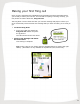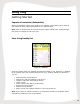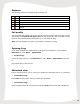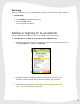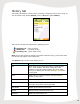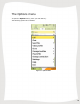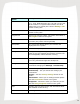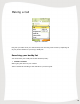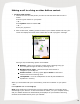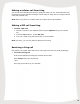User Guide
12
Using fring
Getting Started
Import of contacts (Automatic)
After the installation process, fring imports your contacts. This enables you to make all
your calls from fring, without going back to your address book.
Note: Calls to contacts who do not have fring are regular cellular calls. Calling through
fring does not change the call in any way.
Your fring buddy list
Figure 10 – Buddy list
All of the contacts from your handset automatically appear in your buddy list, in addition
to the contacts from your selected VoIP services (e.g., GTALK). Within your buddy list
you can:
Search through your buddy list
Make a fring call (See ‘Making a call’ above)
Initiate a chat (See ‘Chat section’ above)
Invite a friend
Dial a number (See ‘Making a call’ above)
Search for a fring contact
Remove a fring contact
Show or hide your handset contacts in your fring buddy list
Note: If you delete or update a contact in your handset's buddy list, the details will be
automatically updated in your fring Contacts.