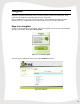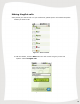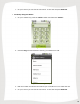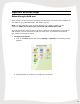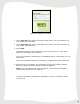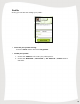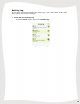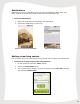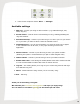User Guide
23
Figure 37 – The Menu
2. From the list of options choose 'More' -> 'Settings':
Available settings
1. Add-ons – connect your fring to other networks (e.g. MSN Messenger, SIP,
Gtalk, ICQ etc).
2. Sound control – Control various sound settings in fring, enabling/disabling the
ring and vibration.
3. Automatic Startup – Choose if you'd like fring to run when you turn your device
on or just when you want to select it from the handset's menu.
4. Notification Icon – You can choose whether you want the fring icon to appear
in the notification bar at all times, or only upon incoming events in the
application.
5. Phone contacts – Choose if you’d like fring to show your phone contacts
(Enabling this option is recommended if you plan to make fringOut calls)
6. Offline friends – Choose if you’d like fring to show your offline contacts
7. Enable video calls – This setting will enable/disable video calls. Please note that
it is not recommended to enable video calls on weaker devices.
8. Log Out – This setting allows you to log out your current fring account and login
as a different fring user.
9. About - Details about the fring version you are currently using.
10. Exit – Exit fring.
Thank you for becoming a fringster
We welcome your comments and suggestions and hope you enjoy fring!
You can follow us on twitter (@fring) for the latest tips and news.