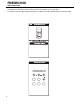Wi-Fi Operation Manual
Table Of Contents
- INTRODUCTION
- IMPORTANT SAFETY INFORMATION
- PERSONAL INJURY OR DEATH HAZARDS
- FCC Caution
- Kuhl, Kuhl Q, And Wallmaster Controls
- KUHL, KUHL Q, AND WALLMASTER
- Wi-Fi SET UP INSTRUCTIONS
- Wi-Fi TROUBLESHOOTING TIPS
- FA Pro/ FA Premier App Info
- FA Pro, FA Premier Troubleshooting
- Chill Premier/ Unifit App Info
- Chill Premier/ Unifit Registration
- Chill Premier/ Unifit Login
- Chill Premier/ Unifit Troubleshooting
36 PB
AIR CONDITIONER CONTROL
1.Click the air conditioner name to enter the App control panel. Click the ON/OFF button to adjust
the settings.
2.You can adjust the settings for the operating mode you want to use: Cool, Heat, Dry, Fan, Auto.
Click the "Mode" button and choose the mode you would like to change. Note: Some units also
have a heat function. The Heat mode on the App will not be functional or change any settings
on AC units that are cool only.
10
FRIEDRICH GO
Chill Premier/ Unit
AIR CONDITIONER CONTROL
1.Click the air conditioner name to enter the App control panel. Click the ON/OFF button to adjust
the settings.
2.You can adjust the settings for the operating mode you want to use: Cool, Heat, Dry, Fan, Auto.
Click the "Mode" button and choose the mode you would like to change. Note: Some units also
have a heat function. The Heat mode on the App will not be functional or change any settings
on AC units that are cool only.
10
AIR CONDITIONER CONTROL
1. Click the air conditioner name to enter the App control panel. Click the ON/OFF button to adjust the settings.
2. You can adjust the settings for the operating mode you want to use: Cool, Heat, Dry, Fan, Auto. Click the “Mode”
button and choose the mode you would like to change. Note: Some units also have a heat function. The Heat mode
on the App will not be functional or change any settings on AC units that are cool only.