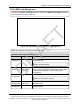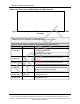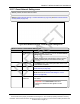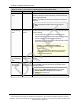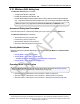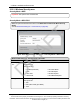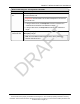User's Manual
Table Of Contents
- Preface
- 1. WP201-100 Overview
- 2. Installation and Setup
- 3. Configuring the WP201-100
- 4. Testing and Discovery
- 5. Backup, Restore, and Upgrade the WP201-100
- 5.1. Reset tab Procedures
- 5.2. Firmware window Procedures
- 5.3. Reboot the WP201-100
- 5.4. Restore the WP201-100 Factory Defaults
- 5.5. Restore to User Defaults
- 5.6. Backup WP201-100 Factory Settings
- 5.7. Backup the WP201-100 User Settings as the Default
- 5.8. Reset to the WP201-100 Defaults
- 5.9. Restore the WP201-100 to Factory New Settings
- 5.10. Restore the WP201-100 to the User Default
- 5.11. Upgrade the WP201-100 Firmware
- 6. Viewing Information
- 7. Administration
- 7.1. Changing the WP201-100 Account Password
- 7.2. Fast Roaming Activation
- 7.3. Guest Network Settings - Activate and Define
- 7.4. Define a Guest Network Security Mode
- 7.5. Define a WPA-Enterprise Security Mode
- 7.6. Define a WPA-PSK Security Mode
- 7.7. Email Alert - Activate and Define
- 7.8. Reboot Schedule - Activate and Define
- 7.9. Remote Log Activation
- 7.10. Set the WP201-100 Time
- 7.11. Setup IPv4 Static IP Settings
- 7.12. Setup of IPv6 Settings
- 7.13. SNMP Settings - Activate and Define
- 7.14. Spanning Tree Settings - Activate and Define
- 7.15. SSH and HTTPS Settings Activation
- 7.16. WiFi Scheduler - Activate and Define
- 7.17. Wireless MAC Filter - Activate and Define
- 7.18. Wireless Traffic Shaping - Activate and Define
- 7.19. Canceling Unsaved Changes in the WP201-100
- 8. Examples of WP201-100 Networks
- 9. WP201-100 Software Environment
- 9.1. WP201-100 Window Components
- 9.2. Account window
- 9.3. Advanced window
- 9.4. Basic window
- 9.5. Connections window
- 9.6. Device Status window
- 9.7. Firmware window
- 9.8. Log window
- 9.9. Reboot or Restore window
- 9.10. Site Survey window
- 9.11. Time Zone window
- 9.12. Tools window
- 9.13. Unsaved window
- 9.14. WiFi Scheduler window
- 9.15. Wireless window
- 9.15.1. Wireless Settings area
- 9.15.2. Operation Mode area
- 9.15.3. Wireless Settings area
- 9.15.4. Wireless Settings area - Operation Mode = WDS Station
- 9.15.5. Mesh and Mesh Advanced Settings areas
- 9.15.6. WDS Link Settings area
- 9.15.7. Guest Network Settings area
- 9.15.8. Fast Handover, Management VLAN Settings, and Cross Band VLAN Pass Through areas
- 9.16. Wireless Edit dialog box
- 9.17. Wireless Edit dialog box - WDS Station Mode
- 9.18. Wireless Edit dialog box - Guest Network
- 9.19. Microsoft® Enter name of file to save to dialog box
- 9.20. Microsoft® File Upload dialog box
- 9.21. Microsoft® Opening Backup dialog box
- 10. WP201-100 CLI List
- 11. WP201-100 Factory Defaults
- 12. WP201-100 Release Notes
- 13. WaveProWP201-100 IP Address Recovery
- Appendix A: WP201-100 Technical Specifications
- Appendix B: WP201-100 Available Accessories
- Appendix C: FreeWave Legal Information
WavePro™ WP201 Access Point: User Manual
9.15.6. WDS Link Settings area
Important!: The WDS Link Settings area is only visible when a WDS Operation Mode is selected
in the Operation Mode area (on page 193).
Figure 202: Wireless window - WDS Link Settings area
Note: This information is the same for 2.4GHz and 5GHz.
Wireless window - WDS Link Settings area
Control Area Control Title Control Description
WDS Link
Settings area
Security list box Click the Security list box arrow and select AES for the security
of the WP201-100.
Note: The default is None.
WDS Link
Settings area
AES
Passphrase
text box
In the AES Passphrase text box, enter a STRONG Passphrase
that is known by and shared only with network devices, WDS
nodes in WDS configurations, or Mesh nodes in Mesh
configurations.
WDS Link
Settings table
ID column The ID column is a profile identifying number.
Note: This information is read-only.
WDS Link
Settings table
MAC Address
text boxes
In the MAC Address text box, enter the MAC address of the
other WDS nodes.
WDS Link
Settings table
Mode list box Click the Mode list box arrow and select Enable to activate the
designated profile.
LUM0073AA Rev Feb-2017 Page 202 of 267
This document is the property of FreeWave Technologies, Inc. and contains proprietary information owned by
FreeWave. This document cannot be reproduced in whole or in part by any means without written permission from
FreeWave Technologies, Inc.
DRAFT