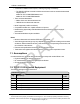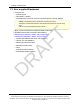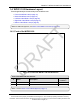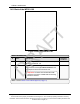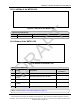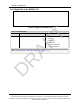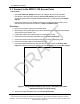User's Manual
Table Of Contents
- Preface
- 1. WP201-100 Overview
- 2. Installation and Setup
- 3. Configuring the WP201-100
- 4. Testing and Discovery
- 5. Backup, Restore, and Upgrade the WP201-100
- 5.1. Reset tab Procedures
- 5.2. Firmware window Procedures
- 5.3. Reboot the WP201-100
- 5.4. Restore the WP201-100 Factory Defaults
- 5.5. Restore to User Defaults
- 5.6. Backup WP201-100 Factory Settings
- 5.7. Backup the WP201-100 User Settings as the Default
- 5.8. Reset to the WP201-100 Defaults
- 5.9. Restore the WP201-100 to Factory New Settings
- 5.10. Restore the WP201-100 to the User Default
- 5.11. Upgrade the WP201-100 Firmware
- 6. Viewing Information
- 7. Administration
- 7.1. Changing the WP201-100 Account Password
- 7.2. Fast Roaming Activation
- 7.3. Guest Network Settings - Activate and Define
- 7.4. Define a Guest Network Security Mode
- 7.5. Define a WPA-Enterprise Security Mode
- 7.6. Define a WPA-PSK Security Mode
- 7.7. Email Alert - Activate and Define
- 7.8. Reboot Schedule - Activate and Define
- 7.9. Remote Log Activation
- 7.10. Set the WP201-100 Time
- 7.11. Setup IPv4 Static IP Settings
- 7.12. Setup of IPv6 Settings
- 7.13. SNMP Settings - Activate and Define
- 7.14. Spanning Tree Settings - Activate and Define
- 7.15. SSH and HTTPS Settings Activation
- 7.16. WiFi Scheduler - Activate and Define
- 7.17. Wireless MAC Filter - Activate and Define
- 7.18. Wireless Traffic Shaping - Activate and Define
- 7.19. Canceling Unsaved Changes in the WP201-100
- 8. Examples of WP201-100 Networks
- 9. WP201-100 Software Environment
- 9.1. WP201-100 Window Components
- 9.2. Account window
- 9.3. Advanced window
- 9.4. Basic window
- 9.5. Connections window
- 9.6. Device Status window
- 9.7. Firmware window
- 9.8. Log window
- 9.9. Reboot or Restore window
- 9.10. Site Survey window
- 9.11. Time Zone window
- 9.12. Tools window
- 9.13. Unsaved window
- 9.14. WiFi Scheduler window
- 9.15. Wireless window
- 9.15.1. Wireless Settings area
- 9.15.2. Operation Mode area
- 9.15.3. Wireless Settings area
- 9.15.4. Wireless Settings area - Operation Mode = WDS Station
- 9.15.5. Mesh and Mesh Advanced Settings areas
- 9.15.6. WDS Link Settings area
- 9.15.7. Guest Network Settings area
- 9.15.8. Fast Handover, Management VLAN Settings, and Cross Band VLAN Pass Through areas
- 9.16. Wireless Edit dialog box
- 9.17. Wireless Edit dialog box - WDS Station Mode
- 9.18. Wireless Edit dialog box - Guest Network
- 9.19. Microsoft® Enter name of file to save to dialog box
- 9.20. Microsoft® File Upload dialog box
- 9.21. Microsoft® Opening Backup dialog box
- 10. WP201-100 CLI List
- 11. WP201-100 Factory Defaults
- 12. WP201-100 Release Notes
- 13. WaveProWP201-100 IP Address Recovery
- Appendix A: WP201-100 Technical Specifications
- Appendix B: WP201-100 Available Accessories
- Appendix C: FreeWave Legal Information
2. Installation and Setup
Page 19 of 267 LUM0073AA Rev Feb-2017
This document is the property of FreeWave Technologies, Inc. and contains proprietary information owned by
FreeWave. This document cannot be reproduced in whole or in part by any means without written permission from
FreeWave Technologies, Inc.
2.1. Connect to the WP201-100 Access Point
Power Notes
l The Universal Power Adapter operates from voltages 100 to 240VAC, 50-60Hz.
l The WP201-100 is powered through the E1 Port (PoE Input) by any PSE (Power
Sourcing Equipment) which supports IEEE 802.3at (PoE+) including the provided PoE+
Injector.
l Using 100 to 240VAC ± 10%, 50/60 Hz input power, the WP201-100 can power a PoE
(802.3af) device connected to the WP201-100 E2 Port (PSE Output).
Procedure
1. Remove the protective caps from the antenna ports.
2. Attach using a strong hand-tighten the 2.4GHz and 5GHz antennas to their same-labeled
antenna ports on the WP201-100.
3. If applicable, replace the protective caps on unused antenna ports.
4. Remove the compression gland assembly from the E1 Port (PoE Input).
5. Thread one end of the Ethernet cable through the cap of the compression gland.
6. Insert the compression gland onto the Ethernet cable.
7. Connect the assembled Ethernet cable (WITHOUT strain-relief) to the E1 Port (PoE
Input) of the WP201-100 and the other end into the AP/Bridge port on the PoE+ Injector.
Figure 7: Compression Gland on the CAT5e / CAT6 Ethernet cable
attached to the E1 Port (PoE Input)
8. Tighten the compression gland cap on the E1 Port (PoE Input).
DRAFT