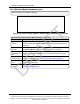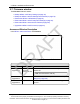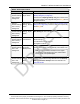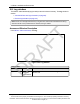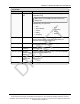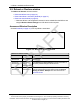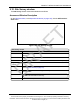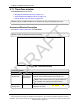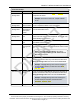User's Manual
Table Of Contents
- Preface
- 1. WP201-100 Overview
- 2. Installation and Setup
- 3. Configuring the WP201-100
- 4. Testing and Discovery
- 5. Backup, Restore, and Upgrade the WP201-100
- 5.1. Reset tab Procedures
- 5.2. Firmware window Procedures
- 5.3. Reboot the WP201-100
- 5.4. Restore the WP201-100 Factory Defaults
- 5.5. Restore to User Defaults
- 5.6. Backup WP201-100 Factory Settings
- 5.7. Backup the WP201-100 User Settings as the Default
- 5.8. Reset to the WP201-100 Defaults
- 5.9. Restore the WP201-100 to Factory New Settings
- 5.10. Restore the WP201-100 to the User Default
- 5.11. Upgrade the WP201-100 Firmware
- 6. Viewing Information
- 7. Administration
- 7.1. Changing the WP201-100 Account Password
- 7.2. Fast Roaming Activation
- 7.3. Guest Network Settings - Activate and Define
- 7.4. Define a Guest Network Security Mode
- 7.5. Define a WPA-Enterprise Security Mode
- 7.6. Define a WPA-PSK Security Mode
- 7.7. Email Alert - Activate and Define
- 7.8. Reboot Schedule - Activate and Define
- 7.9. Remote Log Activation
- 7.10. Set the WP201-100 Time
- 7.11. Setup IPv4 Static IP Settings
- 7.12. Setup of IPv6 Settings
- 7.13. SNMP Settings - Activate and Define
- 7.14. Spanning Tree Settings - Activate and Define
- 7.15. SSH and HTTPS Settings Activation
- 7.16. WiFi Scheduler - Activate and Define
- 7.17. Wireless MAC Filter - Activate and Define
- 7.18. Wireless Traffic Shaping - Activate and Define
- 7.19. Canceling Unsaved Changes in the WP201-100
- 8. Examples of WP201-100 Networks
- 9. WP201-100 Software Environment
- 9.1. WP201-100 Window Components
- 9.2. Account window
- 9.3. Advanced window
- 9.4. Basic window
- 9.5. Connections window
- 9.6. Device Status window
- 9.7. Firmware window
- 9.8. Log window
- 9.9. Reboot or Restore window
- 9.10. Site Survey window
- 9.11. Time Zone window
- 9.12. Tools window
- 9.13. Unsaved window
- 9.14. WiFi Scheduler window
- 9.15. Wireless window
- 9.15.1. Wireless Settings area
- 9.15.2. Operation Mode area
- 9.15.3. Wireless Settings area
- 9.15.4. Wireless Settings area - Operation Mode = WDS Station
- 9.15.5. Mesh and Mesh Advanced Settings areas
- 9.15.6. WDS Link Settings area
- 9.15.7. Guest Network Settings area
- 9.15.8. Fast Handover, Management VLAN Settings, and Cross Band VLAN Pass Through areas
- 9.16. Wireless Edit dialog box
- 9.17. Wireless Edit dialog box - WDS Station Mode
- 9.18. Wireless Edit dialog box - Guest Network
- 9.19. Microsoft® Enter name of file to save to dialog box
- 9.20. Microsoft® File Upload dialog box
- 9.21. Microsoft® Opening Backup dialog box
- 10. WP201-100 CLI List
- 11. WP201-100 Factory Defaults
- 12. WP201-100 Release Notes
- 13. WaveProWP201-100 IP Address Recovery
- Appendix A: WP201-100 Technical Specifications
- Appendix B: WP201-100 Available Accessories
- Appendix C: FreeWave Legal Information
WavePro™ WP201 Access Point: User Manual
Time Zone window
Control Area Control Title Control Description
Date and Time
Settings area
Time text boxes In the Time text boxes, enter the Hour and Minutes in their
respective text boxes.
Example: The Time is in 24-Hours. 3:30pm would be
15:30.
Date and Time
Settings area
Synchronize
with PC button
Click the Synchronize with PC button to use the current time
of the computer the WP201-100 is connected to.
Date and Time
Settings area
Automatically
Get Date and
Time option
button
Select the Automatically Get Date and Time option button to
use the default NTP server.
Date and Time
Settings area
NTP Server text
box
In the NTP Server text box, enter the IP address or domain
name of an NTP server to have the WP201-100 internal clock
automatically synchronize to it.
Time Zone area Time Zone list
box
Click the Time Zone list box arrow and select the time zone
the WP201-100 is located in.
Time Zone area Enable Daylight
Saving check
box
If applicable, select the Enable Daylight Saving check box if
daylight savings applies to the area the WP201-100 is located
in.
Note: If the Enable Daylight Saving check box is
selected, the Daylight Savings Time - Start Time and
End Time are required.
Time Zone area Start Time list
boxes
Click the respective Start Time list box arrows and select the
Month, week of the month, Day of the week, and Time when
Daylight Savings Time starts in the selected Time Zone.
Example: If Daylight Saving Time starts at midnight on
the first Monday of March, the selections are: March,
1st, Mon, 12am.
Time Zone area End Time list
boxes
Click the respective End Time list box arrows and select the
Month, week of the month, Day of the week, and Time when
Daylight Savings Time ends in the selected Time Zone.
Example: If Daylight Saving Time ends at midnight on
the first Sunday of November, the selections are:
November, 1st, Sun, 12am.
Apply button Click Apply to save the changes.
LUM0073AA Rev Feb-2017 Page 180 of 267
This document is the property of FreeWave Technologies, Inc. and contains proprietary information owned by
FreeWave. This document cannot be reproduced in whole or in part by any means without written permission from
FreeWave Technologies, Inc.
DRAFT