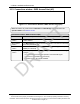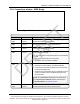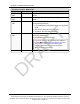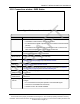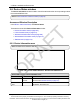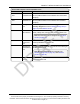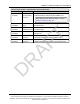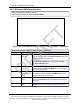User's Manual
Table Of Contents
- Preface
- 1. WP201-100 Overview
- 2. Installation and Setup
- 3. Configuring the WP201-100
- 4. Testing and Discovery
- 5. Backup, Restore, and Upgrade the WP201-100
- 5.1. Reset tab Procedures
- 5.2. Firmware window Procedures
- 5.3. Reboot the WP201-100
- 5.4. Restore the WP201-100 Factory Defaults
- 5.5. Restore to User Defaults
- 5.6. Backup WP201-100 Factory Settings
- 5.7. Backup the WP201-100 User Settings as the Default
- 5.8. Reset to the WP201-100 Defaults
- 5.9. Restore the WP201-100 to Factory New Settings
- 5.10. Restore the WP201-100 to the User Default
- 5.11. Upgrade the WP201-100 Firmware
- 6. Viewing Information
- 7. Administration
- 7.1. Changing the WP201-100 Account Password
- 7.2. Fast Roaming Activation
- 7.3. Guest Network Settings - Activate and Define
- 7.4. Define a Guest Network Security Mode
- 7.5. Define a WPA-Enterprise Security Mode
- 7.6. Define a WPA-PSK Security Mode
- 7.7. Email Alert - Activate and Define
- 7.8. Reboot Schedule - Activate and Define
- 7.9. Remote Log Activation
- 7.10. Set the WP201-100 Time
- 7.11. Setup IPv4 Static IP Settings
- 7.12. Setup of IPv6 Settings
- 7.13. SNMP Settings - Activate and Define
- 7.14. Spanning Tree Settings - Activate and Define
- 7.15. SSH and HTTPS Settings Activation
- 7.16. WiFi Scheduler - Activate and Define
- 7.17. Wireless MAC Filter - Activate and Define
- 7.18. Wireless Traffic Shaping - Activate and Define
- 7.19. Canceling Unsaved Changes in the WP201-100
- 8. Examples of WP201-100 Networks
- 9. WP201-100 Software Environment
- 9.1. WP201-100 Window Components
- 9.2. Account window
- 9.3. Advanced window
- 9.4. Basic window
- 9.5. Connections window
- 9.6. Device Status window
- 9.7. Firmware window
- 9.8. Log window
- 9.9. Reboot or Restore window
- 9.10. Site Survey window
- 9.11. Time Zone window
- 9.12. Tools window
- 9.13. Unsaved window
- 9.14. WiFi Scheduler window
- 9.15. Wireless window
- 9.15.1. Wireless Settings area
- 9.15.2. Operation Mode area
- 9.15.3. Wireless Settings area
- 9.15.4. Wireless Settings area - Operation Mode = WDS Station
- 9.15.5. Mesh and Mesh Advanced Settings areas
- 9.15.6. WDS Link Settings area
- 9.15.7. Guest Network Settings area
- 9.15.8. Fast Handover, Management VLAN Settings, and Cross Band VLAN Pass Through areas
- 9.16. Wireless Edit dialog box
- 9.17. Wireless Edit dialog box - WDS Station Mode
- 9.18. Wireless Edit dialog box - Guest Network
- 9.19. Microsoft® Enter name of file to save to dialog box
- 9.20. Microsoft® File Upload dialog box
- 9.21. Microsoft® Opening Backup dialog box
- 10. WP201-100 CLI List
- 11. WP201-100 Factory Defaults
- 12. WP201-100 Release Notes
- 13. WaveProWP201-100 IP Address Recovery
- Appendix A: WP201-100 Technical Specifications
- Appendix B: WP201-100 Available Accessories
- Appendix C: FreeWave Legal Information
WavePro™ WP201 Access Point: User Manual
9.5.5. Connections window - WDS Station
Figure 179: Connections window - WDS Station
Connections window - WDS Station
Control Title Control Description
SSID text box The SSID column or text box shows the service set identifier.
l The SSID is a case sensitive, 32-character identifier.
l It is attached to the header of packets sent over a wireless local-area network
(WLAN).
l The SSID acts as an identifier when a mobile device tries to connect to the
basic service set (BSS) that is part of the WLAN structure.
BSSID text box The BSSID text box shows the basic service set identifier MAC Address of the
Access Point the WP201-100 is connected to.
Connection
Status text box
The Connection Status text box shows whether the connection is Associated
(connected) or Not Associated (not connected).
Wireless Mode
text box
The Wireless Mode text box identifies the 802.11 mode selected in the
Operation Mode area (on page 193) of the Wireless window.
Current Channel
text box
The Current Channel text box shows Channel selected in the Operation Mode
area (on page 193) of the Wireless window.
Security text box The Security text box shows the security chosen for the SSID in the Wireless
Security area (on page 209) of the Wireless Edit dialog box.
Tx Data Rates
(Mbps) text box
The TX Data Rates (Mbps) text box shows the rate of transmission of packets
to the server.
Current Noise
Level text box
The Current Noise Level text box shows what the WP201-100 senses as the
noise level.
Signal Strength
text box
The RSSI (dBm) column or Signal Strength text box shows the received signal
strength.
l It is a measurement of the power present in a received radio signal.
l The closer to -45 the better the connectivity.
l An RSSI of -80 to -95 could be unreliable.
LUM0073AA Rev Feb-2017 Page 164 of 267
This document is the property of FreeWave Technologies, Inc. and contains proprietary information owned by
FreeWave. This document cannot be reproduced in whole or in part by any means without written permission from
FreeWave Technologies, Inc.
DRAFT