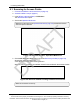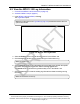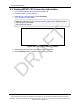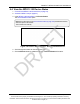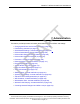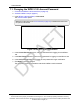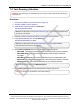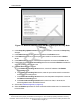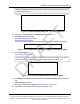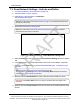User's Manual
Table Of Contents
- Preface
- 1. WP201-100 Overview
- 2. Installation and Setup
- 3. Configuring the WP201-100
- 4. Testing and Discovery
- 5. Backup, Restore, and Upgrade the WP201-100
- 5.1. Reset tab Procedures
- 5.2. Firmware window Procedures
- 5.3. Reboot the WP201-100
- 5.4. Restore the WP201-100 Factory Defaults
- 5.5. Restore to User Defaults
- 5.6. Backup WP201-100 Factory Settings
- 5.7. Backup the WP201-100 User Settings as the Default
- 5.8. Reset to the WP201-100 Defaults
- 5.9. Restore the WP201-100 to Factory New Settings
- 5.10. Restore the WP201-100 to the User Default
- 5.11. Upgrade the WP201-100 Firmware
- 6. Viewing Information
- 7. Administration
- 7.1. Changing the WP201-100 Account Password
- 7.2. Fast Roaming Activation
- 7.3. Guest Network Settings - Activate and Define
- 7.4. Define a Guest Network Security Mode
- 7.5. Define a WPA-Enterprise Security Mode
- 7.6. Define a WPA-PSK Security Mode
- 7.7. Email Alert - Activate and Define
- 7.8. Reboot Schedule - Activate and Define
- 7.9. Remote Log Activation
- 7.10. Set the WP201-100 Time
- 7.11. Setup IPv4 Static IP Settings
- 7.12. Setup of IPv6 Settings
- 7.13. SNMP Settings - Activate and Define
- 7.14. Spanning Tree Settings - Activate and Define
- 7.15. SSH and HTTPS Settings Activation
- 7.16. WiFi Scheduler - Activate and Define
- 7.17. Wireless MAC Filter - Activate and Define
- 7.18. Wireless Traffic Shaping - Activate and Define
- 7.19. Canceling Unsaved Changes in the WP201-100
- 8. Examples of WP201-100 Networks
- 9. WP201-100 Software Environment
- 9.1. WP201-100 Window Components
- 9.2. Account window
- 9.3. Advanced window
- 9.4. Basic window
- 9.5. Connections window
- 9.6. Device Status window
- 9.7. Firmware window
- 9.8. Log window
- 9.9. Reboot or Restore window
- 9.10. Site Survey window
- 9.11. Time Zone window
- 9.12. Tools window
- 9.13. Unsaved window
- 9.14. WiFi Scheduler window
- 9.15. Wireless window
- 9.15.1. Wireless Settings area
- 9.15.2. Operation Mode area
- 9.15.3. Wireless Settings area
- 9.15.4. Wireless Settings area - Operation Mode = WDS Station
- 9.15.5. Mesh and Mesh Advanced Settings areas
- 9.15.6. WDS Link Settings area
- 9.15.7. Guest Network Settings area
- 9.15.8. Fast Handover, Management VLAN Settings, and Cross Band VLAN Pass Through areas
- 9.16. Wireless Edit dialog box
- 9.17. Wireless Edit dialog box - WDS Station Mode
- 9.18. Wireless Edit dialog box - Guest Network
- 9.19. Microsoft® Enter name of file to save to dialog box
- 9.20. Microsoft® File Upload dialog box
- 9.21. Microsoft® Opening Backup dialog box
- 10. WP201-100 CLI List
- 11. WP201-100 Factory Defaults
- 12. WP201-100 Release Notes
- 13. WaveProWP201-100 IP Address Recovery
- Appendix A: WP201-100 Technical Specifications
- Appendix B: WP201-100 Available Accessories
- Appendix C: FreeWave Legal Information
7. Administration
Page 100 of 267 LUM0073AA Rev Feb-2017
This document is the property of FreeWave Technologies, Inc. and contains proprietary information owned by
FreeWave. This document cannot be reproduced in whole or in part by any means without written permission from
FreeWave Technologies, Inc.
7.3. Guest Network Settings - Activate and Define
1. Connect to the WP201-100 Access Point (on page 19).
2. Access the WP201-100 (on page 24)
3. In the WP201-100 Access Panel, click Wireless.
The Wireless window opens.
Note: See the description of the Wireless window (on page 191) for detailed information about
the options in the window.
4. Scroll to the Guest Network Settings area.
Note: See the description of the Guest Network Settings area (on page 204) for detailed
information about the options in that area.
Figure 115: Wireless window - Guest Network Settings area
5. Select the Enable check box to activate the Guest Network Settings area in the WP201-
100.
6. In the SSID text box, enter a descriptive SSID name for the current WP201-100 profile.
7. Optional: Click the Edit button to open the Wireless Edit dialog box - Guest Network (on
page 220).
Note: See Define a Guest Network Security Mode (on page 102).
The information in the Security text box shows the Security Mode selected in the Wireless
Edit dialog box - Guest Network (on page 220).
8. Optional: Select the Hidden SSID check box to hide the selected SSID from clients.
Important!: If the Hidden SSID check box is selected, the SSID does NOT appear in the
site survey.
9. Optional: Select the Client Isolation check box to prevent communication between client
devices.
DRAFT