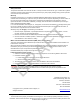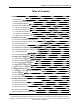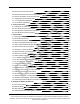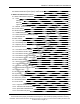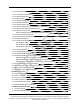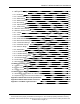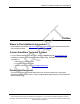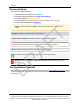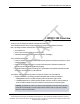User's Manual
Table Of Contents
- Preface
- 1. WP201-100 Overview
- 2. Installation and Setup
- 3. Configuring the WP201-100
- 4. Testing and Discovery
- 5. Backup, Restore, and Upgrade the WP201-100
- 5.1. Reset tab Procedures
- 5.2. Firmware window Procedures
- 5.3. Reboot the WP201-100
- 5.4. Restore the WP201-100 Factory Defaults
- 5.5. Restore to User Defaults
- 5.6. Backup WP201-100 Factory Settings
- 5.7. Backup the WP201-100 User Settings as the Default
- 5.8. Reset to the WP201-100 Defaults
- 5.9. Restore the WP201-100 to Factory New Settings
- 5.10. Restore the WP201-100 to the User Default
- 5.11. Upgrade the WP201-100 Firmware
- 6. Viewing Information
- 7. Administration
- 7.1. Changing the WP201-100 Account Password
- 7.2. Fast Roaming Activation
- 7.3. Guest Network Settings - Activate and Define
- 7.4. Define a Guest Network Security Mode
- 7.5. Define a WPA-Enterprise Security Mode
- 7.6. Define a WPA-PSK Security Mode
- 7.7. Email Alert - Activate and Define
- 7.8. Reboot Schedule - Activate and Define
- 7.9. Remote Log Activation
- 7.10. Set the WP201-100 Time
- 7.11. Setup IPv4 Static IP Settings
- 7.12. Setup of IPv6 Settings
- 7.13. SNMP Settings - Activate and Define
- 7.14. Spanning Tree Settings - Activate and Define
- 7.15. SSH and HTTPS Settings Activation
- 7.16. WiFi Scheduler - Activate and Define
- 7.17. Wireless MAC Filter - Activate and Define
- 7.18. Wireless Traffic Shaping - Activate and Define
- 7.19. Canceling Unsaved Changes in the WP201-100
- 8. Examples of WP201-100 Networks
- 9. WP201-100 Software Environment
- 9.1. WP201-100 Window Components
- 9.2. Account window
- 9.3. Advanced window
- 9.4. Basic window
- 9.5. Connections window
- 9.6. Device Status window
- 9.7. Firmware window
- 9.8. Log window
- 9.9. Reboot or Restore window
- 9.10. Site Survey window
- 9.11. Time Zone window
- 9.12. Tools window
- 9.13. Unsaved window
- 9.14. WiFi Scheduler window
- 9.15. Wireless window
- 9.15.1. Wireless Settings area
- 9.15.2. Operation Mode area
- 9.15.3. Wireless Settings area
- 9.15.4. Wireless Settings area - Operation Mode = WDS Station
- 9.15.5. Mesh and Mesh Advanced Settings areas
- 9.15.6. WDS Link Settings area
- 9.15.7. Guest Network Settings area
- 9.15.8. Fast Handover, Management VLAN Settings, and Cross Band VLAN Pass Through areas
- 9.16. Wireless Edit dialog box
- 9.17. Wireless Edit dialog box - WDS Station Mode
- 9.18. Wireless Edit dialog box - Guest Network
- 9.19. Microsoft® Enter name of file to save to dialog box
- 9.20. Microsoft® File Upload dialog box
- 9.21. Microsoft® Opening Backup dialog box
- 10. WP201-100 CLI List
- 11. WP201-100 Factory Defaults
- 12. WP201-100 Release Notes
- 13. WaveProWP201-100 IP Address Recovery
- Appendix A: WP201-100 Technical Specifications
- Appendix B: WP201-100 Available Accessories
- Appendix C: FreeWave Legal Information
WavePro™ WP201 Access Point: User Manual
1. WP201-100 Overview
Thank you for purchasing the WavePro WP201 Access Point.
The FreeWave WP201-100 is a high-powered, long-range, 3x3 Dual-Band, Wireless,
802.11ac/a/b/g/n Outdoor Access Point. It can be configured as:
l an Access Point.
l a B.A.T.M.A.N. Mesh (Mesh-AP or Mesh-Only).
l a Wireless Distribution System (WDS-AP, Station, or Bridge).
The FreeWave WP201-100:
l is easy to install in almost any location with its PoE (Power over Ethernet) Injector for quick
outdoor installation.
l enables network administrators to control its transmit power and feature settings for
selecting narrow bandwidths and traffic shaping.
l supports wireless encryption including Wi-Fi Protected Access (WPA-PSK/ WPA2-PSK)
Encryption, and IEEE 802.1x with RADIUS.
The WP201-100 is designed to operate in a variety of outdoor environments and:
l Supports IEEE 802.11ac/a/b/g/n wireless standards with a maximum speed of:
l 450Mbps data rate on a 2.4GHz frequency band under 802.11b/g/n mode.
l 1300Mbps data rate on a 5GHz band under 802.11ac/a/n mode for communicating to
and from 5GHz capable computers, tablets or smart phones or transferring files.
Example: Several WP201-100 Access Points can be deployed in a campus setting using the
5GHz band as a backhaul to provide multiple 2.4GHz wireless cells for computers or mobile
devices in common outdoor areas.
LUM0073AA Rev Feb-2017 Page 10 of 267
This document is the property of FreeWave Technologies, Inc. and contains proprietary information owned by
FreeWave. This document cannot be reproduced in whole or in part by any means without written permission from
FreeWave Technologies, Inc.
DRAFT