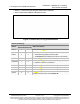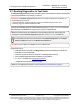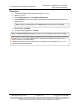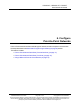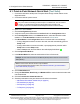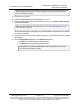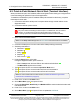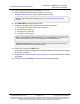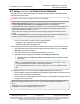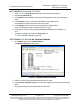Reference Manual
Table Of Contents
- Preface
- 1. Overview
- Untitled
- 2. Equipment
- 3. Installation
- 4. Basic Radio Programming and Setup
- 4.1. Define the Network Type and the Radio's Role in that Network
- 4.2. Establish Communication with Instrumentation and Computers
- 4.3. Establishing Communication with Other Radios in the Network
- 4.4. Set the Data Transmission Characteristics
- 4.5. Set Radio Passwords
- 4.6. Set the Hop Table Size in the Terminal Interface
- 4.7. Set the Radio to a Single Channel in a Terminal Emulator
- 4.8. Set the Radio to Hop Channels
- 4.9. Edit Frequencies for Multiple Channels
- 5. Configure Point-to-MultiPoint Networks
- 5.1. Point to MultiPoint Network Characteristics
- 5.2. Point-to-MultiPoint Network Quick Start (Terminal Interface)
- 5.3. Overlapping MultiPoint Networks
- 5.4. Establishing Communication with Other Radios in a MultiPoint Network
- 5.5. Routing Communication Through the Network
- 5.6. Setting Other MultiPoint Parameters
- 5.7. Reading Diagnostics in Tool Suite
- 6. Configure Point-to-Point Networks
- 7. View Radio Statistics
- 8. Release Notes
- 9. Additional Radio Information
- Appendix A: Technical Specifications
- Appendix B: RF Board Pin-Out
- Appendix C: RS232 Pin Assignments - DB9
- Appendix D: LRS455 Frequency Table
- Appendix E: Factory Default Settings
- Appendix F: Point-to-MultiPoint Operation LEDs
- Appendix G: Point-to-Point Operation LEDs
- Appendix H: FreeWave Legal Information
- Blank Page
- Blank Page
6. Configure Point-to-Point Networks
LUM0020CD Rev June-2020 Page 77 of 112 Copyright © 2019FreeWave
This document is subject to change without notice. This document is the property of FreeWave Technologies, Inc.
and contains proprietary information owned by FreeWave. This document cannot be reproduced in whole or in
part by any means without written permission from FreeWave Technologies, Inc.
6.2. Point-to-Point Network Quick Start (Terminal Interface)
When purchased as a pair, the FreeWave radios are shipped from the factory pre-configured with
most of the settings to operate in Point-to-Point applications.
To establish a link between a pair of FreeWave radios just received from the factory, complete
these steps for each radio.
1. Connect the radio to the serial port of a computer either through a serial cable or via the
diagnostics cable.
2. Connect the radio to a power source.
Warning! Do not connect the LRS455A-C, LRS455A-CE, LRS455-T series radios to
DC power without terminating the antenna port to a suitable load, such as a 50 ohm
antenna, or an attenuator with a power rating greater than or equal to 2 W.
Powering up without a load attached will damage the radio and void the warranty.
3. Open a terminal emulator session.
Note: Use the Setup Terminal application in Tool Suite if a terminal emulator is unavailable.
4. Connect to COMx (where 'x' is the number of the COM port being connected).
5. Set these parameters to:
a. Data Rate = 19,200
b. Data Bits = 8
c. Parity = none
d. Stop bits = 1
e. Flow Control = none
6. Press the Setup button on the radio.
If using the diagnostics cable, press <Shift+U>.
l When in Setup mode, all three LEDs on the radio show Solid Green .
l The Main Menu appears in the window.
7. Type 0 and press <Enter> to access the Operation Mode menu.
8. Type 0 and press <Enter> to set the radio as a Point-to-Point Masteror
Type 1 and press <Enter> to set the radio as Point-to-Point Slave.
Note: For more information about modem modes, see Define the Network Type and the
Radio's Role in that Network (on page 27).
9. Press <Esc> to return to the Main menu.
10. On the Main Menu, type 1 and press <Enter>.
11. Change the Baud Rate, Data Parity, and Modbus RTU to match the device that the radio
is to be attached to.
12. Press <Esc> to return to the Main menu.
13. On the Main Menu, type 2 and press <Enter> to update the Call Book.
LRS455A-C, LRS455A-CE, LRS455-T
User-Reference Manual
•
I
I
I
-
I
1111
I
1111
I
I