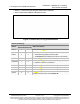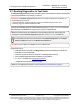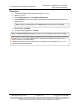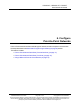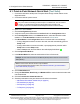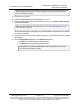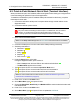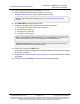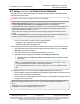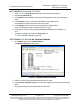Reference Manual
Table Of Contents
- Preface
- 1. Overview
- Untitled
- 2. Equipment
- 3. Installation
- 4. Basic Radio Programming and Setup
- 4.1. Define the Network Type and the Radio's Role in that Network
- 4.2. Establish Communication with Instrumentation and Computers
- 4.3. Establishing Communication with Other Radios in the Network
- 4.4. Set the Data Transmission Characteristics
- 4.5. Set Radio Passwords
- 4.6. Set the Hop Table Size in the Terminal Interface
- 4.7. Set the Radio to a Single Channel in a Terminal Emulator
- 4.8. Set the Radio to Hop Channels
- 4.9. Edit Frequencies for Multiple Channels
- 5. Configure Point-to-MultiPoint Networks
- 5.1. Point to MultiPoint Network Characteristics
- 5.2. Point-to-MultiPoint Network Quick Start (Terminal Interface)
- 5.3. Overlapping MultiPoint Networks
- 5.4. Establishing Communication with Other Radios in a MultiPoint Network
- 5.5. Routing Communication Through the Network
- 5.6. Setting Other MultiPoint Parameters
- 5.7. Reading Diagnostics in Tool Suite
- 6. Configure Point-to-Point Networks
- 7. View Radio Statistics
- 8. Release Notes
- 9. Additional Radio Information
- Appendix A: Technical Specifications
- Appendix B: RF Board Pin-Out
- Appendix C: RS232 Pin Assignments - DB9
- Appendix D: LRS455 Frequency Table
- Appendix E: Factory Default Settings
- Appendix F: Point-to-MultiPoint Operation LEDs
- Appendix G: Point-to-Point Operation LEDs
- Appendix H: FreeWave Legal Information
- Blank Page
- Blank Page
5. Configure Point-to-MultiPoint Networks
LUM0020CD Rev June-2020 Page 73 of 112 Copyright © 2019FreeWave
This document is subject to change without notice. This document is the property of FreeWave Technologies, Inc.
and contains proprietary information owned by FreeWave. This document cannot be reproduced in whole or in
part by any means without written permission from FreeWave Technologies, Inc.
Procedure
1. Connect the Master to the computer running Tool Suite.
2. Open Tool Suite.
3. On the Applications tab, click Network Diagnostics.
4. In the Networks section of the ribbon, use the list box to select the serial network to run
diagnostics on.
Note: If there is no network defined, click Add and follow the instructions in the wizard.
5. On the ribbon, click Start.
6. To stop running diagnostics, click Stop.
Note: The Network Diagnostics application continues to poll for diagnostic data until it is stopped.
Important!: Tool Suite is NOT optimized for the collection and management of large amounts of
diagnostic data from continuous polling.
Collection of excessive amounts of data results in overall performance degradation in Tool Suite
and network throughput degradation.
LRS455A-C, LRS455A-CE, LRS455-T
User-Reference Manual