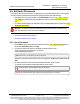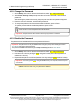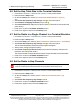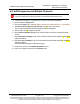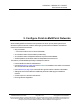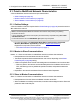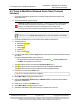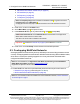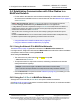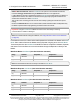Reference Manual
Table Of Contents
- Preface
- 1. Overview
- Untitled
- 2. Equipment
- 3. Installation
- 4. Basic Radio Programming and Setup
- 4.1. Define the Network Type and the Radio's Role in that Network
- 4.2. Establish Communication with Instrumentation and Computers
- 4.3. Establishing Communication with Other Radios in the Network
- 4.4. Set the Data Transmission Characteristics
- 4.5. Set Radio Passwords
- 4.6. Set the Hop Table Size in the Terminal Interface
- 4.7. Set the Radio to a Single Channel in a Terminal Emulator
- 4.8. Set the Radio to Hop Channels
- 4.9. Edit Frequencies for Multiple Channels
- 5. Configure Point-to-MultiPoint Networks
- 5.1. Point to MultiPoint Network Characteristics
- 5.2. Point-to-MultiPoint Network Quick Start (Terminal Interface)
- 5.3. Overlapping MultiPoint Networks
- 5.4. Establishing Communication with Other Radios in a MultiPoint Network
- 5.5. Routing Communication Through the Network
- 5.6. Setting Other MultiPoint Parameters
- 5.7. Reading Diagnostics in Tool Suite
- 6. Configure Point-to-Point Networks
- 7. View Radio Statistics
- 8. Release Notes
- 9. Additional Radio Information
- Appendix A: Technical Specifications
- Appendix B: RF Board Pin-Out
- Appendix C: RS232 Pin Assignments - DB9
- Appendix D: LRS455 Frequency Table
- Appendix E: Factory Default Settings
- Appendix F: Point-to-MultiPoint Operation LEDs
- Appendix G: Point-to-Point Operation LEDs
- Appendix H: FreeWave Legal Information
- Blank Page
- Blank Page
5. Configure Point-to-MultiPoint Networks
LUM0020CD Rev June-2020 Page 57 of 112 Copyright © 2019FreeWave
This document is subject to change without notice. This document is the property of FreeWave Technologies, Inc.
and contains proprietary information owned by FreeWave. This document cannot be reproduced in whole or in
part by any means without written permission from FreeWave Technologies, Inc.
5.2. Point-to-MultiPoint Network Quick Start (Terminal
Interface)
1. Connect the radio to the serial port of a computer using either a serial cable or the
diagnostics cable.
2. Connect the radio to a power source.
Warning! Do not connect the LRS455A-C, LRS455A-CE, LRS455-T series radios to
DC power without terminating the antenna port to a suitable load, such as a 50 ohm
antenna, or an attenuator with a power rating greater than or equal to 2 W.
Powering up without a load attached will damage the radio and void the warranty.
3. Open a terminal emulator session.
Use the Tool Suite Setup Terminal application if a terminal emulator is not available.
4. Connect to COMx (where 'x' is the number of the COM connected port).
5. Set these options:
a. Data Rate: 19,200
b. Data Bits: 8
c. Parity: None
d. Stop Bits: 1
e. Flow Control: None
6. If using the data cable, press the Setup button on the radio or use the interrupt line to short
pin 2 and 4.
If using the diagnostics cable, press <Shift+U>.
l The three LEDs on the radio should all turn Solid Green , indicating Setup mode.
l The Main menu appears on the screen.
7. Type 0 and press <Enter> to access the Operation Mode menu.
8. Type 2 and press <Enter> to set the radio as a Point-to-MultiPoint Master OR
Type 3 and press <Enter> to set the radio as a Point-to-MultiPoint Slave.
9. Press <Esc> to return to the Main menu.
Important!: A network can have only one Master.
10. On the Main Menu, type 1 and press <Enter>.
11. Change the Baud Rate, Data Parity, and Modbus RTU to match the device that the
radio is to be attached to.
12. Press <Esc> to return to the Main menu.
13. On the Main Menu, type 3 and press <Enter>.
14. Set these parameters so they are the same on all radios in the network:
LRS455A-C, LRS455A-CE, LRS455-T
User-Reference Manual
•
I
I
-
I
1111
I
1111
I
I