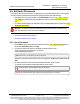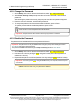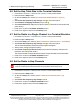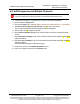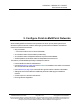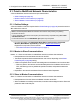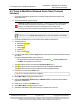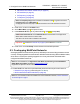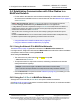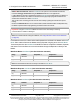Reference Manual
Table Of Contents
- Preface
- 1. Overview
- Untitled
- 2. Equipment
- 3. Installation
- 4. Basic Radio Programming and Setup
- 4.1. Define the Network Type and the Radio's Role in that Network
- 4.2. Establish Communication with Instrumentation and Computers
- 4.3. Establishing Communication with Other Radios in the Network
- 4.4. Set the Data Transmission Characteristics
- 4.5. Set Radio Passwords
- 4.6. Set the Hop Table Size in the Terminal Interface
- 4.7. Set the Radio to a Single Channel in a Terminal Emulator
- 4.8. Set the Radio to Hop Channels
- 4.9. Edit Frequencies for Multiple Channels
- 5. Configure Point-to-MultiPoint Networks
- 5.1. Point to MultiPoint Network Characteristics
- 5.2. Point-to-MultiPoint Network Quick Start (Terminal Interface)
- 5.3. Overlapping MultiPoint Networks
- 5.4. Establishing Communication with Other Radios in a MultiPoint Network
- 5.5. Routing Communication Through the Network
- 5.6. Setting Other MultiPoint Parameters
- 5.7. Reading Diagnostics in Tool Suite
- 6. Configure Point-to-Point Networks
- 7. View Radio Statistics
- 8. Release Notes
- 9. Additional Radio Information
- Appendix A: Technical Specifications
- Appendix B: RF Board Pin-Out
- Appendix C: RS232 Pin Assignments - DB9
- Appendix D: LRS455 Frequency Table
- Appendix E: Factory Default Settings
- Appendix F: Point-to-MultiPoint Operation LEDs
- Appendix G: Point-to-Point Operation LEDs
- Appendix H: FreeWave Legal Information
- Blank Page
- Blank Page
4. Basic Radio Programming and Setup
LUM0020CD Rev June-2020 Page 53 of 112 Copyright © 2019FreeWave
This document is subject to change without notice. This document is the property of FreeWave Technologies, Inc.
and contains proprietary information owned by FreeWave. This document cannot be reproduced in whole or in
part by any means without written permission from FreeWave Technologies, Inc.
4.6. Set the Hop Table Size in the Terminal Interface
1. Connect the LRS455A-C, LRS455A-CE, LRS455-T to a terminal emulator.
2. Place the radio in Setup mode.
3. On the main Setup menu, select (3) Transmission Characteristics > (0) Freq
Key.
4. At the Enter New Frequency Key Prompt, enter F to view more options.
5. At the Number of Hopping Channels prompt, enter 2.
6. At the Num Channels (1-16) prompt, enter the number of channels for the hop table and
press <Enter>.
7. Press <Esc> to return to the Radio Parameters menu.
8. Press <Esc> again to return to the main Setup menu.
4.7. Set the Radio to a Single Channel in a Terminal Emulator
1. Connect the LRS455A-C, LRS455A-CE, LRS455-T to a terminal emulator.
2. Place the radio in Setup mode.
3. On the main Setup menu, select (3) Edit Transmission Characteristics > (0) FreqKey.
4. At the Enter New Frequency Key Prompt, enter F to view more options.
The 16 channels and their transmit and receive frequencies appear.
5. At the prompt, enter 1 for Single Frequency.
6. At the Enter Frequency Channel to Use prompt, enter the frequency channel to use
between 0 and 15 and press <Enter>.
The entered number corresponds with the channel number as listed in the channel table.
7. Press <Esc> to return to the Radio Parameters menu.
8. Press <Esc> again to return to the main Setup menu.
4.8. Set the Radio to Hop Channels
Warning! The regulating body in the country where the LRS455A-C, LRS455A-CE, LRS455-
T radio is used determines whether the radio can be operated in multichannel mode.
LRS455A-C, LRS455A-CE, LRS455-T
User-Reference Manual
1. Connect the LRS455A-C, LRS455A-CE, LRS455-T to a terminal emulator.
2. Place the radio in Setup mode.
3. On the main Setup menu, select (3) Edit Transmission Characteristics > (0)
FreqKey.
4. At the Enter New Frequency Key Prompt, enter 0.
5. Press <Esc> to return to the Radio Parameters menu.
6. Press <Esc> again to return to the main Setup menu.
I
I
I
I
••
I