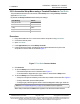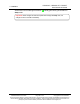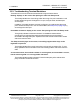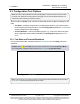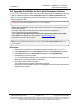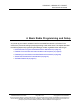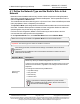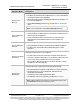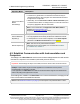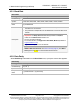Reference Manual
Table Of Contents
- Preface
- 1. Overview
- Untitled
- 2. Equipment
- 3. Installation
- 4. Basic Radio Programming and Setup
- 4.1. Define the Network Type and the Radio's Role in that Network
- 4.2. Establish Communication with Instrumentation and Computers
- 4.3. Establishing Communication with Other Radios in the Network
- 4.4. Set the Data Transmission Characteristics
- 4.5. Set Radio Passwords
- 4.6. Set the Hop Table Size in the Terminal Interface
- 4.7. Set the Radio to a Single Channel in a Terminal Emulator
- 4.8. Set the Radio to Hop Channels
- 4.9. Edit Frequencies for Multiple Channels
- 5. Configure Point-to-MultiPoint Networks
- 5.1. Point to MultiPoint Network Characteristics
- 5.2. Point-to-MultiPoint Network Quick Start (Terminal Interface)
- 5.3. Overlapping MultiPoint Networks
- 5.4. Establishing Communication with Other Radios in a MultiPoint Network
- 5.5. Routing Communication Through the Network
- 5.6. Setting Other MultiPoint Parameters
- 5.7. Reading Diagnostics in Tool Suite
- 6. Configure Point-to-Point Networks
- 7. View Radio Statistics
- 8. Release Notes
- 9. Additional Radio Information
- Appendix A: Technical Specifications
- Appendix B: RF Board Pin-Out
- Appendix C: RS232 Pin Assignments - DB9
- Appendix D: LRS455 Frequency Table
- Appendix E: Factory Default Settings
- Appendix F: Point-to-MultiPoint Operation LEDs
- Appendix G: Point-to-Point Operation LEDs
- Appendix H: FreeWave Legal Information
- Blank Page
- Blank Page
3. Installation
LUM0020CD Rev June-2020 Page 25 of 112 Copyright © 2019FreeWave
This document is subject to change without notice. This document is the property of FreeWave Technologies, Inc.
and contains proprietary information owned by FreeWave. This document cannot be reproduced in whole or in
part by any means without written permission from FreeWave Technologies, Inc.
3.4. Upgrade the Radios to the Latest Firmware Version
If Tool Suite is connected to a radio, and a new version of the firmware is available for that radio
model, an indication appears in the Configuration application's Device Information tab.
Use Tool Suite to upgrade the firmware on a serial radio connected directly to the computer
using the diagnostic cable.
Important!: An over-the-air upgrade using Tool Suite is not allowed.
FREEWAVE Recommends: If using a USB-to-serial converter cable, a software upgrade can take
a long time to complete.
Use USB-to-serial cables that include the FTDI Chip Set to shorten the upgrade time.
This inclusion is listed on the cable's packaging.
See the Application Note #5471 Optimizing Firmware Upgrade Speed While Using a USB-
Serial Adaptor for additional information (available at support.freewave.com).
Registration is required to use this website.
Note: For more information about using Tool Suite, see the Tool Suite User Manual in the Tool
Suite software.
Procedure
1. With the radio connected to the computer through the COM port, open Tool Suite.
2. In the Applications pane, click Configuration to open the Configuration application.
3. In the Firmware area of the Configuration application, click Upgrade Radio.
4. Click Yes at the prompt to proceed.
Tool Suite identifies the software version loaded on the connected device and shows the
latest version of software available for that model.
5. Click Yes to continue with the upgrade.
The system shows the progress of the software upgrade.
After the firmware upgrade is complete, a message appears confirming that the software
upgrade was successful.
LRS455A-C, LRS455A-CE, LRS455-T
User-Reference Manual