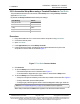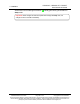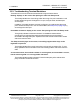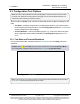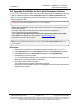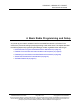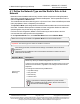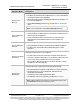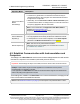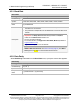Reference Manual
Table Of Contents
- Preface
- 1. Overview
- Untitled
- 2. Equipment
- 3. Installation
- 4. Basic Radio Programming and Setup
- 4.1. Define the Network Type and the Radio's Role in that Network
- 4.2. Establish Communication with Instrumentation and Computers
- 4.3. Establishing Communication with Other Radios in the Network
- 4.4. Set the Data Transmission Characteristics
- 4.5. Set Radio Passwords
- 4.6. Set the Hop Table Size in the Terminal Interface
- 4.7. Set the Radio to a Single Channel in a Terminal Emulator
- 4.8. Set the Radio to Hop Channels
- 4.9. Edit Frequencies for Multiple Channels
- 5. Configure Point-to-MultiPoint Networks
- 5.1. Point to MultiPoint Network Characteristics
- 5.2. Point-to-MultiPoint Network Quick Start (Terminal Interface)
- 5.3. Overlapping MultiPoint Networks
- 5.4. Establishing Communication with Other Radios in a MultiPoint Network
- 5.5. Routing Communication Through the Network
- 5.6. Setting Other MultiPoint Parameters
- 5.7. Reading Diagnostics in Tool Suite
- 6. Configure Point-to-Point Networks
- 7. View Radio Statistics
- 8. Release Notes
- 9. Additional Radio Information
- Appendix A: Technical Specifications
- Appendix B: RF Board Pin-Out
- Appendix C: RS232 Pin Assignments - DB9
- Appendix D: LRS455 Frequency Table
- Appendix E: Factory Default Settings
- Appendix F: Point-to-MultiPoint Operation LEDs
- Appendix G: Point-to-Point Operation LEDs
- Appendix H: FreeWave Legal Information
- Blank Page
- Blank Page
3. Installation
LUM0020CD Rev June-2020 Page 21 of 112 Copyright © 2019FreeWave
This document is subject to change without notice. This document is the property of FreeWave Technologies, Inc.
and contains proprietary information owned by FreeWave. This document cannot be reproduced in whole or in
part by any means without written permission from FreeWave Technologies, Inc.
3.2.2. Access the Setup Menu using a Terminal Emulator in Tool Suite
This procedure describes how to access the radio's Setup menu using the Setup Terminal
application in Tool Suite.
By default, the Setup Terminal contains these port settings.
Port Setting Select
Bits per second 19200
Data Bits 8
Parity None
StopBits 1
Flow Control None
Procedure
1. Plug a serial cable into Com 1 and connect it to the computer running Tool Suite .
2. Connect the radio to power.
3. OpenTool Suite.
4. In the Applications pane, select Setup Terminal.
5. In the top left of the window, click the drop-down list and select the Com port on the
computer to which the radio is connected. Figure 7
Figure 7: Tool Suite Connect button
6. Click Connect.
7. To view the Setup menu in the Enclosed radio:
l Press the Setup button on the FreeWave radio.Figure 5
l If connected to the diagnostics port, type <Shift+U> to activate the Setup menu.
8. To view the Setup menu in board level radios:
l Short pins 2 & 4 (Brown to Black) on the white 10 pin header next to the LEDs.Figure 6
l If using a data cable, press the Setup button.
l If using the gray ribbon diagnostic cable or the black diagnostic cable, type <Shift+U>.
Note: See User-supplied Equipment (on page 15)for FreeWave-specific equipment.
When Setup is activated, the Main menu appears in the terminal emulator window.
LRS455A-C, LRS455A-CE, LRS455-T
User-Reference Manual
S.et up Term i r1a I
COM4
T l
Connect D sco"nect
Connection