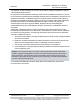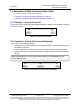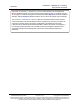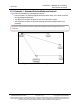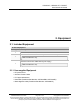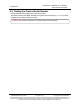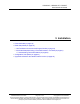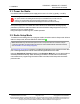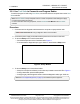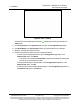Reference Manual
Table Of Contents
- Preface
- 1. Overview
- Untitled
- 2. Equipment
- 3. Installation
- 4. Basic Radio Programming and Setup
- 4.1. Define the Network Type and the Radio's Role in that Network
- 4.2. Establish Communication with Instrumentation and Computers
- 4.3. Establishing Communication with Other Radios in the Network
- 4.4. Set the Data Transmission Characteristics
- 4.5. Set Radio Passwords
- 4.6. Set the Hop Table Size in the Terminal Interface
- 4.7. Set the Radio to a Single Channel in a Terminal Emulator
- 4.8. Set the Radio to Hop Channels
- 4.9. Edit Frequencies for Multiple Channels
- 5. Configure Point-to-MultiPoint Networks
- 5.1. Point to MultiPoint Network Characteristics
- 5.2. Point-to-MultiPoint Network Quick Start (Terminal Interface)
- 5.3. Overlapping MultiPoint Networks
- 5.4. Establishing Communication with Other Radios in a MultiPoint Network
- 5.5. Routing Communication Through the Network
- 5.6. Setting Other MultiPoint Parameters
- 5.7. Reading Diagnostics in Tool Suite
- 6. Configure Point-to-Point Networks
- 7. View Radio Statistics
- 8. Release Notes
- 9. Additional Radio Information
- Appendix A: Technical Specifications
- Appendix B: RF Board Pin-Out
- Appendix C: RS232 Pin Assignments - DB9
- Appendix D: LRS455 Frequency Table
- Appendix E: Factory Default Settings
- Appendix F: Point-to-MultiPoint Operation LEDs
- Appendix G: Point-to-Point Operation LEDs
- Appendix H: FreeWave Legal Information
- Blank Page
- Blank Page
3. Installation
LUM0020CD Rev June-2020 Page 20 of 112 Copyright © 2019FreeWave
This document is subject to change without notice. This document is the property of FreeWave Technologies, Inc.
and contains proprietary information owned by FreeWave. This document cannot be reproduced in whole or in
part by any means without written permission from FreeWave Technologies, Inc.
Figure 6: Pins 1 and 10
All three LEDs on the radio light Solid Green and stay green as long as the radio is in
Setup mode.
5. Click Configuration in the Application pane to open the Configuration application.
6. Click Read Radio in the Configuration ribbon to read the radio's current settings.
7. Make the necessary parameter changes.
8. Send the changes to the radio using one of these procedures:
l To send only the changed parameters, in the Configuration application, in the
Network Title ribbon, click Quick.
l This option is only available if Read Radio is selected and parameter settings are
NOT sent from a template to the radio.
l To send all the settings for all parameters, in the Configuration application, in the
Network Title ribbon, click All.
l To set a device back to its factory default settings, in the Configuration application, in
the Network Title ribbon, click Default.
LRS455A-C, LRS455A-CE, LRS455-T
User-Reference Manual