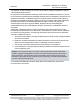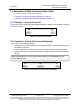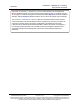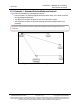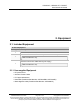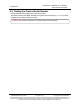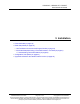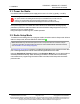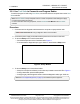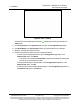Reference Manual
Table Of Contents
- Preface
- 1. Overview
- Untitled
- 2. Equipment
- 3. Installation
- 4. Basic Radio Programming and Setup
- 4.1. Define the Network Type and the Radio's Role in that Network
- 4.2. Establish Communication with Instrumentation and Computers
- 4.3. Establishing Communication with Other Radios in the Network
- 4.4. Set the Data Transmission Characteristics
- 4.5. Set Radio Passwords
- 4.6. Set the Hop Table Size in the Terminal Interface
- 4.7. Set the Radio to a Single Channel in a Terminal Emulator
- 4.8. Set the Radio to Hop Channels
- 4.9. Edit Frequencies for Multiple Channels
- 5. Configure Point-to-MultiPoint Networks
- 5.1. Point to MultiPoint Network Characteristics
- 5.2. Point-to-MultiPoint Network Quick Start (Terminal Interface)
- 5.3. Overlapping MultiPoint Networks
- 5.4. Establishing Communication with Other Radios in a MultiPoint Network
- 5.5. Routing Communication Through the Network
- 5.6. Setting Other MultiPoint Parameters
- 5.7. Reading Diagnostics in Tool Suite
- 6. Configure Point-to-Point Networks
- 7. View Radio Statistics
- 8. Release Notes
- 9. Additional Radio Information
- Appendix A: Technical Specifications
- Appendix B: RF Board Pin-Out
- Appendix C: RS232 Pin Assignments - DB9
- Appendix D: LRS455 Frequency Table
- Appendix E: Factory Default Settings
- Appendix F: Point-to-MultiPoint Operation LEDs
- Appendix G: Point-to-Point Operation LEDs
- Appendix H: FreeWave Legal Information
- Blank Page
- Blank Page
3. Installation
LUM0020CD Rev June-2020 Page 19 of 112 Copyright © 2019FreeWave
This document is subject to change without notice. This document is the property of FreeWave Technologies, Inc.
and contains proprietary information owned by FreeWave. This document cannot be reproduced in whole or in
part by any means without written permission from FreeWave Technologies, Inc.
3.2.1. Use Tool Suite to Connect to and Program Radios
To read and program a radio using Tool Suite, connect the radio to a computer that runs the Tool
Suite software.
Note: Use Tool Suite to set up a template version of a radio. Templates include settings that apply
to more than one radio in the network.
For more information about using templates, see the Tool Suite User Manual in the Tool Suite
software.
Procedure
1. Connect a serial or diagnostic cable between the computer or laptop and the radio.
FREEWAVE Recommends: Using a diagnostic cable is recommended.
2. Connect the power supply to the radio and the power source and turn on the radio.
3. To view the Setup menu in the Enclosed radio:
l Press the Setup button on the FreeWave radio.Figure 5
l If connected to the diagnostics port, type <Shift+U> to activate the Setup menu.
Figure 5: Setup Button
4. To view the Setup menu in board level radios:
l Short pins 2 & 4 (Brown to Black) on the white 10 pin header next to the LEDs. Figure 6
l If using a data cable, press the Setup button.
l If using the gray ribbon diagnostic cable or the black diagnostic cable, type <Shift+U>.
Note: See User-supplied Equipment (on page 15)for FreeWave-specific equipment.
LRS455A-C, LRS455A-CE, LRS455-T
User-Reference Manual
Setup Button