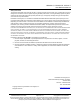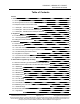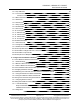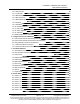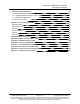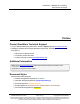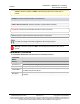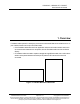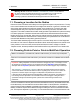•••O FAEE WAVE LRS455A Wireless Data Radio LRS455A-C LRS455A-CE LRS455A-T Covering Firmware 1.
LRS455A-C, LRS455A-CE, LRS455-T User-Reference Manual Safety Information The products described in this manual can fail in a variety of modes due to misuse, age, or malfunction and is not designed or intended for used in systems requiring fail-safe performance, including life safety systems. Systems with the products must be designed to prevent personal injury and property damage during product operation and in the event of product failure. FreeWave Technologies, Inc.
LRS455A-C, LRS455A-CE, LRS455-T User-Reference Manual Table of Contents Preface 7 1. Overview 9 1.1. Choosing a Location for the Radios 10 1.2. Choosing Point-to-Point or Point-to-MultiPoint Operation 10 1.3. Examples of Data Communication Links 12 1.3.1. Example 1 - Point-to-Point Link 12 1.3.2. Example 2 - Point-to-Point Link with Repeater 12 1.3.3. Example 3 - Standard Point-to-Multipoint Network 14 15 2. Equipment 2.1. Included Equipment 15 15 2.1.1. User-supplied Equipment 2.2.
LRS455A-C, LRS455A-CE, LRS455-T User-Reference Manual 4.4.2. Hop Table Size 38 4.4.3. Low Power Mode 38 Conserve Power 40 4.4.4. Max Packet Size and Min Packet Size 40 4.4.5. Network ID 43 4.4.6. Remote LED 43 4.4.7. Retry Timeout 44 4.4.8. RF Data Rate 45 4.4.9. RTS to CTS 46 4.4.10. Rx Frequency 46 4.4.11. Slave Security 47 4.4.12. Transmit Power 48 4.4.13. Transmit Rate 49 4.4.14. Tx Frequency 50 4.5. Set Radio Passwords 51 4.5.1. Set a Password 51 4.5.2.
LRS455A-C, LRS455A-CE, LRS455-T User-Reference Manual 5.6.3. DTR Connect 65 5.6.4. Local Mode 65 5.6.5. Master Packet Repeat 66 5.6.6. Max Slave Retry 67 5.6.7. Multi-Master Sync 67 5.6.8. Radio ID 67 5.6.9. Repeaters 67 5.6.10. Repeater Frequency 68 5.6.11. Retry Odds 68 5.6.12. Slave / Repeater 69 5.6.13. Subnet ID 70 5.7. Reading Diagnostics in Tool Suite 72 6. Configure Point-to-Point Networks 74 6.1. Point-to-Point Network Quick Start (Tool Suite) 75 6.2.
LRS455A-C, LRS455A-CE, LRS455-T User-Reference Manual 9. Additional Radio Information 90 9.1. Operational RS422 and RS485 Information 90 9.1.1. RS422 and RS485 Full Duplex Pinouts 91 9.1.2. RS485 Half Duplex Pinout 91 9.2.
LRS455A-C, LRS455A-CE, LRS455-T User-Reference Manual Preface Contact FreeWave Technical Support For up-to-date troubleshooting information, check the Support page at www.freewave.com. FreeWave provides technical support Monday through Friday, 8:00 AM to 5:00 PM Mountain Time (GMT -7). l l l Call toll-free at 1.866.923.6168. In Colorado, call 303.381.9200. Contact us through e-mail at support@freewave.com. Additional Information Note: Use the support.freewave.
LRS455A-C, LRS455A-CE, LRS455-T User-Reference Manual Preface Caution: Indicates a situation that MAY cause damage to personnel, the radio, data, or network. Example: Provides example information of the related text. FREEWAVE Recommends: Identifies FreeWave recommendation information. Important!: Provides crucial information relevant to the text or procedure. Note: Emphasis of specific information relevant to the text or procedure.
LRS455A-C, LRS455A-CE, LRS455-T User-Reference Manual 1. Overview FreeWave radios operate in virtually any environment where serial data communications occur. A pair of radios functions as a 9-pin null modem cable. l l If the FreeWave radios are used in an application where a null modem cable is used, such as communication between two computers, then the FreeWave radios can be connected directly.
1. Overview •• LRS455A-C, LRS455A-CE, LRS455-T User-Reference Manual Warning! Do not connect the LRS455A-C, LRS455A-CE, LRS455-T series radios to DC power without terminating the antenna port to a suitable load, such as a 50 ohm antenna, or an attenuator with a power rating greater than or equal to 2 W. Powering up without a load attached will damage the radio and void the warranty. 1.1.
1. Overview LRS455A-C, LRS455A-CE, LRS455-T User-Reference Manual one Repeater. As with a Repeater in a Point-to-Point network, adding a Repeater to a network cuts the data throughput by half. It is important to note the differences between Point-to-Point and MultiPoint networks. In a Pointto-Point network all packets are acknowledged, whether sent from the Master to the Slave or from the Slave to the Master.
LRS455A-C, LRS455A-CE, LRS455-T User-Reference Manual 1. Overview 1.3. Examples of Data Communication Links l l l Example 1 - Point-to-Point Link (on page 12) Example 2 - Point-to-Point Link with Repeater (on page 12) Example 3 - Standard Point-to-Multipoint Network (on page 14) 1.3.1. Example 1 - Point-to-Point Link Figure 2 shows the most common and straightforward link, a Master communicating to a Slave in a Point-to-Point link. Figure 2: Point-to-Point Link 1.3.2.
1. Overview LRS455A-C, LRS455A-CE, LRS455-T User-Reference Manual Important!: In LRS455A-C, LRS455A-CE, LRS455-T radio networks, only one Repeater is allowed. Adding a Repeater to a network reduces the throughput by 50%. For example, over-theair throughput in a network running at 2-Level GFSK and with the Repeaters parameter disabled is 9600 bps. With the Repeaters parameter enabled, the over-the-air throughput drops to 4800 bps.
LRS455A-C, LRS455A-CE, LRS455-T User-Reference Manual 1. Overview 1.3.3. Example 3 - Standard Point-to-Multipoint Network Figure 4 shows a standard Point-to-MultiPoint network. l l l From the Master, any data is broadcast to all three Slave radios, one of which receives it through a Multipoint Repeater. The data is sent out of the serial port of each of the three Slave radios. The end device should be configured to interpret the serial message and act on it if necessary.
LRS455A-C, LRS455A-CE, LRS455-T User-Reference Manual 2. Equipment 2.1. Included Equipment Included Equipment Qty 1 Description LRS455A-C, LRS455A-CE, LRS455-T radio FreeWave Part Number: ECD2409DM (6ft DE-9 extension cable) 1 Note: LRS455-CE-U only. FreeWave Part Number: EMD1230UX (power supply) 1 Note: LRS455-CE-U only. 2.1.1.
2. Equipment LRS455A-C, LRS455A-CE, LRS455-T User-Reference Manual 2.2. Finding the Product Serial Number Each FreeWave radio is assigned a unique serial number. The serial number is three digits, followed by a hyphen, then four digits (e.g., 111-1111), and is printed on the FreeWave label on the radio. Important!: This number is needed when contacting FreeWave Technical Support. LUM0020CD Rev June-2020 Page 16 of 112 Copyright © 2019 FreeWave This document is subject to change without notice.
LRS455A-C, LRS455A-CE, LRS455-T User-Reference Manual 3.
3. Installation LRS455A-C, LRS455A-CE, LRS455-T User-Reference Manual 3.1. Power the Radio Connect the radio to a positive power supply with +6.0 to +27.0 VDC, (typically, +12 VDC). •• Warning! Do not connect the LRS455A-C, LRS455A-CE, LRS455-T series radios to DC power without terminating the antenna port to a suitable load, such as a 50 ohm antenna, or an attenuator with a power rating greater than or equal to 2 W. Powering up without a load attached will damage the radio and void the warranty.
3. Installation LRS455A-C, LRS455A-CE, LRS455-T User-Reference Manual 3.2.1. Use Tool Suite to Connect to and Program Radios To read and program a radio using Tool Suite, connect the radio to a computer that runs the Tool Suite software. Note: Use Tool Suite to set up a template version of a radio. Templates include settings that apply to more than one radio in the network. For more information about using templates, see the Tool Suite User Manual in the Tool Suite software. Procedure 1.
3. Installation LRS455A-C, LRS455A-CE, LRS455-T User-Reference Manual Figure 6: Pins 1 and 10 5. 6. 7. 8. All three LEDs on the radio light Solid Green and stay green as long as the radio is in Setup mode. Click Configuration in the Application pane to open the Configuration application. Click Read Radio in the Configuration ribbon to read the radio's current settings. Make the necessary parameter changes.
LRS455A-C, LRS455A-CE, LRS455-T User-Reference Manual 3. Installation 3.2.2. Access the Setup Menu using a Terminal Emulator in Tool Suite This procedure describes how to access the radio's Setup menu using the Setup Terminal application in Tool Suite. By default, the Setup Terminal contains these port settings. Port Setting Select Bits per second 19200 Data Bits 8 Parity None Stop Bits 1 Flow Control None Procedure 1. 2. 3. 4. 5.
LRS455A-C, LRS455A-CE, LRS455-T User-Reference Manual 3. Installation All three LEDs on the radio light Solid Green Setup mode. and stay green as long as the radio is in Important!: When changes are made to the parameters through the Setup menu, the changes are sent to the radio immediately. LUM0020CD Rev June-2020 Page 22 of 112 Copyright © 2019 FreeWave This document is subject to change without notice. This document is the property of FreeWave Technologies, Inc.
3. Installation LRS455A-C, LRS455A-CE, LRS455-T User-Reference Manual 3.2.3. Troubleshooting Terminal Emulators These are some common issues encountered while using terminal emulators: Nothing displays on the screen after placing the radio into Setup mode. This usually indicates one of two things; either the wrong Com port is selected or a null modem cable is being used. Change the Com port, verify the cable, and attempt to connect again.
LRS455A-C, LRS455A-CE, LRS455-T User-Reference Manual 3. Installation 3.3. Configuration Tool Options Note: The terms modem and radio are used interchangeably in this document and in the text within the setup tools. While the words have different meanings, the two terms should be treated as one and the same when referring to FreeWave products.
3. Installation LRS455A-C, LRS455A-CE, LRS455-T User-Reference Manual 3.4. Upgrade the Radios to the Latest Firmware Version If Tool Suite is connected to a radio, and a new version of the firmware is available for that radio model, an indication appears in the Configuration application's Device Information tab. Use Tool Suite to upgrade the firmware on a serial radio connected directly to the computer using the diagnostic cable. Important!: An over-the-air upgrade using Tool Suite is not allowed.
LRS455A-C, LRS455A-CE, LRS455-T User-Reference Manual 4. Basic Radio Programming and Setup As you set up your network, whether it be a Point-to-MultiPoint network or a Point-to-Point network, the process for setting up and programming a radio is the same. This chapter describes the following aspects of programming and setting up a radio, regardless of the network type.
LRS455A-C, LRS455A-CE, LRS455-T User-Reference Manual 4. Basic Radio Programming and Setup 4.1. Define the Network Type and the Radio's Role in that Network Networks consist of a Master radio and any number of other components including Repeaters, Slave radios, and radios that act as both a Slave and a Repeater. The first parameter to set in a radio is its Operation or Modem mode.
4. Basic Radio Programming and Setup Operation Mode LRS455A-C, LRS455A-CE, LRS455-T User-Reference Manual Description This mode designates the radio as a Slave in Point-to-Point mode. The Slave communicates with any Master in its Call Book either directly or through a maximum of four Repeaters. l Point-to-Point Slave (1) When functioning as a Slave, the Entry to Call feature in the radio’s Call Book is NOT operational. l I Set the Slave Security parameter to 1 to bypass the Call Book in the Slave.
4. Basic Radio Programming and Setup Operation Mode LRS455A-C, LRS455A-CE, LRS455-T User-Reference Manual Description Mode 6 allows the radio to be controlled entirely through software commands. l Point-to-Point Slave / Master Switchable (6) l A number of key parameters in the FreeWave user interface may be changed either directly using a program such as Windows® Terminal or through the use of script files.
4. Basic Radio Programming and Setup LRS455A-C, LRS455A-CE, LRS455-T User-Reference Manual 4.2.1. Baud Rate Baud Rate Setting Description Default Setting 115200 Options 1200, 2400, 4800, 9600, 19200, 38400, 57600, 76800, 115200, 230400 Setup Terminal Menu (1) Set Baud Rate l l This is the communication rate between the radio's data port and the instrument it is connected to. This parameter is independent from the Baud Rate for the other radios in the network.
LRS455A-C, LRS455A-CE, LRS455-T User-Reference Manual 4. Basic Radio Programming and Setup Data Parity Setting Description Six data word length and parity configurations are available for use with FreeWave radios. l The default setting is 8-None-1 and is the most commonly used serial communications protocol. l This table describes each option: Option Description 0 I 1 2 I 3 4 5 I Data Bits Parity Stop Bits 8 None 1 7 Even 1 7 Odd 1 8 None 2 8 Even 1 8 Odd 1 4.2.3.
LRS455A-C, LRS455A-CE, LRS455-T User-Reference Manual 4. Basic Radio Programming and Setup 4.2.4. Modbus RTU Important!: When using the radio in Modbus RTU mode, the Master Packet Repeat (on page 66) MUST match in every radio regardless of whether the network is in Point-to-Point or MultiPoint mode.
LRS455A-C, LRS455A-CE, LRS455-T User-Reference Manual 4. Basic Radio Programming and Setup Serial Interface Setting Description l (0) RS232 - Also used for TTL. l (1) RS422/Full Duplex RS485 l l (2) Half Duplex RS485 l l I Modbus RTU mode must be enabled and Turn Off Delay set to at least 4. (3) DOT l Options I Modbus RTU mode must be enabled and Turn Off Delay set to at least 4. Causes the CD line to indicate when data is transmitted on the serial port from the radio.
LRS455A-C, LRS455A-CE, LRS455-T User-Reference Manual 4. Basic Radio Programming and Setup Setup Port Setting Description l l (1) Main Only - Programming and reading a radio's setup information is done through the Data port. (2) Diagnostics Only - Programming and reading a radio's setup information is done through the Diagnostic port. Options Important!: If the Serial Interface (on page 32) is set to anything other than RS232, then the Setup Port must be set to Diagnostics Only.
LRS455A-C, LRS455A-CE, LRS455-T User-Reference Manual 4. Basic Radio Programming and Setup 4.2.8. Turn On Delay Turn On Delay Setting Description Default Setting 0 ms Options Any number between 1 and 9 Setup Terminal Menu (1) Set Baud rate > (E) Turn On Delay Description Sets the delay between when the line drivers are turned on and when the data leaves the data port. 4.2.9. Use Break to Access Setup Note: This setting is typically used only in OEM scenarios.
4. Basic Radio Programming and Setup LRS455A-C, LRS455A-CE, LRS455-T User-Reference Manual 4.3. Establishing Communication with Other Radios in the Network For the radios in the network to communicate successfully, the radios need to be told what other devices are available for them to communicate with. Use one of these options: l l Network ID - Used in MultiPoint Networks, the Network ID parameter is available on the MultiPoint Parameters tab.
4. Basic Radio Programming and Setup l l l l l LRS455A-C, LRS455A-CE, LRS455-T User-Reference Manual Max Packet Size and Min Packet Size (on page 40) Network ID (on page 43) RF Data Rate (on page 45) Rx Frequency (on page 46) Tx Frequency (on page 50) Radios that contain the same settings in all these parameters can communicate with each other.
LRS455A-C, LRS455A-CE, LRS455-T User-Reference Manual 4. Basic Radio Programming and Setup 4.4.1. High Noise Note: This parameter does not apply to the LRS455A-C, LRS455A-CE, LRS455-T radios. 4.4.2. Hop Table Size Important!: All radios in a network must have identical Hop Table settings. •• Warning! FCC and ISED regulations require a minimum of separate frequency channels be used within a hop pattern.
LRS455A-C, LRS455A-CE, LRS455-T User-Reference Manual 4. Basic Radio Programming and Setup Low Power Mode Setting Description The Low Power Mode parameter allows a Multipoint Slave to consume less power by dimming the radio's LEDs. l I ■ When set to 2 through 31, the radio sleeps between slots. Description Example: Using a setting of 2 the radio sleeps 1 out of 2 slots. Using a setting of 3 the radio sleeps 2 out of 3 slots, etc. l When the radio is asleep, it hears nothing from the Master.
.------ 4. Basic Radio Programming and Setup l l l ---- For Low Power Mode to operate properly, the RF Data Rate (on page 45) must be set to 3. To communicate to a TTL or RS232 port of a radio that is in Low Power Mode, the RTS line MUST be held high to wake it up. l The radio wakes up within approximately 20 milliseconds of when RTS goes high. If the RTS line on the Slave is held high, the radio remains in normal operation regardless of theLow Power Mode setting.
LRS455A-C, LRS455A-CE, LRS455-T User-Reference Manual 4. Basic Radio Programming and Setup Max Packet Size and Min Packet Size Setting Description Default Setting Max Packet Size = 8 Min Packet Size = 9 Options Any number between 0 and 9 Setup Terminal Menu (3) Edit Transmission Characteristics > (1) Max Packet Size and (2) Min Packet Size The Max and Min Packet Size parameter settings and the RF Data Rate parameter determine the number of bytes in the packets.
LRS455A-C, LRS455A-CE, LRS455-T User-Reference Manual 4.
LRS455A-C, LRS455A-CE, LRS455-T User-Reference Manual 4. Basic Radio Programming and Setup 4.4.5. Network ID Network ID Setting Description Default Setting 0255 Options 0-4095 (excluding 255) Setup Terminal Menu (5) Edit Multipoint Parameters > (6) Network ID Network ID is used to establish Multipoint networks without using the Call Book. I 1111 Set the value between 0 and 4095 (excluding 0255) to enable Network ID. Important!: The default setting of 0255 enables the Call Book.
LRS455A-C, LRS455A-CE, LRS455-T User-Reference Manual 4. Basic Radio Programming and Setup Remote LED Setting l If using an enclosed radio, set the Remote LED parameter to either Remote Only or Remote and Local. - 1111 l Description - Description If the Remote LED parameter is set to Local Only, the LEDs are not visible. Note: If using a radio with the optional 24-pin connector, use this option to connect remote LEDs through the Diagnostics port. i ,L_ _____ _ 4.4.7.
LRS455A-C, LRS455A-CE, LRS455-T User-Reference Manual 4. Basic Radio Programming and Setup Retry Timeout Setting Description The Retry Timeout parameter in a Slave or Repeater sets the delay the unit waits before dropping the connection to a Master or Repeater. l The factory default is set at the maximum of 255. l l l Description The maximum setting means that if 1 packet in 255 is sent successfully from the Master to the Slave or Repeater, the link is maintained. I The minimum setting is 8.
LRS455A-C, LRS455A-CE, LRS455-T User-Reference Manual 4. Basic Radio Programming and Setup RF Data Rate Setting Description l (4) - With an occupied bandwidth of 12.5 kHz and modulation level of 4-level GFSK. l Important!: RF Data Rate 4 is not compatible with firmware versions 1.69 and older. Options l (5) - With an occupied bandwidth of 12.5 kHz and a modulation level of 2-level GFSK. l Setup Terminal Menu I With an RF Data Rate of 4, the maximum over-the-air operating speed is 19,200 bps.
4. Basic Radio Programming and Setup LRS455A-C, LRS455A-CE, LRS455-T User-Reference Manual Rx Frequency Setting Description Default Setting 435 Any frequency between 435 and 470 MHz. Options Setup Terminal Menu I Note: For more information, see LRS455 Frequency Table (on page 100) l (3) Edit Transmission Characteristics > (0) Frequency Key The radios must be programmed to operate on the appropriate frequency.
LRS455A-C, LRS455A-CE, LRS455-T User-Reference Manual 4. Basic Radio Programming and Setup Slave Security Setting Description Slave Security allows Slave radios to accept transmissions from a Master not included in the Call Book. l The default setting is 0 - Enabled. l l I Set this parameter to 1 to disable Slave Security. l l l Description This allows only a Master listed in the Slave's Call Book to link to that Slave. This allows any Master to call the Slave.
LRS455A-C, LRS455A-CE, LRS455-T User-Reference Manual 4. Basic Radio Programming and Setup Transmit Power Setting Description The RF Xmit Power option sets the RF output transmit power of the LRS455A-C, LRS455A-CE, LRS455-T. l l Description The output transmit power can be controlled up to 2 W (+33 dBm). For use in applications requiring greater than 70% transmit duty cycle, the radios must be attached to an appropriate heat sink.
4. Basic Radio Programming and Setup LRS455A-C, LRS455A-CE, LRS455-T User-Reference Manual Transmit Rate Setting Description Setup Terminal Menu (3) Edit Transmission Characteristics > (3) Xmit Rate FreeWave radios use a Master Transmit Beacon to provide low current consumption in the Slave radios. The Slaves turn their receiver off when no data is being passed. l This setting allows the duty cycle of the Master Transmit Beacon to be changed.
LRS455A-C, LRS455A-CE, LRS455-T User-Reference Manual 4. Basic Radio Programming and Setup 4.5. Set Radio Passwords Use passwords to prevent access to or changing of any of the radio’s parameters. This option is useful to prevent unauthorized personnel from gaining access to the radio settings. l l - If the Setup Port (on page 33) option in the Baud Rate tab is set to (1) Main Only or (3) Both, the password is only accepted if the option is accessed from the main data port.
LRS455A-C, LRS455A-CE, LRS455-T User-Reference Manual 4. Basic Radio Programming and Setup 4.5.2. Change the Password 1. On the Setup main menu in the terminal interface, select (8) Chg Password. 2. At the Enter Security Code prompt enter the current four character, case sensitive password. After entering the password correctly, the prompt to enter the new password appears. 3. Enter the new four character, case sensitive password. 4. To accept the password as entered and enable the feature, press .
4. Basic Radio Programming and Setup LRS455A-C, LRS455A-CE, LRS455-T User-Reference Manual 4.6. Set the Hop Table Size in the Terminal Interface Connect the LRS455A-C, LRS455A-CE, LRS455-T to a terminal emulator. Place the radio in Setup mode. On the main Setup menu, select (3) Transmission Characteristics > (0) Freq Key. At the Enter New Frequency Key Prompt, enter F to view more options. At the Number of Hopping Channels prompt, enter 2.
4. Basic Radio Programming and Setup LRS455A-C, LRS455A-CE, LRS455-T User-Reference Manual 4.9. Edit Frequencies for Multiple Channels Warning! The regulating body in the country where the LRS455A-C, LRS455A-CE, LRS455T radio is used determines whether the radio can be operated in multichannel mode. 1. 2. 3. 4. 5. 6. 7. 8. 9. 10. Connect the LRS455A-C, LRS455A-CE, LRS455-T to a terminal emulator. Place the radio in Setup mode.
LRS455A-C, LRS455A-CE, LRS455-T User-Reference Manual 5. Configure Point-to-MultiPoint Networks When installing MultiPoint networks it is important to do some up front planning around the devices to implement and the route the data is going to take back to the Master. A MultiPoint network can contain these devices: l l l l Only one Master. l All communications are from and to the Master. An unlimited number of Slave radios (remote sites). An unlimited number of Repeaters between any Slave and the Master.
LRS455A-C, LRS455A-CE, LRS455-T User-Reference Manual 5. Configure Point-to-MultiPoint Networks 5.1. Point to MultiPoint Network Characteristics A Point to MultiPoint network has these unique characteristics: l l l Golden Settings (on page 56). Master to Slave Communications (on page 56). Slave to Master Communications (on page 56). 5.1.1. Golden Settings A Point-to-MultiPoint network requires that the Golden Settings (on page 36) are set the same on ALL radios in the network.
5. Configure Point-to-MultiPoint Networks LRS455A-C, LRS455A-CE, LRS455-T User-Reference Manual 5.2. Point-to-MultiPoint Network Quick Start (Terminal Interface) 1. Connect the radio to the serial port of a computer using either a serial cable or the diagnostics cable. 2. Connect the radio to a power source.
5. Configure Point-to-MultiPoint Networks a. b. c. d. LRS455A-C, LRS455A-CE, LRS455-T User-Reference Manual Max Packet Size and Min Packet Size (on page 40) RF Data Rate (on page 45) Rx Frequency (on page 46) Tx Frequency (on page 50) Note: The Frequency Key option is located in the F submenu after 0 is typed to access the Frequency Key menu in Main Menu 3. Changing these values may help to eliminate interference from other FreeWave networks. I _____:_ • -- [_ I 15.
LRS455A-C, LRS455A-CE, LRS455-T User-Reference Manual 5. Configure Point-to-MultiPoint Networks 5.4. Establishing Communication with Other Radios in a MultiPoint Network l For the radios in the network to communicate successfully, the radio needs to know what other devices are available for them to communicate with. Use the Network ID (on page 43) or the Call Book.
LRS455A-C, LRS455A-CE, LRS455-T User-Reference Manual 5. Configure Point-to-MultiPoint Networks FREEWAVE Recommends: While the Call Book is an option in Point-to-MultiPoint networks, FreeWave strongly recommends using the Network ID feature in most applications. If a large MultiPoint network is implemented using the Call Book and a radio needs to be added to or replaced in the network, each radio in the network must be physically reprogrammed and the new serial number entered in the radio's Call Book.
LRS455A-C, LRS455A-CE, LRS455-T User-Reference Manual 5. Configure Point-to-MultiPoint Networks At times, the Slave radios need to be forced to go through a specific MultiPoint Repeater. In this scenario, the Slave radio's Call Book should contain only the serial number for that Repeater as the entry on line 0. ____ ] 5.5. Routing Communication Through the Network When using the Network ID (on page 43), a Repeater or Slave links to the first Repeater or Master it hears with the same ID.
LRS455A-C, LRS455A-CE, LRS455-T User-Reference Manual 5. Configure Point-to-MultiPoint Networks The examples in this section show the subnet definitions from the Master radio through the network to the Slave radios. When the subnet path is defined, the Slave radios can follow the route back to the Master. This example shows: l l l l Repeater 1 must talk directly to the Master. Repeater 2 must talk directly to Repeater 1. Slave 1, 2, and 3 are forced along the direction of the solid lines.
5. Configure Point-to-MultiPoint Networks LRS455A-C, LRS455A-CE, LRS455-T User-Reference Manual 5.6. Setting Other MultiPoint Parameters The other MultiPoint Parameters options are used to change several different parameters in the radio that determine the characteristics of a MultiPoint network. l l In Tool Suite, set these parameters in the MultiPoint Parameters tab. These settings are available in the MultiPoint Parameters menu in the terminal interface.
LRS455A-C, LRS455A-CE, LRS455-T User-Reference Manual 5. Configure Point-to-MultiPoint Networks Setup 1PPS Enable / Delay I 1. On the Master radio, set the 1 PPS Enable/Delay parameter to 0. Note: The Master must have a 1 PPS pulse on the DTR pin, otherwise the RF network will not function. 2. Enable the 1 PPS Enable/Delay parameter on the Slave radios. Slave radios are calibrated at the factory. Calibrate a Slave Radio in 1PPS Enable / Delay Mode 1.
LRS455A-C, LRS455A-CE, LRS455-T User-Reference Manual 5. Configure Point-to-MultiPoint Networks Diagnostics Setting Description The Diagnostics parameter determines how many slots out of 128 are dedicated to diagnostics. l l Setting this parameter allows diagnostics data in the Network Diagnostics in Tool Suite to be viewed at the Master radio in parallel with application data. Diagnostics is always secondary to actual transmitted data.
LRS455A-C, LRS455A-CE, LRS455-T User-Reference Manual 5. Configure Point-to-MultiPoint Networks 5.6.5. Master Packet Repeat Master Packet Repeat Setting Description Default Setting 2 Options Any number between 0 and 9 Setup Terminal Menu (5) Edit Multipoint Parameters > (1) Master Packet Repeat In a Point-to-MultiPoint network, Slave radios do not acknowledge transmissions from the Master.
LRS455A-C, LRS455A-CE, LRS455-T User-Reference Manual 5. Configure Point-to-MultiPoint Networks 5.6.6.
LRS455A-C, LRS455A-CE, LRS455-T User-Reference Manual 5. Configure Point-to-MultiPoint Networks Repeaters Setting Description Options l (0) Disabled - There is no Repeater in the network. l (1) Enabled - There is a Repeater in the network. Setup Terminal Menu (5) Edit MultiPoint Parameters > (0) Number Repeaters Description Indicates if there is a Repeater in the network. 5.6.10. Repeater Frequency Note: This parameter does not apply to the LRS455A-C, LRS455A-CE, LRS455-T radios. 5.6.11.
5. Configure Point-to-MultiPoint Networks LRS455A-C, LRS455A-CE, LRS455-T User-Reference Manual Retry Odds Setting Description While packets transmitted from the Master to the Slave radios in a MultiPoint network are not acknowledged, packets transmitted from Slaves to the Master are acknowledged. It is possible that more than one Slave attempts to transmit to the Master at the same time. Therefore, it is important that a protocol exists to resolve contention for the Master between Slaves in the network.
LRS455A-C, LRS455A-CE, LRS455-T User-Reference Manual 5. Configure Point-to-MultiPoint Networks Slave / Repeater Setting Description The Slave/Repeater mode allows a radio in a MultiPoint network to switch between Slave and Repeater functions. l Description l When in this mode, a radio repeats any packets sent across the network as well as uses the data port. This allows one radio at one site.
LRS455A-C, LRS455A-CE, LRS455-T User-Reference Manual 5. Configure Point-to-MultiPoint Networks l l Slaves 1, 2, and 3 are forced along the direction of the solid lines. Slave 4 links to the first Master or Repeater it hears. , I I , ,I ' l ----, I Slave3 J .... ' .... ' Slave2 ,.. I ' "'".
5. Configure Point-to-MultiPoint Networks LRS455A-C, LRS455A-CE, LRS455-T User-Reference Manual 5.7. Reading Diagnostics in Tool Suite The Network Diagnostics application provides a place to view diagnostic data for all the devices connected to the Master in the network in real time. Important!: The Network Diagnostics application is NOT meant to replicate the functionality of a Network Management System.
LRS455A-C, LRS455A-CE, LRS455-T User-Reference Manual 5. Configure Point-to-MultiPoint Networks Procedure 1. 2. 3. 4. Connect the Master to the computer running Tool Suite. Open Tool Suite. On the Applications tab, click Network Diagnostics. In the Networks section of the ribbon, use the list box to select the serial network to run diagnostics on. Note: If there is no network defined, click Add and follow the instructions in the wizard. 5. On the ribbon, click Start. 6.
LRS455A-C, LRS455A-CE, LRS455-T User-Reference Manual 6. Configure Point-to-Point Networks Point-to-Point networks are the most basic type of network and do not require much more than the setup described in the Basic Radio Programming and Setup (on page 26) section.
6. Configure Point-to-Point Networks LRS455A-C, LRS455A-CE, LRS455-T User-Reference Manual 6.1. Point-to-Point Network Quick Start (Tool Suite) 1. Connect the radio to the serial port of a computer either through a serial cable or via the diagnostics cable. 2. Connect the radio to a power source.
6. Configure Point-to-Point Networks LRS455A-C, LRS455A-CE, LRS455-T User-Reference Manual Note: Changing these settings from the factory defaults may help to eliminate interference from other FreeWave networks. 14. Click the Call Book tab. 15. Enter the Slave serial number in the Master’s Call Book. 16. Enter the Master’s Serial number in the Slave’s Call Book, or disable the Slave Security parameter in the Slave.
6. Configure Point-to-Point Networks LRS455A-C, LRS455A-CE, LRS455-T User-Reference Manual 6.2. Point-to-Point Network Quick Start (Terminal Interface) When purchased as a pair, the FreeWave radios are shipped from the factory pre-configured with most of the settings to operate in Point-to-Point applications. To establish a link between a pair of FreeWave radios just received from the factory, complete these steps for each radio. 1.
6. Configure Point-to-Point Networks LRS455A-C, LRS455A-CE, LRS455-T User-Reference Manual 14. Enter the Slave serial number in the Master’s Call Book. 15. Enter the Master’s Serial number in the Slave’s Call Book or disable the Slave Security (on page 47) parameter in the Slave. Note: For more information about setting up the Call Book see Using in Point-to-Point Networks. I 16. On the Main Menu, type 3 and press . 17. Set these parameters so they are identical on all radios in the network: a.
6. Configure Point-to-Point Networks LRS455A-C, LRS455A-CE, LRS455-T User-Reference Manual 6.3. Using Call Book in Point-to-Point Networks Using the Call Book offers both security and flexibility in determining how FreeWave radios communicate with each other. Important!: The Call Book is required in Point-to-Point networks. FREEWAVE Recommends: While the Call Book is an option in Point-to-MultiPoint networks, FreeWave strongly recommends using the Network ID feature in most applications.
LRS455A-C, LRS455A-CE, LRS455-T User-Reference Manual 6. Configure Point-to-Point Networks 6.3.1. Set the Call Book in Tool Suite 1. In the Tool Suite Configuration application, select the device to program. 2. Click the (2) Call Book tab. 3. In the Number column in Row 0, enter the seven-digit serial number of the radio being called. 4. In the Repeater 1 column, enter the first Repeater's seven-digit number. If no Repeaters are being used, leave the column empty. 5.
6. Configure Point-to-Point Networks LRS455A-C, LRS455A-CE, LRS455-T User-Reference Manual 4. If no Repeaters are being used, press and continue. Otherwise, enter the 7-digit serial number of the Repeater. The system prompts for the second Repeater's serial number. The LRS455A-C, LRS455A-CE, LRS455-T network supports only one Repeater. 5. Press to continue without entering a second Repeater. The system refreshes the radio’s Call Book menu with the new changes. 6.
LRS455A-C, LRS455A-CE, LRS455-T User-Reference Manual 7. View Radio Statistics When a radio is read, the system shows data transmission statistics the radio has gathered during the most recent session. This information is valuable to know the signal strength and noise levels of the link. Statistics are gathered during each data link and are reset when the next link begins. Note: More data transmission characteristics are available in the Network Diagnostics application.
LRS455A-C, LRS455A-CE, LRS455-T User-Reference Manual 7. View Radio Statistics 7.1. View Statistics in Tool Suite View the same statistics using the Setup Terminal option in Tool Suite. 1. In Tool Suite, click Configuration > Read Radio. 2. Click the Device Information tab. 7.2. View the Radio Transmission Characteristics in the Terminal Interface On the Setup main menu, click (4) Show Radio Statistics. 7.3. Antenna Fwd Note: This statistic is available only in the terminal interface.
LRS455A-C, LRS455A-CE, LRS455-T User-Reference Manual 7. View Radio Statistics 7.6. Master-Slave Distance This is the physical distance between the Slave radio and the Master radio in the network. Note: This distance is most accurate at a distance greater than 2.5 miles (4.0234 km). 7.7. Noise Level The Noise Level indicates the level of background noise and interference at this radio and at each of the Repeaters in the link.
7. View Radio Statistics LRS455A-C, LRS455A-CE, LRS455-T User-Reference Manual 7.9. Radio Temperature The Radio Temperature value is the current operating temperature of the radio in degrees Celsius. FREEWAVE Recommends: For proper operation, a FreeWave radio must be in the temperature range of -30° to +60° C. 7.10. Rate % The Rate % measures the percentage of data packets that were successfully transmitted from the Master and received by the upstream radio on the first attempt.
LRS455A-C, LRS455A-CE, LRS455-T User-Reference Manual 8. Release Notes These sections describe the additions, changes, and known limitations in each software version for the LRS455 Wireless Data Radio. The most recent version is listed first. The latest firmware and software versions and the most recent list of known limitations and workarounds are available on support.freewave.com. 8.1. Version 1.
LRS455A-C, LRS455A-CE, LRS455-T User-Reference Manual 8. Release Notes l Upgrade methods not available: Tool Suite or Data port. l Users must use the .exe and the Diagnostic port for upgrades. 8.2. Version 1.77 Release Date: January 2015 Additions and Changes l Setting to RS485 is now stable. l This was a software only fix. No hardware or other functionality changes is required. Known Limitations and Workarounds l No known additional limitations. 8.3. Version 1.
LRS455A-C, LRS455A-CE, LRS455-T User-Reference Manual 8. Release Notes FREEWAVE Recommends: Use polling intervals of 400 ms or longer. l l l l Local Diagnostics in Tool Suite is NOT supported. Radios can potentially stop responding to the Ctrl+Break command to enter Startup mode. In some cases, a Slave does not re-link to the Master immediately if the Master is momentarily powered off. Automatic Frequency Adjustment can cause a delay in modems linking. 8.4. Version 1.
LRS455A-C, LRS455A-CE, LRS455-T User-Reference Manual 8. Release Notes 8.6. Version 1.70 Release Date: February 2011 Additions and Changes l Miscellaneous fixes. No details provided. Known Limitations and Workarounds l Point-to-Point Repeaters are NOT supported 8.7. Version 1.69d9 Release Date: October 2010 Additions and Changes l Transmitter response fixed. 8.8. Version 1.
LRS455A-C, LRS455A-CE, LRS455-T User-Reference Manual 9. Additional Radio Information This section contains additional important information about the FreeWave radios described in this manual. l l l Operational RS422 and RS485 Information RS422 and RS485 full duplex pin-outs RS485 half duplex pin-outs 9.1. Operational RS422 and RS485 Information For RS422 and RS485, the FreeWave radio can drive 32 standard unit loads and loads the bus with only 1/8 unit load.
LRS455A-C, LRS455A-CE, LRS455-T User-Reference Manual 9. Additional Radio Information When setting the radio to RS485: 1. Enable Modbus. 2. Set Master Packet Repeat to 3 in the radios that use RS485. 3. Set Turn Off Delay to 4. The Turn Off Delay setting in the menu is used to control the length of time the transmitter driver stays asserted after data transmission has finished.
DIRECTCONNECTION OR Copyright © 2019 FreeWave • Connec tion to the transce iver may requ ire an adapto r based on ~he radio typ e. Boa rd-level transce ivers have a female SMA connecto r. Enclose d tran sceivers have a female TNC con necto r. LRS455A-C, LRS455A-CE, LRS455-T User-Reference Manual SWA TT / SO d B Page 92 of 112 \~ AITENUA TOR 5 WATT / SO dB ATTENUATOR \ S:PUTTUBOX 9. Additional Radio Information = 9.2.
LRS455A-C, LRS455A-CE, LRS455-T User-Reference Manual Appendix A: Technical Specifications Note: Specifications are subject to change without notice. For the most up-to-date specifications information, see the product's data sheet available at www.freewave.com.
LRS455A-C, LRS455A-CE, LRS455-T User-Reference Manual Appendix A: Technical Specifications Data Transmission Data Transmission Specification Modulation Link Throughput Description l 2 level GFSK l 4 level GFSK l 8.3125 kbps, standard speed l 16.875 kbps, high speed Error Detection 32-bit CRC, retransmit on error Hopping Channels 5,601 channels @ 6.
LRS455A-C, LRS455A-CE, LRS455-T User-Reference Manual Appendix A: Technical Specifications Interfaces Specification Description Board Level Unit: l Data Connectors 10-pin header with locking ramp l 0.
LRS455A-C, LRS455A-CE, LRS455-T User-Reference Manual Appendix A: Technical Specifications Transmitter Specification Description Range 113 km (70 miles), clear line of sight Channel Spacing 12.5 kHz RF Data Rate LUM0020CD Rev June-2020 l 9,600 bps, standard speed l 19,200 bps, high speed Page 96 of 112 Copyright © 2019 FreeWave This document is subject to change without notice. This document is the property of FreeWave Technologies, Inc. and contains proprietary information owned by FreeWave.
LRS455A-C, LRS455A-CE, LRS455-T User-Reference Manual Appendix B: RF Board Pin-Out The LRS455 Wireless Data Radio series radios are available in both TTL and RS232 versions. l l l The TTL versions use reverse polarity from standard RS232 at 0 to 5 Volt levels. All pin descriptions and pin numbering are the same as the RS232 version.
Appendix B: RF Board Pin-Out LRS455A-C, LRS455A-CE, LRS455-T User-Reference Manual Pin Assignment Color on ACS3610xx Cable 9 Request to Send (RTS) Violet (purple) 10 Clear to Send (CTS) Gray LUM0020CD Rev June-2020 Page 98 of 112 Copyright © 2019 FreeWave This document is subject to change without notice. This document is the property of FreeWave Technologies, Inc. and contains proprietary information owned by FreeWave.
LRS455A-C, LRS455A-CE, LRS455-T User-Reference Manual Appendix C: RS232 Pin Assignments - DB9 I Pin Assignment Signal Definition I 1 CD Carrier Detect Output Used to show an RF connection between radios. 2 TX Transmit Data Output Used to transmit data bits serially from the radios to the system device. 3 RX Receive Data Input Used to receive data bits serially from the system device connected to the radios.
LRS455A-C, LRS455A-CE, LRS455-T User-Reference Manual Appendix D: LRS455 Frequency Table The LRS455A-C, LRS455A-CE, LRS455-T radios tune from 435 MHz to 470 MHz with a tuning resolution of 6.25 KHz. This gives a total of 5600 available channels. Using the license allowed frequency, the channel number can be determined using this formula. Note: This is a partial list. If the required frequency is not listed, use the FMHz formula to obtain the appropriate channel number.
LRS455A-C, LRS455A-CE, LRS455-T User-Reference Manual Appendix D: LRS455 Frequency Table I LRS455 Frequency List I Channel# Frequency I Channel# Frequency Channel# Frequency I 462.125 220 436.375 2280 449.250 4340 240 436.500 2300 449.375 4360 462.250 260 436.625 2320 449.500 4380 462.375 280 436.750 2340 449.625 4400 462.500 300 436.875 2360 449.750 4420 462.625 320 437.000 2380 449.875 4440 462.750 340 437.125 2400 450.000 4460 462.875 360 437.
LRS455A-C, LRS455A-CE, LRS455-T User-Reference Manual Appendix D: LRS455 Frequency Table I LRS455 Frequency List I Channel# Frequency I Channel# Frequency Channel# Frequency I 466.000 840 440.250 2900 453.125 4960 860 440.375 2920 453.250 4980 466.125 880 440.500 2940 453.375 5000 466.250 900 440.625 2960 453.500 5020 466.375 920 440.750 2980 453.625 5040 466.500 940 440.875 3000 453.750 5060 466.625 960 441.000 3020 453.875 5080 466.750 980 441.
LRS455A-C, LRS455A-CE, LRS455-T User-Reference Manual Appendix D: LRS455 Frequency Table I LRS455 Frequency List I Channel# Frequency I Channel# Frequency Channel# 1460 444.125 3520 457.000 5580 1480 444.250 3540 457.125 5600 1500 444.375 3560 457.250 1520 444.500 3580 457.375 1540 444.625 3600 457.500 1560 444.750 3620 457.625 1580 444.875 3640 457.750 1600 445.000 3660 457.875 1620 445.125 3680 458.000 1640 445.250 3700 458.125 1660 445.375 3720 458.
LRS455A-C, LRS455A-CE, LRS455-T User-Reference Manual Appendix E: Factory Default Settings FreeWave LRS455A-C, LRS455A-CE, LRS455-T radios ship from the factory with these default settings: Operation Mode Default MultiPoint Parameters Default Point-to-Point Slave 1 (1) MASTER PACKET REPEAT 0 Set Baud Rate Default (2) MAX SLAVE RETRY 9 Baud Rate 19200 (3) RETRY ODDS 0 (A) Data Parity 0 (4) DTR CONNECT 0 (B) Modbus RTU 0 (6) NETWORK ID 255 (C) RS232/485 0 (7) RESERVED - (D) Setup
LRS455A-C, LRS455A-CE, LRS455-T User-Reference Manual Appendix E: Factory Default Settings I Operation Mode Default (9) LOW POWER MODE 0 (A) High Noise 0 (B) MCU Speed 0 (C) Remote LED 0 LUM0020CD Rev June-2020 MultiPoint Parameters Default I - Page 105 of 112 Copyright © 2019 FreeWave This document is subject to change without notice. This document is the property of FreeWave Technologies, Inc. and contains proprietary information owned by FreeWave.
LRS455A-C, LRS455A-CE, LRS455-T User-Reference Manual Appendix F: Point-to-MultiPoint Operation LEDs Appendix F: Point-to-MultiPoint Operation LEDs Master Condition Powered, not linked Repeater and Slave linked to Master. No data. Repeater and Slave linked to Master. Master sending data to Slave. Repeater and Slave linked to Master. Slave sending data to Master. Master with diagnostics program running.
LRS455A-C, LRS455A-CE, LRS455-T User-Reference Manual Appendix G: Point-to-Point Operation LEDs Appendix G: Point-to-Point Operation LEDs Master Condition Powered, no link Carrier Detect (CD) Slave through Repeater Master linked to Repeater, not to Slave Repeater linked to Slave Mode 6 Waiting for ATD command Setup Mode Transmit (Tx) - - - -• Solid Red (Bright) Solid Green Intermittent Red Intermittent Red Solid Green Flash lo: Flash lo: Sending sparse data Master calling Clear to Send (CTS) Sol
LRS455A-C, LRS455A-CE, LRS455-T User-Reference Manual Appendix H: Continuous Transmit Operating Instructions In order to test a host OEM product with the LRS455A module installed, the host product will need to be tested for complete product compliance. This sections describes how to enable the LRS455A for continuous transmit mode in order to test the host product. Hardware Setup: Utilizing the same HW power up procedures defined in the Section 3, make sure the Serial communication is set at: a. b. c. d. e.
Appendix H: Continuous Transmit Operating Instructions LRS455A-C, LRS455A-CE, LRS455-T User-Reference Manual To set Transmit Channel: To create channel at 435 MHz channel (channel 0): From Main Menu, press 3, 0, F, 0, 0, Enter, 0000, Enter, 0000, Enter, Esc, Esc. To select channel 0 (435 MHz): From Main Menu, press 3, 0, F, 1, 0, Enter, Esc, Esc. To create channel at 450 MHz channel (channel 7): From Main Menu, press 3, 0, F, 0, 7, Enter, 2400, Enter, 2400, Enter, Esc, Esc.
LRS455A-C, LRS455A-CE, LRS455-T User-Reference Manual Appendix I: FreeWave Legal Information Export Notification FreeWave Technologies, Inc. products may be subject to control by the Export Administration Regulations (EAR) and/or the International Traffic in Arms Regulations (ITAR). Export, re-export, or transfer of these products without required authorization from the U.S. Department of Commerce, Bureau of Industry and Security, or the U.S.
LRS455A-C, LRS455A-CE, LRS455-T User-Reference Manual Appendix I: FreeWave Legal Information All models sold under the listed FCC ID(s) must be installed professionally and are only approved for use when installed in devices produced by FreeWave Technologies or third party OEMs with the express written approval of FreeWave Technologies, Inc. Changes or modifications should not be made to the device.
LRS455A-C, LRS455A-CE, LRS455-T User-Reference Manual Appendix I: FreeWave Legal Information Warning! EXPLOSION HAZARD! - Substitution of components may impair suitability for Class I, Division 2. Warning! DO NOT REMOVE or insert the diagnostics cable while the circuit is live! UL Power Source Input voltage for the listed models is +6.0 to +27.0 VDC. Important!: Input power shall be derived from a certified, Class 2 power source.
-••O