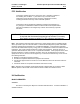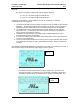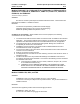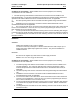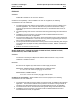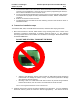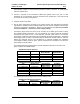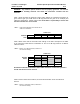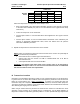User's Manual
Table Of Contents
FreeWave Technologies
October 22, 2013
900 MHz Spread Spectrum Installation Manual
V5.3
LIG0003AC Rev D 10 of 11
Follow the steps below to configure the Power Output Level:
Start HyperTerminal or any other terminal emulation program on the computer connected
to the transceiver’s RS232 port (refer to the User Manual for the HyperTerminal setup
instructions).
Invoke the setup menu on the transceiver.
Choose option number “3” from the Main Menu which appeared on the “Hyper Terminal”
window.
Choose option number “5” from the “Radio Modem Parameters” menu followed by the
settings an appropriate RFXmitPower value, which was defined from the previous
transceiver installation procedure.
6. Repeat the steps above for each transceiver in the network.
NOTE. Please, be advised that antennas other than listed in this section can potentially be
used with the transceiver provided that:
• these antennas are of a similar type to the listed above;
• antenna gain does not exceed 8.15 dBi for omnidirectional and 12.15 dBi for
directional antennas
• overall system EIRP does not exceed 36 dBm.
WARNING: Any antenna other than listed in this section needs to be approved by
FreeWave Technologies before it is used to assure that the transceiver in combination
with the new antenna meets FCC requirements.
B. Transceiver Location
Placement of the FreeWave transceiver is likely to have a significant impact on its performance.
In general the rule of thumb with FreeWave is that the higher the placement of the antenna the
better the communication link - height is everything! In practice you should also place the
transceiver away from computers, telephones, answering machines, and other similar equipment.
To improve the data link, FreeWave Technologies offers directional and omnidirectional antennas
with cable lengths ranging from 3 to 200 feet.
When using an external antenna, placement of that antenna is critical to a solid data link. Other
antennas in close proximity are a potential source of interference; use the Radio Statistics or
Diagnostics software to help identify potential problems. It is also possible that slight adjustments
Cable Loss
1dB
2dB
3dB
4dB
RF Xmit
10
37.15
36.15
35.14
34.15
Power
9
36.25
35.25
34.25
33.25
8
35.25
34.25
33.25
32.25
7
34.05
33.05
32.05
31.05
6
32.75
31.75
30.75
29.75