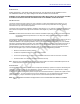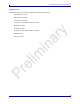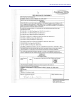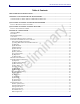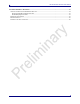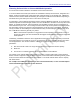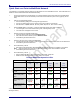User's Manual
Table Of Contents
- FreeWave Technologies
- LRS-455-EU
- Data Transceiver
- Version 1.0, Revision A
- About FreeWave Transceivers
- Choosing a Location for the Transceivers
- Quick Start on a Point-to-Point Network
- Setting up a Transceiver
- Operation Mode
- Baud Rate
- Modbus RTU Timing
- The Modbus RTU setting causes the radio to wait for an amount of time, “gathering” data before sending out the radio link.
- With a setting of 0 (Disabled), the radio will send data out its radio link as soon as the data is received into the serial port.
- With a setting of 1, the radio will wait for a number of slots equal to 2 times the Master Packet Repeat setting before sending the received data out the radio link. For example, if Master Packet Repeat = 3, the radio will wait for 6 slots, gathering ...
- With a setting of 2 and higher, the radio will wait for a number of slots calculated by the following formula:
- (Modbus RTU Setting + Master Packet Repeat Setting + 1) x 2
- For example, in a radio where the Modbus RTU setting = 2 and the Master Packet Repeat setting = 3, the radio will wait for (2+3+1) x 2, or 12 slots.
- Call Book
- Radio Transmission Characteristics
- Edit Radio Transmission Characteristics
- MultiPoint Parameters
- Edit MultiPoint Parameters
- Radio Information
- Operational RS-422 and RS-485 Information
- RS232 Pin Assignments
- RF Board Pinout
- FreeWave Technical Support
- Errata
LRS-455-EU Data Transceiver Users Manual
LUM0032AA Rev A Version 1.0 3
Quick Start on a Point-to-MultiPoint Network
The following is a quick start guide for setting up two transceivers in Point-to-MultiPoint mode. This mode allows for a
Master to communicate with several Slaves simultaneously.
1. Connect the transceiver to the serial port of a computer either through a serial cable or via the diagnostics
cable. Make sure to connect the antenna port to a load and the radio to a power source (typically, 6 to 30
VDC).
2. Open up a HyperTerminal session.
• Use the following settings in connecting with HyperTerminal
• Connect to COMx (where 'x' is the number of the com port being connected to)
• Set data rate to - 19,200, data bits - 8, Parity- none, Stop bits – 1, Flow control – none.
3. Press the Setup button on the radio. If using the diagnostics cable, press Shift-U (capital U).
• The three lights on the board should all turn green, indicating Setup mode.
• The main menu will appear on the screen.
4. Press 0 to get into the Operation Mode menu.
• Press 2 to set the radio as a point to MultiPoint Master.
• OR, Press 3 to set the radio as a point to MultiPoint Slave.
• Press Esc to get back to Main menu.
5. Press 1 in the main menu to change the Baud Rate.
• The baud rate must be changed to match the baud rate of the device that the radio is to be attached to.
• Press Esc to get back to Main menu.
6. At the Main Menu, press 3.
• Set FreqKey, Max Packet Size, Min Packet Size, RF Data rate identical on all radios in the network.
Note: Changing these values may help to eliminate interference from other FreeWave networks.
• Press Esc to get back to Main menu.
7. At the Main Menu, press 5.
• Set the Network ID value to any value between 1 and 4095, except 255.
• Make sure this value is the same on every radio in the network.
Point-to-MultiPoint Operation LEDs.
Master Slave
Condition
Carrier Detect
(CD)
Transmit
(TX)
Clear to
Send (CTS)
Carrier
Detect
(CD)
Transmit
(TX)
Clear to
Send
(CTS)
Powered, not linked
Solid red
bright
Solid red
dim
Off
Solid red
bright
Off
Blinking
red
Slave linked to Master,
no data
Solid red
bright
Solid red
dim
Off
Solid
green
Off
* Solid red
bright
Slave linked to Master,
Master sending data to
Slave
Solid red
bright
Solid red
dim
Off
Solid
green
Off
* Solid red
bright
Slave linked to Master,
Slave sending data to
Master
Solid green
RCV data
or Solid red
bright
Solid red
dim
Intermittent
flash
redo
Solid
green
Intermittent
flash
redo
* Solid red
bright
Master with diagnostics
program running
Solid red
bright
Solid red
dim
Intermittent
flash
redo
Solid
green
Intermittent
flash
redo
* Solid red
bright
* Clear to Send LED will be solid red with a solid link, as the link weakens the Clear to Send LED light on the Slave
will begin to flash.