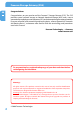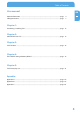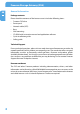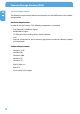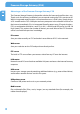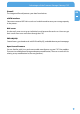MANUAL STORAGE GATEWAY NETWORK HARD DRIVE / 3.5" / STORAGE SERVER BACKUP SERVER / EMAIL SERVER / ROUTER / AND MORE STORAGE GATEWAY WLAN NETWORK HARD DRIVE / 3.5" / STORAGE SERVER BACKUP SERVER / EMAIL SERVER / ROUTER / AND MORE Rev.
Freecom Storage Gateway (FSG) Congratulations GB Congratulations on your purchase of the Freecom™ Storage Gateway (FSG). The FSG provides central network storage or Network Attached Storage (NAS) and a secure connection for multiple personal computers (PCs) to the Internet through an external modem. If you are unfamiliar with networking and routing basics, refer to Appendix B, "Networks and Routing Basics", to become more familiar with the terminology and procedures used in this manual.
Table of Contents User manual GB General Information .............................................................................................................................. page 4 Safety precautions .................................................................................................................................. page 7 Chapter 1: Connecting / Installing FSG ................................................................................................................
Freecom Storage Gateway (FSG) General Information GB Package contents Please check the contents of the box to ensure it includes following items: • Freecom FSG drive • Power pack • Network cable (UTP) • Base • Wall mounting • CD-ROM with instruction manual and application software • Quick installation guide • Safety guide Technical Support For any technical questions, please visit our web site at www.freecom.com or at the site created specifically of this product, www.openfsg.com.
General Information Related Publications GB There is a lot of information available on the internet that can help you achieve what you want. In this document, you may be directed to various RFC documents for further information. An RFC is a Request For Comment (RFC) published by the Internet Engineering Task Force (IETF), an open organization that defines the architecture and operation of the Internet. The RFC documents outline and define the standard protocols and procedures for the Internet.
Freecom Storage Gateway (FSG) System Requirements GB The following hardware and software requirements must be fulfilled to ensure troublefree operation.
Safety precautions Precautionary measures GB To ensure that your Freecom FSG functions properly, please take note of the following precautions. If these are not followed, you may void your warranty and damage the FSG. • Do not drop the Freecom FSG or expose it to other kinds of sudden mechanical shocks as this may result in data loss and damage to the hard drive. • Do not use the Freecom FSG when the ambient temperature is below 10°C or above 45°C.
Freecom Storage Gateway (FSG) Advantages of the Freecom Storage Gateway FSG GB The Freecom Storage Gateway is the perfect solution for home and small business use. Thanks to its fast and easy installation, you are up and running the FSG in no time at all. With its integrated router function, secure Internet access is child's play. Simply plug in a DSL modem on the FSG's WAN port and every computer in the network has access to the Internet immediately.
Advantages of the Freecom Storage Gateway FSG Firewall GB The integrated firewall protects your data from hackers. eSATA interface Connect an external SATA drive such as a hard drive and increase your storage capacity in the process. Mail server Use the mail server to set up an individual e-mail account for each user. Users can get their e-mails from an e-mail client through the FSG. PHP & MySQL Create forums, guestbooks et al. with PHP and MySQL, and add them to your homepage.
Freecom Storage Gateway (FSG) GB 10
Software features Software features GB Network transport protocols TCP/IP Network file protocols Microsoft Network CIFS Client support Microsoft Windows 98/Me/NT 4.0/2000/XP/2003 Server Apple Macintosh OS 8.x/9.x/10.
Freecom Storage Gateway (FSG) Router GB PPPoE DHCP client Fixed IP Firewall Port forwarding Hardware features Processor Intel XScale IXP422 64 MB RAM 4 MB Flash Network connection 3x LAN, 1x WAN RJ-45 100 Mbps USB 4x USB 2.
Connecting / Installing FSG Electrical requirements GB Voltage: 100 - 240 V DC Frequency: 50 - 60 Hz, single-phase 1 Environmental requirements Operating temperature: 10 - 45° C (50 - 122° F) Storage temperature: -10 - 70° C (-40 - 185° F) Humidity: 20 - 80 % relative humidity, no condensation Maximum operating altitude (above sea level): 3000 m (9900 ft) Dimensions and weight Dimensions: L x W x H: 17.5 x 14 x 4.4 cm / 6.9 x 5.5 x 1.7 inch Weight: 950 g Chapter 1: Connecting / Installing FSG 1.
Freecom Storage Gateway (FSG) 1.2 Software GB The Freecom Storage Gateway wizard quickly detects and performs the basic set-up of your FSG. When you start it, it displays all FSGs available in your network and helps you configure the FSG as a printer server or create network folders. 1 1. Install the Freecom Storage Gateway Wizard (FSGW) from the enclosed Manual & Application CD. 2. Start the Freecom Storage Gateway Wizard. 3. Check the FSGW whether your FSG was detected. This may take some time.
Get to Know Your FSG Chapter 2: Get to Know Your FSG GB This chapter describes the lights and mechanical layout of the FSG. 2 2.1 FSG connectors, LEDs and buttons The FSG Front panel The front panel consists of: 1. Power on 2. Power on LED 3. LED ring 4. USB host port type A (front 1) 5. USB LED 6. USB host port type A (front 2) 7. USB unplug button 8. SATA LED 9. WAN LED 10. WLAN LED 1./2. 3. 4. 5. 6. 7. 8. 9. 10.
Freecom Storage Gateway (FSG) The FSG Back panel GB The back panel consists of: 1. WLAN antenna connector 2 2. Fan inlet 3. 12 V DC power jack 4. eSATA connector 5. Hardware reset button 6. WAN port 7. LAN ports 1, 2 and 3 8. USB host port type A (back 1) 9. USB host port type A (back 2) 10. Kensington lock 1. 16 2. 3. 4. 11. 8. 5. 6. 7. 9. 10.
Get to Know Your FSG Front GB Display POWER (LED SYNC Button) LED ring S-ATA LED WAN LED WAN LED USB LED Solid blue System boots OK Normal mode S-ATA device connected WAN connected WLAN is enabled WLAN is enabled Flash regularly or intermittently System boots HDD activity - - - - System ready or in Standby mode No power supply No device connected / Error No connection / Error WLAN is disabled WLAN is disabled 2 OFF Back Display LAN LED WAN LED Green Yellow Green Yellow
Freecom Storage Gateway (FSG) Quick Setup GB 2.2 FSG configuration wizard 2 The configuration wizard is integrated into the web interface and helps you to configure the basic settings on your FSG. This in turn ensures you can work with the FSG in the shortest time possible. 2.2.1 Starting the FSG configuration To use the wizard, please go to the configuration page of your FSG by starting any web browser (Internet Explorer, Opera, Firefox etc.) and entering the hostname 'FSG' * or the IP address '192.
Quick Set-up 2.2.2 Starting the wizard GB Click 'Wizard' in the top menu bar. 2 2.2.3 Changing the administrator password Start the wizard and then click 'Next'. You now have the option of changing the administrator password. First enter the old password (factory default setting: 'admin') and then type in the new password twice. Now click 'Next'.
Freecom Storage Gateway (FSG) 2.2.4 Changing date and time GB 2 You can change the date and time on the FSG in this window by simply entering the new values and clicking 'Next'. 2.2.5 WAN settings If you are planning to connect the FSG to a router, hit 'Yes' and then 'Next'. If not, press 'No' and then 'Next'.
Quick Set-up GB 2 Do you want your FSG to have a fixed IP address (WAN port)? If yes, select 'Yes' and press 'Next'. If this is not the case, press 'No' and then 'Next'. Fixed IP address You can enter the IP address, subnet mask, Gateway and (multiple) DNS servers to be used by the FSG WAN port in this form. IP address: Enter an IP address that falls within your router's address range. This IP address provide you with access to the FSG from within your local network.
Freecom Storage Gateway (FSG) Without router (when selecting 'No') GB 2 If you intend to use your FSG as a router and to access the Internet, click 'Yes' and then 'Next'. If not, press 'No' then 'next'. DSL You can enter the DSL login data from your provider here and enable 'Dial on demand' if you are using a DSL package with restricted minutes. In this case, the Internet connection is only established when a query is sent to the Internet.
Quick Set-up 2.2.6 Services GB FSG has several useful services which you can configure in the coming sections. 2 Windows File Sharing (SMB) SMB is used by Windows to transfer files and for printing services. It allows you to enable Windows File Sharing service for the WAN port (for example, to access this via a router). HTTP server An HTTP server is a server service that provides information in accordance with the HTTP protocol. The data is accessed using HTTP URLs.
Freecom Storage Gateway (FSG) FTP server GB You can enable the FTP server and specify whether it can be accessed only internally (within your network) or also from the outside. 2 SSH server On this screen you can enable the SSH server and specify whether it can be accessed only internally (within your network) or also from outside the network.
Quick Set-up 2.2.7 Users GB 2 You can enter several users with or without a password in this screen. The added users are able to access the FSG via SMB, HTTP or FTP if these services are enabled. If you plan on leaving this area blank, skip to 9.1.9. 2.2.8 Folders This screen allows you to create a folder on the FSG. All users added previously have access to this folder. By creating this folder, you only have to copy files that you want to make available to all users one time to this location.
Freecom Storage Gateway (FSG) 2.2.9 Finish GB 2 Click 'Finish' to save your settings. 2.3 Internet access If you have not already set up your Internet connection in the FSG configuration described above, you may do so at any other time in the future. This is done by clicking 'Connections" – 'WAN' in the FSG menu. Enable 'Run DSL Client' and then enter the login data.
Accessing data via SMB 2.4 Accessing data via SMB GB Windows 2 Open Windows Explorer and enter either \\fsg* or \\192.168.1.1 in the address bar. If you have changed the host name or the IP address, please use the new settings. Enter your username and password for accessing the FSG. If you are logging on as the administrator, you will have access to all folders on the FSG. Linux Open the file browser (Konqueror, for instance) and enter smb://fsg* or smb://192.168.1.
Freecom Storage Gateway (FSG) 2.5 Accessing data via SMB GB Windows 2 Open Windows Explorer and enter either \\fsg* or \\192.168.1.1 in the address bar. If you have changed the host name or the IP address, please use the new settings. Enter your username and password for accessing the FSG. If you are logging on as the administrator, you will have access to all folders on the FSG. Linux Open the file browser (Konqueror, for instance) and enter smb://fsg* or smb://192.168.1.
Accessing data via SMB GB 2 Click 'Connect'. You now need to select a shared folder on the next screen. Press OK to continue. Enter the workgroup, your username and password for accessing the FSG. If you are logging on as the administrator, you will have access to all folders on the FSG. Note: You set the workgroup name of the FSG under 'Connection'-& 'LAN' in FSG Configuration menu.
Freecom Storage Gateway (FSG) GB 2 After pressing OK, the FSG is configured and an icon appears on your computer desktop. To access all the FSG folders that your username has been assigned user privileges, simply double-click this icon.
Accessing data via HTTP 2.6 Accessing data via HTTP GB Note: You have read but not write access with HTTP. 2 Local access Open your browser and enter either "http://fsg"* or "http://192.168.1.1"* in the address bar. Click 'Enter as User' and log on as Admin or as a user. You may now view or download any file in your folder (as a user) or anywhere on the FSG (as the administrator).
Freecom Storage Gateway (FSG) 2.7 Accessing data via FTP GB Note: Not all browsers can upload data via FTP. Those that can include Internet Explorer and Konqueror. We recommend using FTP client software such as WS_FTP, SmartFTP or CuteFTP. 2 Local access Enable the FTP Server option (Service -> FTP Server - Run FTP server). Use any FTP client software or open your browser and enter ftp://USERNAME:USERPASSWORD@192.168.1.1 or ftp://USERNAME:USERPASSWORD@fsg.
FSG Functions Chapter 3: FSG Functions GB 3.
Freecom Storage Gateway (FSG) GB Services 3 Configuration Hardware 34 DHCP Server Setup DHCP server to automatically configure clients Dynamic DNS Configure the DynDNS options of the FSG-3 HTTP Server Configure the web server settings File Server (CIFS) Configure Windows File Sharing through the WAN port FTP Server Configure the FTP server settings to upload and download files SSH Server Configure the SSH server (secure terminal server) Port Forwarding Configure ports to be forwarded to c
FSG Functions Information Shutdown Copyright Shows copyright information System Shows system information Version Firmware and operating system version information Devices Shows status of attached USB and eSATA devices. Network Display connection setting for WAN and LAN connection. Wireless Network Get information about the WLAN Port and the connected stations. Logs View log files for several FSG functions. Reboot Reboot the FSG Shut Down Shutdown the FSG.
Freecom Storage Gateway (FSG) 3.2 Administration GB 3.2.1 Users 3 Go to Administration -> Users. You can manage access privileges to the FSG by creating new users. • When you click 'New', a dialog box appears on the screen where you can add new users. - Enter a username and password. - Confirm the password. - In the 'User disk quota' field, you can limit the storage space for each user. For instance, enter '50' (50 GB) or 50m (50 MB) as the limit.
Administration • • To edit the user settings at a later time, click the user followed by the 'Properties' button. GB To remove this user, click this entry followed by the 'Delete' button. 3 Please confirm that you really want to perform this operation by pressing 'Yes, I want to delete the user and all its data'.
Freecom Storage Gateway (FSG) 3.2.2 Groups GB Go to Administration -> Groups. Access control for all file access systems (FTP, HTTP and SMB) is structured around either group or user access rights (privileges). You can add or remove access rights in this window. If a group is assigned privileges or has them revoked, these are assigned / revoked for all users in this group. 3 • When you click 'New', a dialog box appears on the screen where you can add new groups.
Administration 3.3 Folders GB Go to 'Folders'. The access control for all file retrieval systems (FTP, HTTP and SMB) is based on either group or user access rights. Access permissions can be set or removed using these menus. Folder permissions can be given either to a group or a user or both. • Pressing the Add button gives you a dialog to add new folders. These folders will be created.
Freecom Storage Gateway (FSG) 3.4 Connections GB 3.4.1 LAN 3 Go to Connections –> LAN. Here you can set up your connection to the local area network (LAN). Options Description IP address This is the IP address your FSG uses in your LAN IP subnet mask This is your subnet mask Workgroup This is the name of the workgroup where your FSG is located. Router name Name of the FSG in the LAN. This name can be used to access the web configuration (e.g. http://FSG) instead of using the IP address.
Administration Options Description Run DHCP Client Enables the DHCP Client option. If the WAN port is connected to a DHCP server (e.g., another router), you will need to set up the WAN connection using this option. Run DSL Client If the WAN port is connected directly to a DSL or cable modem, you will need to enter information provided by your provider in several fields. This option allows you to set up PPPoE or other types of DSL or cable connections. Login Username that you received from your ISP.
Freecom Storage Gateway (FSG) GB 3 3.4.3 WAN options Go to Connections –> WAN Options. ATTENTION: These options are intended for expert users only. Only change these settings if you know what you are doing! 42 Options Description MTU (for DSL only) (In Bytes) MTU settings (MTU = Maximum Transfer Unit) Answer ICMP packets (ping etc) This will allow others to ping the host.
Administration GB 3 3.4.4 VPN Go to Connections –> VPN. The VPN connections listed here are shown with name, status, operation, Remote Host and Remote Net. • If you are adding a new dedicated connection, click 'Add connection'. • To view and edit the properties of the existing connection, select the connection and click 'Properties'. • To remove a connection, click 'Delete connection'. • To view the status of your connections, click 'Show status'.
Freecom Storage Gateway (FSG) Adding a new connection GB To add a new VPN connection, click the 'Add connection' button. 3 Options Description Status You can choose to enable or disable the connection. Name* This is the name which will refer to the VPN connection. It is used for internal use only. Remote Host IP* This is the IP address of the remote host you wish to reach. If you which to allow any IP (Road Warrior) type enter: 0.0.0.0.
Administration 3.4.5 WLAN GB Wireless LAN (WLAN) is a network structure that does not utilize any cables. WLAN allows you to connect your FSG to other WLAN-capable mobile devices. 3 enable WLAN Enable and disable WLAN. Network Name (ESSID) The name of the network identified by the FSG (any name can be entered here). IP address Shows the LAN IP of your FSG. without encryption Sets the FSG connection type to no encryption.
Freecom Storage Gateway (FSG) enable WEP encryption GB 3 The Wired Equivalent Privacy, or WEP encryption for short, enables you to protect your FSG connection against unintended access. The WEP key has to be either 10 or 26 characters in length and use the hexadecimal format. Characters permitted: 0123456789ABCDEF. Please write down the code you have entered. This needs to be entered on all of the devices that access your FSG.
Administration encryption You can choose the type of encryption for the selected key type from this drop down menu. GB The following options are available: WPA (TKIP) TKIP is the most basic method of encryption in WPA. All devices that support WPA can use this method. WPA2 CCMP WPA2 is an upgraded version of WPA. The method of encryption is an enhanced version of WPA. WPA2 is however not supported by all devices.
Freecom Storage Gateway (FSG) Open to every client GB 3 48 When this option is selected, no type of filtering takes place. All devices can connect to your FSG. allow all in list All devices in the filter list are granted access. deny all in list All devices contained in the filter list are denied access. New Press the 'New' button to add devices to the filter list. Properties This properties window allows you to edit the settings for your filter entries.
Services 3.5 Services GB 3.5.1 DHCP server 3 Go to Services –> DHCP Server. The DHCP server is responsible for giving dynamic IP addresses to the computers on the LAN. For more information, please read Networks and Router Basics. Options Description Start DHCP server Check this if you want to run the DHCP server. Do not run the DHCP server if you use fixed IP addresses. Subnet mask The subnet mask in use for the DHCP server.
Freecom Storage Gateway (FSG) 3.5.2 Dynamic DNS GB Go to Services -> Dynamic DNS. Dynamic Domain Name System gives the ability to provide an official DNS name such as www.yourname.com to the dynamic IP address you have gotten from your ISP. You will need to register at one of the listed providers. Please see their websites for further details.
Configuration 3.5.3 HTTP Server GB Go to Services -> HTTP Server. Use these settings to configure the web server. The web server in use is a version of Apache. Options Description Open HTTP server to the outside This allows the http server to be reached from IP addresses whose source address is located somewhere on the internet (if enabled, it is recommended to use SSL encryption as well).
Freecom Storage Gateway (FSG) Web Front Pages and Aliases GB Go to Services -> HTTP Server -> Configuration -> New. 3 52 Options Explanation Name Enter a name for your homepage here. DNS Name Enter the DNS name for the homepage that you registered with a Dynamic DNS provider. Port Enter the port that you want to use to access your homepage. (We recommend using port 80. If another port is selected, you will need to enter the port each time you access the page.
Configuration Web Page Aliases Options Explanation Name Enter a name for your alias. Alias Enter a name used to access your alias (e.g., music) if you want your alias to be reached at www.yourname.com/music. Path Enter the folder path on the FSG used to access the alias.
Freecom Storage Gateway (FSG) 3.5.4 File Server (CIFS) GB Go to Services -> File Server (CIFS). You can enable Windows File Sharing for the outside via the WAN port on this screen. This enables you to access your FSG over the Internet using Windows Explorer by entering your Dynamic DNS hostname. This is done by typing in \\www.yourname.com in the address bar (type in your Dynamic DNS hostname instead of www.yourname.com).
Configuration 3.5.5 FTP Server GB Go to Services -> FTP Server. This is a File Transfer Protocol (FTP) based server. Options 3 Explanation run FTP server Turn on the FTP server. open FTP server for The FTP server may now be accessed by Internet users from the outside the outside (only functions internally, not in the Internet). Use SSL encryption Activates SSL encryption for FTP. Is not supported by all browsers.
Freecom Storage Gateway (FSG) 3.5.6 SSH Server GB Go to Services -> SSH Server. The SSH server is a secure terminal client that can be used to perform advanced configuration settings. Please only use this where required because it may present a security risk. All users with a user account on the FSG can access the FSG. 3 Options Explanation Run SSH server Start/stop server Open SSH server to the outside The SSH may now be accessed by outside Internet users through the WAN port.
Configuration 3.5.7 Port forwarding GB Go to Services -> Port forwarding. Port forwarding is a type of NAT (Network Address Translation). It permits certain ports to access select PCs within the local area network from the Internet. This is a method used to circumvent the firewall. The list indicates which ports are forwarded to which IP addresses in the LAN. Click 'New' to create a new port forwarding. Options 3 Explanation Name Can be any random name.
Freecom Storage Gateway (FSG) 3.5.8 Mail server GB Select Services -> Mail Server. The mail server allows you to set up provider independent e-mail addresses for use by individuals using your FSG. If you do not have your own domain name, you may also use a Dynamic DNS address here. Example: Your DynDNS address is test.yourdyndns.org. The admin e-mail address in the case would be admin@testyourdyndns.org.
Explanation of Configuration Options To set up Fetchmail, click 'New' in the 'Fetchmail Account Configuration' section. You need to enter the details required to retrieve e-mails here. Options Explanation External / Account Login Enter an e-mail account from which the e-mails are retrieved. External POP/IMAP Server Enter the POP/IMAP server for the e-mail account. Account password Set the password for the e-mail account. Retype account password Re-enter the password for the e-mail account.
Freecom Storage Gateway (FSG) 3.5.9 SQL server GB Go to Services -> SQL Server. The SQL server allows you to create and manage databases via SQL. In this case, use a MySQL client or a PHP script. 3 60 Options Explanation Run SQL server Activates the SQL server. Open SQL server for the outside Allows you to use the SQL server via the WAN port. TCP Port The TCP port used for SQL queries. Administration page Opens the Configuration window where databases and users are configured.
Explanation of Configuration Options 3.5.10 Media server GB Open Services -> Media Server. Options Explanation Enable Media Server Activate the media server. Content Folders Display a list of folders on the FSG. Enable Internet Radio Enables the use of Internet radio through the FSG. Enable Picture Rescaling Enables you to automatically resize images. Enable audio format resampling Enables you to resample various audio formats. Language Menu language for 'Advanced Options'.
Freecom Storage Gateway (FSG) 3.6 Configuration GB It is possible to save and restore all FSG user settings. 3 Note: Please do not save your user settings directly on the FSG. 3.6.1 Save configuration Open Configuration -> Save Configuration. In this window, you can save the current configuration file on your computer. After pressing the button, you are asked where you want to save the back-up copy of the configuration file. Select a location and click 'Save Configuration'.
Explanation of Configuration Options 3.6.2 Restore Configuration GB Open Configuration -> Restore Configuration. This window offers you the option of restoring a previously saved configuration file. 3 Press 'Browse' to select an existing backup copy of your configuration file. Then click the 'Restore' button to start the process. Do not turn the FSG off while the configuration is being restored. This will corrupt and destroy the configuration of your FSG.
Freecom Storage Gateway (FSG) 3.6.3 Reset configuration GB Open Configuration -> Reset Configuration. Please click the reset button to reset the factory default configuration. This does not affect or change the version of firmware. You can delete all users. 3 You can delete all users and groups with one button. All data is then deleted! If this option is not selected, the user data and logins are not deleted. You may also choose to delete all folders on your FSG.
Explanation of Configuration Options 3.7 Hardware GB 3.7.1 Date & Time 3 Open Hardware -> Date & Time. You may change the date and time on the FSG here. You may change the settings manually or use the Internet time server. Options Explanation Time Zone Select your local time zone. Use European summer rule Enable this option if you live in a country that uses time summer time. Automatically synchronize with an Internet time server When using this option, select a time server and update interval.
Freecom Storage Gateway (FSG) 3.7.2 Update firmware GB Open Hardware -> Update Firmware. Here you can update the firmware. New firmware usually fixes bugs and adds additional features to your FSG. Check on www.freecom.com if new firmware updates are available for the Freecom Storage Gateway. 3 Freecom will release new and updated firmware on a regular basis. It is also possible to obtain the source code and create your own firmware.
Explanation of Configuration Options 3.7.3 Hard drive GB Open Hardware -> Harddrive. You can configure any hard drive setting in this window. 3 Spin-down time Hard drives are devices with moving part that create noise and heat, and consume power. If the FSG is not used for an extended period of time, your best option may be to shut down the hard drive. This reduces power consumption and the amount of noise and heat generated. It also increases the operational life of the hard drive.
Freecom Storage Gateway (FSG) GB 3 3.7.4 Fan control Open Hardware -> Fan Control. This option allows you to adjust the fan speed. Reducing the fan speed means less noise, but higher temperatures in the device. When operating the device in extremely warm conditions or whenever the device is in constant use, we recommend that you increase the fan speed to deliver more cooling capacity.
Explanation of Configuration Options 3.8 Information GB This is the information menu. It contains diagnostics data and general information. 3 3.8.1 Copyright Open Information -> Copyright. This section contains information on copyrights for your FSG. 3.8.2 System Open Information -> System. You will find general system information on available disk space and your processor.
Freecom Storage Gateway (FSG) 3.8.3 Version GB Open Information -> Version. This window displays information on the operating system and firmware contained on FSG.
Explanation of Configuration Options 3.8.4 Devices GB Open Information -> Devices. This dialog box displays a list of attached devices. Click 'Refresh' in your browser if one of the connected devices is not displayed on the screen. 3 Note: eSATA are only detected by the FSG once it has been restarted after the device is attached. After restarted the FSG, the eSATA device is detected and is then ready for use.
Freecom Storage Gateway (FSG) 3.8.5 Network GB Open Information -> Network. Both LAN and WAN (internet) Network information is found here for the FSG. If you need the IP address of the FSG, please look for it here.
Explanation of Configuration Options 3.8.6 Logs GB Open Information -> Logs. If you encounter problems with you FSG, you can use the log file recording option to locate the issue. 3 The FSG offers several log files for different software components: - Kernel - DSL connection - DHCP server - Hotplug - VPN connections - Dynamic DNS - FTP server - E-mail server To enable the log function, simply hit the 'Start log file recording' and then press 'Apply'. Select a function (e.g.
Freecom Storage Gateway (FSG) 3.9 Shutdown GB This screen allows you to reboot or shutdown the FSG. (You can then safely unplug the device from the power supply.) 3 Attention: Always shutdown the FSG before unplugging the power supply. If you do not do this, you may damage your drive or corrupt the system. 3.9.1 Reboot Open Shutdown -> Reboot. If you encounter any problems with the FSG, it may help if you restart the unit. Click 'Reboot' and the FSG restarts.
The Freecom Storage Gateway Wizard 3.9.2 Shut Down GB Open Shutdown -> Shut Down. The FSG shuts down when you press the 'Shutdown' button. When all the lights on the device are off, you can unplug it from the power outlet. This may take a few seconds. Press the Power on button to turn the FSG back on. 4 Note: The LED ring stays on after the FSG has shut down. Chapter 4: The Freecom Storage Gateway Wizard The Freecom Storage Gateway Wizard helps you to locate each FSG in your network.
Freecom Storage Gateway (FSG) 4.1 Installation GB Please place the Manual & Application CD on the tray. It contains user manuals and software, including the FSG Wizard. Once the CD is inserted, a window should appear automatically on the screen. If this does not happen, pleases proceed as follows: 4 1. Open your computer Desktop. 2. Double-click the CD drive containing the CD. The CD window should now open. 3. Click 'Install Software' -> 'FSG Wizard'.
The Freecom Storage Gateway Wizard 4.2.1 Configure basic settings of your Freecom Storage Gateway GB In this screen, you can set an IP address, subnet mask, device name and workgroup name for your FSG. With this information, it is easy to locate your FSG in the network without the wizard. To change the settings, you have to first enter the administrator password. 4 4.2.2 Accessing your FSG web interface When you click this menu item, the web interface for your FSG opens in your default browser.
Freecom Storage Gateway (FSG) 4.2.3 Adding and removing network drives GB You can assign a drive letter to shared folders on your FSG. This allows you to access to the files in Windows more quickly. 4 4.2.4 Add a new printer This windows allows you to configure any printer connected to your FSG on your local PC using Windows Printer Wizard.
The Freecom Storage Gateway Wizard 4.2.5 Start recovery procedure GB This procedure can reset and repair an FSG to factory default settings if you cannot access your FSG anymore. Your user data will not be deleted! 4 To restore your settings, please proceed as follows: a) Enable the Recovery mode by clicking 'Start the recovery procedure' in the Freecom Storage Gateway Wizard. b) Turn the FSG off using 'Shutdown'. c) Unplug the FSG's AC power pack.
Freecom Storage Gateway (FSG) GB 4 Note: After recovery, all user data is still available on the FSG. To avoid problems, the administrator should backup all user data and format the hard disk. If an old configuration file was saved before, the administrator should load this configuration and afterwards copy the individual user data back to its folders. 4.2.6 Repeat search for available Freecom Storage Gateways Click here to repeat the search for your FSG if it was not detected during the first search.
FSG in everyday use Chapter 5: FSG in everyday use GB 5.1 WAN or internet connection setup 5 Next to using the FSG as a standalone router and NAS and connecting computers and switches and routers to the LAN ports, there is also the option of connecting the FSG WAN port to an existing router or straight to an internet modem. 5.1.1 Using the FSG behind a router Note: When initially configuring the FSG, your computer needs to be connected to one of the LAN ports on this device. Connecting the hardware 1.
Freecom Storage Gateway (FSG) GB Subnet mask: Enter the subnet mask of your router (example: 255.255.255.0). Standard Gateway: IP address of your router, e.g., 192.168.2.1. 5 Using the FSG behind a router when employing a fixed IP address 1. Open 'Services' -> 'File Server (CIFS)' and enable 'Open Windows File Sharing (CIFS/ SBM) on the WAN port'. 2. If you want to access the FSG from outside the network (e.g.
FSG in Everyday Use Using DHCP GB An alterative to using a fixed IP address is assigning your FSG a dynamic IP address through your router. You will need to enable your router's DHCP server before using the FSG as a DHCP client behind the router! For further details, please refer to your router's manual. 5 Before getting start 1. Check the 'DHCP' box under TCI/IP Settings in the network settings of your PC. For more details, refer to Appendix B in this manual. 2. Connect your PC to the FSG. 3.
Freecom Storage Gateway (FSG) GB Note: The FSG DynDNS options do not function when using the FSG behind a router. Please check your router's DynDNS box. 5 5.1.2 Using CIFS (Samba) over the Internet (behind a router) CIFS (Samba) allows you to access the FSG over the Internet without any additional software. You can also map a folder on the FSG, i.e., add it to Windows. Mapped drives are network drives that can be used like normal folders. 1. Open Services -> File Server (CIFS). 2.
FSG in Everyday Use 5.1.3 Connecting the FSG WAN port to a modem GB To use the internet through your FSG, you will need to setup the FSG with the configuration information provided by your ISP. This information is described in detail in the "Getting on the internet" section of the "Before you begin" chapter. 5 To configure your FSG with this information, you should: • Open the Web interface window of your FSG. • Log on under 'admin' and administrator password.
Freecom Storage Gateway (FSG) 5.2 Dynamic DNS GB A DynDNS entry allows you to access a computer using a dynamic IP address at any time under the same domain name. To do so, you first need to register with a DynDNS service. It updates the modified IP addresses and forwards this to the domain name. This enables you to be reached at one single domain name at any time even if your IP address changes ever so often. 5 Your FSG supports three different DynDNS providers: - www.dyndns.com - www.dtdns.com - www.
FSG in Everyday Use 1.2 Press 'Sign-up now!' located next to the Login button. Enter the required information on the next page and click 'Sign-up now!'. GB 1.3 You will then receive an e-mail from No-IP, where you are asked to activate your account (This may take a few minutes.). Click the link in the e-mail to activate your account. 5 1.4 Log on to your No-IP account and create a host. 1.5 Adding a new host a. Select 'Host/Redirects -> 'Add' on the left section of the screen. b.
Freecom Storage Gateway (FSG) GB 5 Note: To set up a homepage on your FSG, you will require two hosts, one to access the FSG configuration and the other to access the homepage. 5.3 Setting up your own homepage on the FSG You can set up one or more homepages on your FSG. They are accessed by entering the dynamic DNS address. Please follow these steps to set up a homepage on the FSG: Configuring the FSG Open 'Services' ->'Dynamic DNS'. • Select 'no-ip.com' as the service.
FSG in Everyday Use Setting up web front pages • Add a new folder in the FSG configuration window (example: Homepage). • Select 'New' under 'Services' -> 'HTTP Server'. • Enter a name such as 'My Homepage'. • Enter the second host created in step 1 in the field 'DNS Name' (example: MyFSG.zapto.org). GB 5 Note: You may use the same host as in step 2.1. Keep in mind that you can now only access your FSG configuration by entering the WAN IP address. • Enter any port in 'Port'.
Freecom Storage Gateway (FSG) 5.4 Setting up a printer GB Windows: Installing a USB printer 5 To install a USB printer, connect the printer to one of the USB host ports on the FSG. Check to make sure the FSG is on. Now turn the printer on. Installing using the Freecom Storage Gateway Wizard 1. Connect a USB printer to the FSG. 2. Open the FSG Configuration page and check whether the printer was detected under 'Information' -> 'USB'. 3.
Setting up a printer Mac OS X: Installing a USB printer GB To install a USB printer, connect the printer to one of the USB host ports on the FSG. Check to make sure the FSG is on. Then turn the printer on. 5 1. Connect a USB printer to the FSG. 2. Open the FSG Configuration page and check whether the printer was detected under 'Information' -> 'USB'. 3. Open 'System preferences' -> 'Printing & Faxing'. 4. Click '+' to add a new printer. 5. The 'Printer Browser' opens.
Freecom Storage Gateway (FSG) GB 5 6. You can enter additional information on the printer in the 'Name' and 'Location' fields. 7. Select the model of your printer under 'Print Using'. You may need to install the printer driver for your printer beforehand. 8. Click 'Add' to finish printer setup.
SSH Server 5.5 SSH Server GB The SSH server is a secure terminal client that can be used to perform advanced configurations. Please use this only where absolutely necessary because each user with an account can also connect to the SSH server. 5 5.5.1 Starting the SSH server Open 'Services' -> 'SSH Server' and enable 'Run SSH server'. If you also want to use the SSH server from the outside (Internet, router), enable 'Open SSH to the outside through the WAN port' and press 'Apply'.
Freecom Storage Gateway (FSG) 5.5.2 Connecting with the SSH server for Windows GB Install an SSH client (e.g., PuTTY) and start it. Enter your FSG's IP address/hostname: 5 With PuTTY, you only need to enter the IP address and hostname, and can leave all other settings unchanged. To connect, simply press 'Open': Log on with the username and password.
SSH Server Linux/Mac OS X GB Open the console window or start 'Terminal' (Mac OS X). You now need to type in: ssh FSG_IP –l admin 5 FSG_IP = IP address of your FSG (192.168.1.1, for instance). Now connect with the FSG's SSH server and sign in as admin. You can use the SSH server once you have entered the administrator password. Sample SSH application SSH allows you to instruct the FSG to download files from an FTP server. The file is then saved on the FSG without having to turn the PC on.
Freecom Storage Gateway (FSG) 5.6 Connecting External Drivers (USB, SATA) GB 5.6.1 USB 5 For more information on attached external USB mass storage devices, please refer to the section 'Information on the FSG configuration pages'. Installing USB mass storage devices To add more disk space to the FSG, plug a USB mass storage device into one of the USB host ports. Then turn on the external USB device. The disk space on theUSB device should appear as a shared folder.
Connecting External Drivers (USB, SATA) File systems GB The attached USB device has use in a file system format supported by the FSG. The supported file systems are: 5 FAT32 NTFS (read-only access) ext2 ext3 reiserfs HFS(+) (read-only access) Note: To obtain full access to the external drive, we recommend that you use FAT32 when formatting the drive. 5.6.2 eSATA Connection To install a S-ATA external storage device, you must first shutdown the FSG.
Freecom Storage Gateway (FSG) 5.7 Setting up Virtual Private Networks (VPNs) GB A Virtual Private Network (VPN) is a computer network that uses a public network such as the Internet to transfer private data. VPN users can exchange data just like in an internal LAN. VPN are often used by companies as a way of providing access to the company network to staff when they are out of the office. The process involves the FSG establishing a VPN connection to the company's VPN gateway.
Setting up Virtual Private Networks (VPNs) SHA1 GB Secure Hash Algorithm (SHA) is the term used to describe a group of standardized cryptographic hash functions. 5 Working together with the National Security Agency, the National Institute of Standards and Technology (NIST) developed a secure hash function for signing as part of the Digital Signature Algorithms (DSA) for the Digital Signature Standard (DSS). It was released in 1994. The name given to it was the Secure Hash Standard (SHS).
Freecom Storage Gateway (FSG) 5.8 Setting up an FSG Mail Server GB An e-mail server, or simply mail server, handles e-mails. It is responsible for receiving, sending, saving or forwarding e-mails. 5 Note: In the name of spam protection, some freemail providers refuse to accept e-mails received from dynamic DNS hostnames.
Setting up an FSG Mail Server GB 5 Open Services -> Mail Server and start the mail server by enabling 'Run Mail Server'. Click 'Apply' to start the mail server. The mail server is now ready for use in the internal network. To receive e-mails from the outside (Internet), you have to enabled 'Open IMAP and POP3 Server for the outside'. You may now change the preset default ports. This is however generally not required.
Freecom Storage Gateway (FSG) 1. Enter your name as you would like it to appear in the Sender field. Click 'Next'. GB 5 2. Enter your e-mail address here. This is a combination of your username on the FSG and the dynamic DNS host you created earlier. The FSG administrator has for example the e-mail address admin@yourhost.no.ip.org (yourhost.no-ip is the dynamic DNS hosthame that you entered earlier). Click "Next".
Setting up an FSG Mail Server 3. Select whether the e-mails are retrieved via the POP3 or IMAP server and enter your dynamic DNS hostname under Server (e.g., yourhost.no-up). Please enter the same dynamic DNS host for both the POP3 and the SMTP servers. Click "Next". GB 5 4. Then enter your login data (account name and password). Click "Next".
Freecom Storage Gateway (FSG) 5. To complete the configuration, please click 'Finish'. GB 5 6. To test your configuration, you can now send an e-mail to yourself and to someone else. Using Fetchmail Fetchmail retrieves e-mails from an e-mail server. It retrieves the e-mails and transfers them to the local e-mail system. Fetchmail is mostly used to check several e-mail servers one by one. The e-mails are then forwarded to the mail folder of the recipient.
Setting up an FSG Mail Server GB 5 2. An input screen opens where your can type in the Fetchmail information. 3. Enter your details for the e-mail account that Fetchmail checks for new e-mails. Mail account: E-mail address that is checked for new e-mails. POP/IMAP server: The server address of the e-mail server (POP3 or IMAP) Account password: Password for e-mail account Retype Account password: Re-enter the e-mail account password. Forward to local user: FSG user who will receive the e-mails.
Freecom Storage Gateway (FSG) 6. Click 'Apply' to finish set-up. GB Note: 'Fetch and Flush all mail once' is only available if 'Keep mail on remote server after fetching it' is enabled! 5 You may set up as many accounts as you need and access them via Fetchmail. To add new accounts, repeat the steps described above. 5.9 Using the media server 1. Open 'Services' -> 'Media Server'. 2. Activate the Media Server by checking 'Enable Media Server'. 3.
Port Forwarding 5.10 Port Forwarding GB Port forwarding allows you to forward ports from clients on the local network to any port(s) on the FSG that you select. This makes it possible to access services of the local area network from other networks such as the Internet. Services on certain clients can thus act as servers as they can now be reached via preset ports that no one else is using. 5 Example using the remote tool VNC Click 'Services' -> Port Forwarding on the overview.
Freecom Storage Gateway (FSG) 5.11 WLAN in Everyday Use GB To use the WLAN function on your FSG, please select which method of encryption used by device that you want to attach to the FSG. 5 Setting up a WAP – TKIP connection 1. Go to 'Connections' and then click 'Wireless' on the web interface. This window contains the main settings options for WLAN. 2. Enter the name used to identify your FSG in the network under 'Network Name(ESSID)'. You may choose any name. In this example, we are using 'MyFSG'.
WLAN in Everyday Use Example: Setting up a WEP connection GB 1. Go to 'Connections' and then click 'Wireless' on the web interface. This window contains the main settings options for WLAN. 5 2. Enter the name used to identify your FSG in the network under 'Network Name(ESSID)'. You may choose any name. In the example provided here, we are using 'My-FSG'. 3. Select 'enable WEP encryption' (refer to illustration) and enter any authentication key of your choosing under 'WEP' 'hex key'.
Freecom Storage Gateway (FSG) 5.12 Establishing a WLAN connection to your FSG GB 5 1. Click 'Start', 'Settings', 'Control Panel'. 2 Click the 'Network Connections' icons in the Control Panel window. 3. Double-click 'Wireless Network Connections' in the window that appears. 4. A new window opens and displays the available wireless networks. 5. Double-click on the name you selected for your FSG (set under 'Network Name(ESSIUD)). In this example, it is MyFSG. 6.
Establish a WLAN Connection to Your FSG. Example: Setting up a wireless ACL filter GB 5 1. Go to 'Wireless ACL'. Click 'New' to add devices to enabled or restricted. 2. On this page, you can set enabled/restricted by checking or unchecking 'enabled' / 'disabled'. Enter any name in the Name field. Click 'Apply' to confirm your entries. In this case, we are using 'Example'. 3.
Freecom Storage Gateway (FSG) Appendix A: CE, FCC and other certifications GB CE EN 55 022 Declaration of Conformance. This is to certify that the Freecom Storage Gateway is shielded against the generation of radio interference in accordance with the application of Council Directive 89/336/EEC, Article 4a. Conformity is declared by the application of EN 55 022 Class B (CISPR 22). FCC This device complies with part 15 of the FCC Rules.
Appendix Appendix B: Preparing LAN for use with the FSG GB This appendix provides a description of how to prepare your computer network for connecting with the FSG and the Internet. Preparing the computer for connection to the FSG To connect to the FSG, you have to install TCP/IP (Transmission Control Protocol/ Internet Protocol) on each of your network computers and select the required network protocol.
Freecom Storage Gateway (FSG) Obtain your TCI/IP configuration via DHCP GB Once the TCP/IP protocol has been installed, you need to add certain information on each computer to ensure that other network devices can be accessed. The FSG is preconfigured to automatically forward this information to all computers connected to its LAN ports. The computers can obtain this information from FSG's internal DHCP server.
Appendix Check the TCP/IP properties. GB Once your PC has been configured and restarted, you can check the TCP/IP configuration using the utility program winipcfg.exe: 1. Click 'Start' in the Windows taskbar and then press 'Run'. 2. Enter 'winipcfg' and then click 'OK'. The program winipcfg lists among other things your IP address, subnet mask and standard Gateway. 3. Choose your Ethernet adapter from the drop-down menu. The window is refreshed and shows your settings.
Freecom Storage Gateway (FSG) 6. Select 'Internet Protocol (TCP/IP), click 'Properties' and check to make sure that 'Obtain an IP address automatically' is enabled. GB 7. Click 'OK' and close all windows for network and dial-up connections. 8. Make sure that the computer is connected to the FSG and check the TCP/IP properties (see below). If you notice any problems, you can restart the computer. Check the TCP/IP properties. To check the computer's TCP/IP configuration: 1.
Appendix 3. Select 'Use a DHCP server' in the 'Configure' field. You may leave the DHCPClient ID field blank. GB 4. Close System Preferences-TCP/IP. 5. Repeat these steps on each Macintosh in your network. MacOS X With Macintosh OS 7 and higher, TCP/IP comes preinstalled on the Macintosh. To use DHCP, you need to configure TCP/IP on each Macintosh in the network. 1. Open 'System Preferences' and then 'Network'. 2. If it has not already been selected, click 'Built-in Ethernet' from the configuration list.
Freecom Storage Gateway (FSG) Accessing the Internet GB If you do not have an Internet account, but still need to access the Internet, you have to sign an agreement for a Single User Internet Access account with an Internet service provider. You may use either DSL or cable DSL. You will require a separate modem based on the type of Internet account you have. These modems are used to access the internet and are usually provider by your ISP. You can then connect the WAN port on the FSG directly to a modem.
Appendix Account data GB If the values are not obtained dynamically from the ISP, you should provide your ISP with the following basic information on your account: 1. An IP address and subnet mask 2. A gateway IP address (the address of the ISP router) 3. One or more Domain Name Server (DNS) IP addresses 4. Host name and domain suffix The full server name for your account could look something like this: mail.xxx.yyy.com. (In this example, the domain suffix is xxx.yyy.com.
Freecom Storage Gateway (FSG) 5. Open the 'Gateway' tab. If an IP address is shown under 'Installed Gateways', write this down. This is the IP's gateway address. Select an address and click 'Remove' to delete the gateway address. GB 6. Open the 'DNS Configuration' tab. If several DNS server addresses are displayed, write these down. If any information is shown in 'Host' or 'Domain' information fields, you should also jot this down. Click 'Disable DNS'. 7.
Appendix Appendix C: Networks and Routing Basics GB This chapter provides an overview of IP networks, routing, and firewalls. This is by no means a complete overview! If you are looking for more information, you can use your favorite search engine to find information on the internet about the internet. Suffice to say, there is plenty.
Freecom Storage Gateway (FSG) This serves the same basic function as a street address. It helps you find out where you currently are, while also providing other information. The IP address consists of four numbers between 0 and 255 (e.g., 192.168.0.12). GB Domain Name Server The computer address is difficult to read, which is why a second system is used in the Internet by the name of DNS (Domain Name Server). This translates human-readable names such as www.sharemydisk.
Appendix Class D GB Class D addresses are used for multicasts, in other word messages sent to multiple hosts. Class D addresses range from 224.0.0.0 to 239.255.255.255. Class E Class E addresses are for experimental purposes. For each unique value in the network portion of the address, the range base address (the host address contains only zeroes) is known as the network address and is not usually assigned to a host. The top address of the range (host address contains only ones) is unassigned.
Freecom Storage Gateway (FSG) Subnet addressing allows us to split one IP network address into smaller multiple physical networks known as subnetworks. Some of the node numbers are used as a subnet number instead. A Class B address gives us 16 bits of node numbers translating to 64,000 nodes. Most organizations do not use 64,000 nodes, so there are free bits that can be reassigned. Subnet addressing makes use of those bits that are free.
Appendix If your local network is not connected to the Internet (for example, when using NAT), you can assign any IP addresses to your computers without problems. But to prevent problems and ease configuration, the IANA has reserved the following three blocks of IP addresses specifically for private networks: GB 10.0.0.0 - 10.255.255.255 172.16.0.0 - 172.31.255.255 192.168.0.0 - 192.168.255.255 We recommend that you choose your private network number from this range.
Freecom Storage Gateway (FSG) DHCP GB First, most users today have a dynamically given IP address or DHCP address from their provider. This means that the IP address given to you can change over time. This allows the provider to use the IP address for more then one person or device, since people are often online at different times. Optimal usage of IP addresses is guaranteed. Your FSG gives its internal addresses to your computers in the same way.
Appendix Network Address Translation GB When you visit a website via your computer, your router, or more specifically your NAT, remembers which computer on the internal network asked for the information. When the information (in this case the website you asked for) comes back, the router knows which computer on the internal network to send the information to. This is Network Address Translation or NAT.
Freecom Storage Gateway (FSG) MAC Addresses and Address Resolution Protocol GB An IP address alone cannot be used to deliver data from one LAN device to another. To send data between LAN devices, you must convert the IP address of the destination device to its media access control (MAC) address. Each device on an Ethernet network has a unique MAC address, which is a 48-bit number assigned to each device by the manufacturer.
WARRANTY (valid in Europe/Turkey only): We thank you for purchasing this Freecom product and hope you will enjoy using it. In order to avoid unnecessary inconvenience on your part, we suggest reading the quick install guide, instruction manual and any additional electronic and or printed manuals. When problems occur we have a database with Frequently Asked Questions (FAQ) on our Freecom website (www.freecom.com), please check this site before you contact the helpdesk.