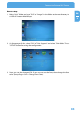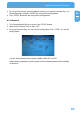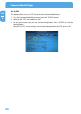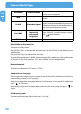Computer Drive User Manual
Table Of Contents
- Freecom MediaPlayer - User manual
- Dear customer
- Table of Contents
- General Information
- Warnings and Safety Instructions
- Product Overview
- Chapter 1: Use as External USB HDD
- Chapter 2: Access PC via Network
- Chapter 3: Shared File Playback (Stream)
- Chapter 4: Use as Network Storage (NDAS)
- Chapter 5: Freecom MediaPlayer for Mac
- Chapter 6: Connect to External AV Device
- 6.1 Connect Video Cable
- 6.2 Connect Audio Cable
- 6.3 Basic Setup
- 6.3.1 Video Setup
- 6.3.2 Audio Setup
- 6.3.3 Network Setup
- 6.3.4 Wireless Setup
- 6.3.5 Wireless Security Setup
- 6.3.6 Folder Lock
- 6.3.7 LED Setup
- 6.3.8 Photo View Setup
- 6.3.9 Language Setup
- 6.3.10 Screen Ratio Setup
- 6.3.11 Auto Play Setup
- 6.3.12 NDAS Setup
- 6.3.13 Internet (How to setup the Internet)
- 6.3.14 i-RADIO
- 6.3.15 Skin
- 6.3.16 Others
- 6.3.17 Protocol
- 6.3.18 FTP
- 6.4 How to Play (Remote Control)
- Chapter 7: Technical Specifications
- Warranty

90
Freecom MediaPlayer
EN
6
ALL MEDIA All Media Mode
All media files are displayed including
movie, music and photo.
INFO -
Current information of Player is dis-
played.
TV OUT Video Out Signal
When pressing this button, video output
signal is changed repeatedly.(If you can not
see normal screen, press this button repeat-
edly until returningnormal screen.
Brt.CONT
Control
luminosity,
color depth,
brightness
When pressing this button, 3 modes switch.
After selecting a mode, change settings
with
arrow buttons.
SETUP - Go to setup screen.
Play All Files or Play One File
There are two Play modes:
Play All Files: Plays a selected file and continues to play all files in the directory and
subdirectory.
Play One File: Plays the selected file and stops.
To switch Play modes press "MENU" and move to the 'Play mode' icon. Change the mode
in 'Play all' or 'Play One' and press "OK". Press "MENU" to save configurations.
Refresh Network
To refresh the Network's PC list press "STOP".
Jump to first or last page
There might to be two or more list pages in case of many files at directory. At the time,
conveniently jump to first or last page.
Jump to last page from first page: Move to "Up Directory" on the top of first page and
press " " or "Previous".
Jump to first page from last page: Move to the last file on last page and press " " or
"Next".
Full directory path
To make a directory path fully visible, press "Scr. Size".