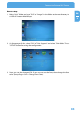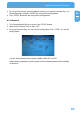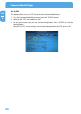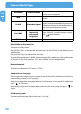Computer Drive User Manual
Table Of Contents
- Freecom MediaPlayer - User manual
- Dear customer
- Table of Contents
- General Information
- Warnings and Safety Instructions
- Product Overview
- Chapter 1: Use as External USB HDD
- Chapter 2: Access PC via Network
- Chapter 3: Shared File Playback (Stream)
- Chapter 4: Use as Network Storage (NDAS)
- Chapter 5: Freecom MediaPlayer for Mac
- Chapter 6: Connect to External AV Device
- 6.1 Connect Video Cable
- 6.2 Connect Audio Cable
- 6.3 Basic Setup
- 6.3.1 Video Setup
- 6.3.2 Audio Setup
- 6.3.3 Network Setup
- 6.3.4 Wireless Setup
- 6.3.5 Wireless Security Setup
- 6.3.6 Folder Lock
- 6.3.7 LED Setup
- 6.3.8 Photo View Setup
- 6.3.9 Language Setup
- 6.3.10 Screen Ratio Setup
- 6.3.11 Auto Play Setup
- 6.3.12 NDAS Setup
- 6.3.13 Internet (How to setup the Internet)
- 6.3.14 i-RADIO
- 6.3.15 Skin
- 6.3.16 Others
- 6.3.17 Protocol
- 6.3.18 FTP
- 6.4 How to Play (Remote Control)
- Chapter 7: Technical Specifications
- Warranty

87
Connect to External AV Device
EN
6
6.4 How to Play (Remote Control)
6.4.1 Basic Screen Menu
Mode Selection
The Mode Selection screen is the first screen that appears when the Freecom MediaPlayer
is switched on. In this screen, you can select HDD (built-in), USB (external USB device),
LAN (wired network), WIRELESS (wireless network). You can select one out of them.
HDD: Built-in HDD, USB: external USB device, LAN: wired network, WIRE-
LESS: wireless network.
Each Mode icon is activated when connecting to an external device the
right Mode is automatically selected.
Built-in HDD or external USB device
Following example is in case of a built-in HDD and the external USB device.
1. In the Mode Selection screen select the 'HDD' or 'USB' icon and press "OK".
2. The HDD or the USB data is displayed. Select a file and press "OK" to play that file.