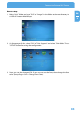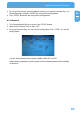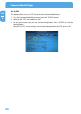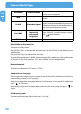Computer Drive User Manual
Table Of Contents
- Freecom MediaPlayer - User manual
- Dear customer
- Table of Contents
- General Information
- Warnings and Safety Instructions
- Product Overview
- Chapter 1: Use as External USB HDD
- Chapter 2: Access PC via Network
- Chapter 3: Shared File Playback (Stream)
- Chapter 4: Use as Network Storage (NDAS)
- Chapter 5: Freecom MediaPlayer for Mac
- Chapter 6: Connect to External AV Device
- 6.1 Connect Video Cable
- 6.2 Connect Audio Cable
- 6.3 Basic Setup
- 6.3.1 Video Setup
- 6.3.2 Audio Setup
- 6.3.3 Network Setup
- 6.3.4 Wireless Setup
- 6.3.5 Wireless Security Setup
- 6.3.6 Folder Lock
- 6.3.7 LED Setup
- 6.3.8 Photo View Setup
- 6.3.9 Language Setup
- 6.3.10 Screen Ratio Setup
- 6.3.11 Auto Play Setup
- 6.3.12 NDAS Setup
- 6.3.13 Internet (How to setup the Internet)
- 6.3.14 i-RADIO
- 6.3.15 Skin
- 6.3.16 Others
- 6.3.17 Protocol
- 6.3.18 FTP
- 6.4 How to Play (Remote Control)
- Chapter 7: Technical Specifications
- Warranty

82
Freecom MediaPlayer
EN
6
6.3.15 Skin
With skin function, you can make your own GUI (graphical user interface) of Freecom
MediaPlayer.
Note: Save your own GUI or icon images in "skin1" folder at the root direc-
tory of Freecom MediaPlayer.
How to setup
1.
After turn Freecom MediaPlayer on, press "SETUP" button and go to "SETUP" page.
2. Select "Skin" icon and press "ENTER" button then you will get the page below.
3. By using arrow buttons, go to the bottom setup. By using arrow & number keys, set
the configuration and press "ENTER" for saving of the configuration.
4.
Press "SETUP" button for the saving of the configuration.
• Skin Folder: You can make up to 10 (skin1,skin2…,skin10).
• User Color File: If "color.txt" file is in the skin folder, it is showed as the user wants. If
there is no color.txt file, then the default color is showed.
• F
ont color: Select the font color on the GUI (default : black)
• Font color selected: Font color when it is selected (Default : White)