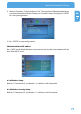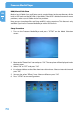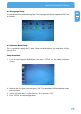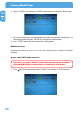Computer Drive User Manual
Table Of Contents
- Freecom MediaPlayer - User manual
- Dear customer
- Table of Contents
- General Information
- Warnings and Safety Instructions
- Product Overview
- Chapter 1: Use as External USB HDD
- Chapter 2: Access PC via Network
- Chapter 3: Shared File Playback (Stream)
- Chapter 4: Use as Network Storage (NDAS)
- Chapter 5: Freecom MediaPlayer for Mac
- Chapter 6: Connect to External AV Device
- 6.1 Connect Video Cable
- 6.2 Connect Audio Cable
- 6.3 Basic Setup
- 6.3.1 Video Setup
- 6.3.2 Audio Setup
- 6.3.3 Network Setup
- 6.3.4 Wireless Setup
- 6.3.5 Wireless Security Setup
- 6.3.6 Folder Lock
- 6.3.7 LED Setup
- 6.3.8 Photo View Setup
- 6.3.9 Language Setup
- 6.3.10 Screen Ratio Setup
- 6.3.11 Auto Play Setup
- 6.3.12 NDAS Setup
- 6.3.13 Internet (How to setup the Internet)
- 6.3.14 i-RADIO
- 6.3.15 Skin
- 6.3.16 Others
- 6.3.17 Protocol
- 6.3.18 FTP
- 6.4 How to Play (Remote Control)
- Chapter 7: Technical Specifications
- Warranty

80
Freecom MediaPlayer
EN
6
2. Select "i-RADIO" icon and press "ENTER" button then you will get the above page.
3. By using arrow buttons, go to the bottom setup. By using arrow & number keys, set
the configuration and press "ENTER" for saving of the configuration.
4.
Press "SETUP" button for the saving of the configuration
Number of Server
Shoutcast has plenty of server lists, so you can limit the server number list with this
function.
In case, select "Off" at the server list
Note: After you made "i-RADIO" folder at the root directory in the HDD of
Fr
eecom MediaPlayer, it shows playlists saved in pls, m3u format.
1. Press
key at the main page, select "i-RADIO" icon and press "ENTER" button.