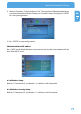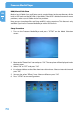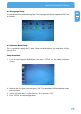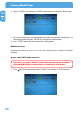Computer Drive User Manual
Table Of Contents
- Freecom MediaPlayer - User manual
- Dear customer
- Table of Contents
- General Information
- Warnings and Safety Instructions
- Product Overview
- Chapter 1: Use as External USB HDD
- Chapter 2: Access PC via Network
- Chapter 3: Shared File Playback (Stream)
- Chapter 4: Use as Network Storage (NDAS)
- Chapter 5: Freecom MediaPlayer for Mac
- Chapter 6: Connect to External AV Device
- 6.1 Connect Video Cable
- 6.2 Connect Audio Cable
- 6.3 Basic Setup
- 6.3.1 Video Setup
- 6.3.2 Audio Setup
- 6.3.3 Network Setup
- 6.3.4 Wireless Setup
- 6.3.5 Wireless Security Setup
- 6.3.6 Folder Lock
- 6.3.7 LED Setup
- 6.3.8 Photo View Setup
- 6.3.9 Language Setup
- 6.3.10 Screen Ratio Setup
- 6.3.11 Auto Play Setup
- 6.3.12 NDAS Setup
- 6.3.13 Internet (How to setup the Internet)
- 6.3.14 i-RADIO
- 6.3.15 Skin
- 6.3.16 Others
- 6.3.17 Protocol
- 6.3.18 FTP
- 6.4 How to Play (Remote Control)
- Chapter 7: Technical Specifications
- Warranty

75
Connect to External AV Device
EN
6
6.3.9 Language Setup
It is possible to set a preferred language. This language will only be applied to OSD, not
to subtitles.
6.3.1
0 Screen Ratio Setup
This is a guide for setting the TV type. There are three options: 4:3 Letter Box, 4:3 Pan
Scan or 16:9.
Setup Procedure
1.
Turn on the Freecom MediaPlayer and press "SETUP" on the Mode Selection
screen.
2.
Move to the "Scr. Rate" icon and press "OK". The setup box will be displayed under
the icon menu.
3.
Select "4:3 Letter Box", "4:3 Pan Scan" or "16:9" and press "OK".
4. Press "SETUP" to save configurations.