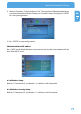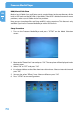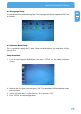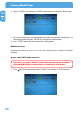Computer Drive User Manual
Table Of Contents
- Freecom MediaPlayer - User manual
- Dear customer
- Table of Contents
- General Information
- Warnings and Safety Instructions
- Product Overview
- Chapter 1: Use as External USB HDD
- Chapter 2: Access PC via Network
- Chapter 3: Shared File Playback (Stream)
- Chapter 4: Use as Network Storage (NDAS)
- Chapter 5: Freecom MediaPlayer for Mac
- Chapter 6: Connect to External AV Device
- 6.1 Connect Video Cable
- 6.2 Connect Audio Cable
- 6.3 Basic Setup
- 6.3.1 Video Setup
- 6.3.2 Audio Setup
- 6.3.3 Network Setup
- 6.3.4 Wireless Setup
- 6.3.5 Wireless Security Setup
- 6.3.6 Folder Lock
- 6.3.7 LED Setup
- 6.3.8 Photo View Setup
- 6.3.9 Language Setup
- 6.3.10 Screen Ratio Setup
- 6.3.11 Auto Play Setup
- 6.3.12 NDAS Setup
- 6.3.13 Internet (How to setup the Internet)
- 6.3.14 i-RADIO
- 6.3.15 Skin
- 6.3.16 Others
- 6.3.17 Protocol
- 6.3.18 FTP
- 6.4 How to Play (Remote Control)
- Chapter 7: Technical Specifications
- Warranty

74
Freecom MediaPlayer
EN
6
BGM, Music Slide Show
Make a 'music' folder (in a small letter, not in a capital letter) at the root directory of the
built-in HDD and save the MP3 files in the folder. If the HDD is divided into two or more
partitions, make a ‚music' folder in the first partition.
Now you can view photo files and listen to MP3's at the same time. This feature is only
available if you have a Freecom MediaPlayer with a HDD built-in.
Setup Procedure
1.
Turn on the Freecom MediaPlayer and press "SETUP" on the Mode Selection
screen.
2.
Move to the "Photo View" icon and press "OK". The setup box will be displayed under
the icon menu.
3.
Select "ON" or "OFF" and press "OK".
4. It is also possible to set the slide show interval time here. Select an interval time and
press "OK".
5.
You can also select “Effects” here. Select an effect an press “OK”.
6. Press "SETUP" to save configurations.