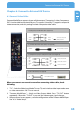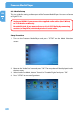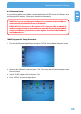Computer Drive User Manual
Table Of Contents
- Freecom MediaPlayer - User manual
- Dear customer
- Table of Contents
- General Information
- Warnings and Safety Instructions
- Product Overview
- Chapter 1: Use as External USB HDD
- Chapter 2: Access PC via Network
- Chapter 3: Shared File Playback (Stream)
- Chapter 4: Use as Network Storage (NDAS)
- Chapter 5: Freecom MediaPlayer for Mac
- Chapter 6: Connect to External AV Device
- 6.1 Connect Video Cable
- 6.2 Connect Audio Cable
- 6.3 Basic Setup
- 6.3.1 Video Setup
- 6.3.2 Audio Setup
- 6.3.3 Network Setup
- 6.3.4 Wireless Setup
- 6.3.5 Wireless Security Setup
- 6.3.6 Folder Lock
- 6.3.7 LED Setup
- 6.3.8 Photo View Setup
- 6.3.9 Language Setup
- 6.3.10 Screen Ratio Setup
- 6.3.11 Auto Play Setup
- 6.3.12 NDAS Setup
- 6.3.13 Internet (How to setup the Internet)
- 6.3.14 i-RADIO
- 6.3.15 Skin
- 6.3.16 Others
- 6.3.17 Protocol
- 6.3.18 FTP
- 6.4 How to Play (Remote Control)
- Chapter 7: Technical Specifications
- Warranty

69
Connect to External AV Device
EN
6
6.3.3 Network Setup
It is possible to obtain an IP address automatically from DHCP Server or IP Router, or to
set the specific IP address. Check your network environments.
DHCP On: You can use this option when it is possible to obtain IP address
automatically from DHCP Server or IP Router.
DHCP Off: You have to use this option if it is not possible to obtain IP
address automatically or you connect to your PC directly without DHCP
Server or IP Router, you have to use this option. Just enter the IP address
and Subnet mask.
"DHCP Support On" Setup Procedure
1
.
Turn on the Freecom Media Player and press "SETUP" on the Mode Selection screen.
2. Move to the 'Network' icon and press "OK". The setup box will be displayed under
the icon menu.
3.
Select "DHCP Support-ON" and press "OK".
4. Press "SETUP" to save configurations.