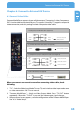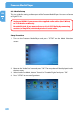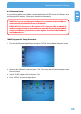Computer Drive User Manual
Table Of Contents
- Freecom MediaPlayer - User manual
- Dear customer
- Table of Contents
- General Information
- Warnings and Safety Instructions
- Product Overview
- Chapter 1: Use as External USB HDD
- Chapter 2: Access PC via Network
- Chapter 3: Shared File Playback (Stream)
- Chapter 4: Use as Network Storage (NDAS)
- Chapter 5: Freecom MediaPlayer for Mac
- Chapter 6: Connect to External AV Device
- 6.1 Connect Video Cable
- 6.2 Connect Audio Cable
- 6.3 Basic Setup
- 6.3.1 Video Setup
- 6.3.2 Audio Setup
- 6.3.3 Network Setup
- 6.3.4 Wireless Setup
- 6.3.5 Wireless Security Setup
- 6.3.6 Folder Lock
- 6.3.7 LED Setup
- 6.3.8 Photo View Setup
- 6.3.9 Language Setup
- 6.3.10 Screen Ratio Setup
- 6.3.11 Auto Play Setup
- 6.3.12 NDAS Setup
- 6.3.13 Internet (How to setup the Internet)
- 6.3.14 i-RADIO
- 6.3.15 Skin
- 6.3.16 Others
- 6.3.17 Protocol
- 6.3.18 FTP
- 6.4 How to Play (Remote Control)
- Chapter 7: Technical Specifications
- Warranty

68
Freecom MediaPlayer
EN
6
6.3.2 Audio Setup
This is a guide for setting audio output of the Freecom MediaPlayer. You can use Stereo
or Digital 5.1 ch.
Analogue/DCPM: If you connect the supplied audio cables (Red / White)
to TV or Audio set directly.
En
coded Digital: If you want to listen to 5.1 ch / DTS Dolby by connecting
receiver (or amplifier) with the Optical or Coaxial cable.
Setup Procedure
1
.
Turn on the Freecom MediaPlayer and press "SETUP" on the Mode Selection
screen.
2.
Move to the 'Audio Out' icon and press "OK". The setup box will be displayed under
the icon menu.
3.
Select Audio Out Mode, choose "Stereo" or 'Encoded Digital' and press "OK".
4. Press "SETUP" to save configurations.