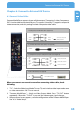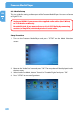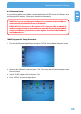Computer Drive User Manual
Table Of Contents
- Freecom MediaPlayer - User manual
- Dear customer
- Table of Contents
- General Information
- Warnings and Safety Instructions
- Product Overview
- Chapter 1: Use as External USB HDD
- Chapter 2: Access PC via Network
- Chapter 3: Shared File Playback (Stream)
- Chapter 4: Use as Network Storage (NDAS)
- Chapter 5: Freecom MediaPlayer for Mac
- Chapter 6: Connect to External AV Device
- 6.1 Connect Video Cable
- 6.2 Connect Audio Cable
- 6.3 Basic Setup
- 6.3.1 Video Setup
- 6.3.2 Audio Setup
- 6.3.3 Network Setup
- 6.3.4 Wireless Setup
- 6.3.5 Wireless Security Setup
- 6.3.6 Folder Lock
- 6.3.7 LED Setup
- 6.3.8 Photo View Setup
- 6.3.9 Language Setup
- 6.3.10 Screen Ratio Setup
- 6.3.11 Auto Play Setup
- 6.3.12 NDAS Setup
- 6.3.13 Internet (How to setup the Internet)
- 6.3.14 i-RADIO
- 6.3.15 Skin
- 6.3.16 Others
- 6.3.17 Protocol
- 6.3.18 FTP
- 6.4 How to Play (Remote Control)
- Chapter 7: Technical Specifications
- Warranty

64
Freecom MediaPlayer
EN
6
6.2 Connect Audio Cable
Freecom MediaPlayer supports 3 types of audio output; "Stereo, Coaxial, Optical". Use
the audio connection that your TV or Audio set supports. Normally, TV supports stereo
audio connection, and this package includes stereo audio cable.
Don't connect optical and coaxial cable together at the same time!
When you do not hear any sound after connecting Optical or Coaxial Cable,
you have to change audio setup of the Freecom MediaPlayer as Encoded
Di
gital. See "6.3.2 Audio Setup".
OPTICAL
Connect Optical Jack of
Amplifier or Receiver
COAXIAL
Connect Coaxial jack of
Amplifier or Receiver.
1. Stereo: Red & White RCA Cable (supplied)
2.Optical: Optical Cable for Digital 5.1 ch. (not supplied)
3. Coaxial: Coaxial cable for Digital 5.1 ch. (not supplied)
•
•
Red
(STEREO-R)
Red
(STEREO-R)
(STEREO-L)
White
Connect Stereo-R
Jack of TV.
Connect Stereo-L
Jack of TV.
(STEREO-L)
White
•
•
•
•