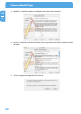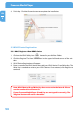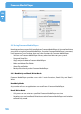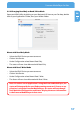Computer Drive User Manual
Table Of Contents
- Freecom MediaPlayer - User manual
- Dear customer
- Table of Contents
- General Information
- Warnings and Safety Instructions
- Product Overview
- Chapter 1: Use as External USB HDD
- Chapter 2: Access PC via Network
- Chapter 3: Shared File Playback (Stream)
- Chapter 4: Use as Network Storage (NDAS)
- Chapter 5: Freecom MediaPlayer for Mac
- Chapter 6: Connect to External AV Device
- 6.1 Connect Video Cable
- 6.2 Connect Audio Cable
- 6.3 Basic Setup
- 6.3.1 Video Setup
- 6.3.2 Audio Setup
- 6.3.3 Network Setup
- 6.3.4 Wireless Setup
- 6.3.5 Wireless Security Setup
- 6.3.6 Folder Lock
- 6.3.7 LED Setup
- 6.3.8 Photo View Setup
- 6.3.9 Language Setup
- 6.3.10 Screen Ratio Setup
- 6.3.11 Auto Play Setup
- 6.3.12 NDAS Setup
- 6.3.13 Internet (How to setup the Internet)
- 6.3.14 i-RADIO
- 6.3.15 Skin
- 6.3.16 Others
- 6.3.17 Protocol
- 6.3.18 FTP
- 6.4 How to Play (Remote Control)
- Chapter 7: Technical Specifications
- Warranty

56
Freecom MediaPlayer
EN
5
5.5 Using Freecom MediaPlayer
Now that you have successfully installed your Freecom MediaPlayer, it's time to familiarize
yourself on using the Freecom MediaPlayer. Once the Freecom MediaPlayer is mounted,
it will appear on your Desktop. Here are a few functions for Freecom MediaPlayer:
- You can use Freecom MediaPlayer like any other hard drive on your system.
- Drag and Drop files
- Copy and paste data to Freecom MediaPlayer
- Make and delete files/folder
- Share file and folder
- Backup files directly to the Freecom MediaPlayer
5.5.1 Read Only and Read / Write Mode
Freecom MediaPlayer provides users with 2 main functions; Read Only and Read /
Write.
Re
ad Only Mode
Any number of users or applications can read from a Freecom MediaPlayer.
Read / Write Mode
- O
nly one user can write to a specified Freecom MediaPlayer at a time.
- No other users can have Read /Write Access to the Freecom MediaPlayer until switches
to Read Only mode.