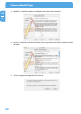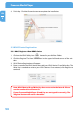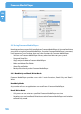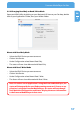Computer Drive User Manual
Table Of Contents
- Freecom MediaPlayer - User manual
- Dear customer
- Table of Contents
- General Information
- Warnings and Safety Instructions
- Product Overview
- Chapter 1: Use as External USB HDD
- Chapter 2: Access PC via Network
- Chapter 3: Shared File Playback (Stream)
- Chapter 4: Use as Network Storage (NDAS)
- Chapter 5: Freecom MediaPlayer for Mac
- Chapter 6: Connect to External AV Device
- 6.1 Connect Video Cable
- 6.2 Connect Audio Cable
- 6.3 Basic Setup
- 6.3.1 Video Setup
- 6.3.2 Audio Setup
- 6.3.3 Network Setup
- 6.3.4 Wireless Setup
- 6.3.5 Wireless Security Setup
- 6.3.6 Folder Lock
- 6.3.7 LED Setup
- 6.3.8 Photo View Setup
- 6.3.9 Language Setup
- 6.3.10 Screen Ratio Setup
- 6.3.11 Auto Play Setup
- 6.3.12 NDAS Setup
- 6.3.13 Internet (How to setup the Internet)
- 6.3.14 i-RADIO
- 6.3.15 Skin
- 6.3.16 Others
- 6.3.17 Protocol
- 6.3.18 FTP
- 6.4 How to Play (Remote Control)
- Chapter 7: Technical Specifications
- Warranty

54
Freecom MediaPlayer
EN
5
9. Finish Up - Click the Restart button to complete the installation.
5.3 NDAS Device Registration
5.3.1 Add / Register a New NDAS device
1. Click on the NDAS Utility Icon
located in your Utilities Folder.
2. Click the Register The New Device icon in the upper left hand corner of the win-
dow.
3. NDAS Device Registration will appear.
4. Enter a name for the NDAS device then add your NDAS device ID and Write Key. The
Write Key is needed to write to your NDAS device. Once entered, click Register to
continue.
Note: NDAS device ID and Write Key does not contain the letter O. Please
use the number 0 for all letter O's.
If your Freecom MediaPlayer ID and Key are not typed in correctly, The
'Register' button will not be selectable.