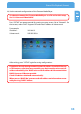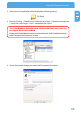Computer Drive User Manual
Table Of Contents
- Freecom MediaPlayer - User manual
- Dear customer
- Table of Contents
- General Information
- Warnings and Safety Instructions
- Product Overview
- Chapter 1: Use as External USB HDD
- Chapter 2: Access PC via Network
- Chapter 3: Shared File Playback (Stream)
- Chapter 4: Use as Network Storage (NDAS)
- Chapter 5: Freecom MediaPlayer for Mac
- Chapter 6: Connect to External AV Device
- 6.1 Connect Video Cable
- 6.2 Connect Audio Cable
- 6.3 Basic Setup
- 6.3.1 Video Setup
- 6.3.2 Audio Setup
- 6.3.3 Network Setup
- 6.3.4 Wireless Setup
- 6.3.5 Wireless Security Setup
- 6.3.6 Folder Lock
- 6.3.7 LED Setup
- 6.3.8 Photo View Setup
- 6.3.9 Language Setup
- 6.3.10 Screen Ratio Setup
- 6.3.11 Auto Play Setup
- 6.3.12 NDAS Setup
- 6.3.13 Internet (How to setup the Internet)
- 6.3.14 i-RADIO
- 6.3.15 Skin
- 6.3.16 Others
- 6.3.17 Protocol
- 6.3.18 FTP
- 6.4 How to Play (Remote Control)
- Chapter 7: Technical Specifications
- Warranty

39
Shared File Playback (Stream)
EN
3
Press "SETUP" on the remote control for moving to setup screen. Go to "Network".
Select 'DHCP off' and write IP address & Subnet mask.
For example:
IP address: 192.168.1.2
Subnet mask: 255.255.255.0
After writing, press "SETUP" again for saving configurations.
If you have already been provided dynamic IP address from DHCP Server
or IP Router on your local area network, you don't need to write static IP
address absolutely. Use 'DHCP on' or write IP address & Subnet mask that
DHCP Server or IP Router provide.
Check 'IP address obtained automatically'.
When you use 'DHCP On', you can see the IP address on information screen
with pressing "INFO" button.