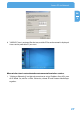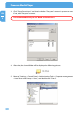Computer Drive User Manual
Table Of Contents
- Freecom MediaPlayer - User manual
- Dear customer
- Table of Contents
- General Information
- Warnings and Safety Instructions
- Product Overview
- Chapter 1: Use as External USB HDD
- Chapter 2: Access PC via Network
- Chapter 3: Shared File Playback (Stream)
- Chapter 4: Use as Network Storage (NDAS)
- Chapter 5: Freecom MediaPlayer for Mac
- Chapter 6: Connect to External AV Device
- 6.1 Connect Video Cable
- 6.2 Connect Audio Cable
- 6.3 Basic Setup
- 6.3.1 Video Setup
- 6.3.2 Audio Setup
- 6.3.3 Network Setup
- 6.3.4 Wireless Setup
- 6.3.5 Wireless Security Setup
- 6.3.6 Folder Lock
- 6.3.7 LED Setup
- 6.3.8 Photo View Setup
- 6.3.9 Language Setup
- 6.3.10 Screen Ratio Setup
- 6.3.11 Auto Play Setup
- 6.3.12 NDAS Setup
- 6.3.13 Internet (How to setup the Internet)
- 6.3.14 i-RADIO
- 6.3.15 Skin
- 6.3.16 Others
- 6.3.17 Protocol
- 6.3.18 FTP
- 6.4 How to Play (Remote Control)
- Chapter 7: Technical Specifications
- Warranty

28
Freecom MediaPlayer
EN
2
2. "Manual Setting of IP address and Subnet mask" In case of AP Mode, disable DHCP
support and do manual setting of IP address and subnet mask. At the time, each IP
address is to be different and subnet mask is to be same.
AP: IP address(192.168.10.1. Subnet mask (255.255.255.0) ==> Freecom MediaPlayer:
IP address(192.168.10.2. Subnet mask(255.255.255.0)
When connecting to AP with WEP/WPA wireless security
If a wireless station like AP or Adapter has WEP or WPA wireless security, you have to
enter WEP/WPA key same as AP or wireless adapter.
It is possible to enter WEP/WPA key at "Wireless-I". Enable Security Mode and then enter
WEP/WPA Key of AP or wireless adapter.
To enter use direction key "UP" or "DOWN", or "Number". After finishing that, finally press
"SETUP" for saving configurations.