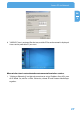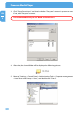Computer Drive User Manual
Table Of Contents
- Freecom MediaPlayer - User manual
- Dear customer
- Table of Contents
- General Information
- Warnings and Safety Instructions
- Product Overview
- Chapter 1: Use as External USB HDD
- Chapter 2: Access PC via Network
- Chapter 3: Shared File Playback (Stream)
- Chapter 4: Use as Network Storage (NDAS)
- Chapter 5: Freecom MediaPlayer for Mac
- Chapter 6: Connect to External AV Device
- 6.1 Connect Video Cable
- 6.2 Connect Audio Cable
- 6.3 Basic Setup
- 6.3.1 Video Setup
- 6.3.2 Audio Setup
- 6.3.3 Network Setup
- 6.3.4 Wireless Setup
- 6.3.5 Wireless Security Setup
- 6.3.6 Folder Lock
- 6.3.7 LED Setup
- 6.3.8 Photo View Setup
- 6.3.9 Language Setup
- 6.3.10 Screen Ratio Setup
- 6.3.11 Auto Play Setup
- 6.3.12 NDAS Setup
- 6.3.13 Internet (How to setup the Internet)
- 6.3.14 i-RADIO
- 6.3.15 Skin
- 6.3.16 Others
- 6.3.17 Protocol
- 6.3.18 FTP
- 6.4 How to Play (Remote Control)
- Chapter 7: Technical Specifications
- Warranty

26
Freecom MediaPlayer
EN
2
5. Information about wireless station will be displayed. Press "SETUP" for saving con-
figurations.
When connecting Ad-Hoc Mode, manual settings of IP address and Subnet
mask will be needed.
Manual settings of IP address and Subnet mask of wireless adapter and Freecom Me-
diaPlayer will be needed. Disable DHCP and enter "IP address" and "Subnet mask". IP
address must be different between Freecom MediaPlayer and wireless adapter but the
Subnet mask is to be same.
Freecom MediaPlayer: IP address(192.168.10.2); Subnet (255.255.255.0) => Wireless adapter:
IP address (192.168.10.3). Subnet mask (255.255.255.0)
Note: You have to choose a channel on your own if you want to connect
to an other WLAN device.