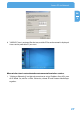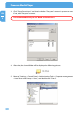Computer Drive User Manual
Table Of Contents
- Freecom MediaPlayer - User manual
- Dear customer
- Table of Contents
- General Information
- Warnings and Safety Instructions
- Product Overview
- Chapter 1: Use as External USB HDD
- Chapter 2: Access PC via Network
- Chapter 3: Shared File Playback (Stream)
- Chapter 4: Use as Network Storage (NDAS)
- Chapter 5: Freecom MediaPlayer for Mac
- Chapter 6: Connect to External AV Device
- 6.1 Connect Video Cable
- 6.2 Connect Audio Cable
- 6.3 Basic Setup
- 6.3.1 Video Setup
- 6.3.2 Audio Setup
- 6.3.3 Network Setup
- 6.3.4 Wireless Setup
- 6.3.5 Wireless Security Setup
- 6.3.6 Folder Lock
- 6.3.7 LED Setup
- 6.3.8 Photo View Setup
- 6.3.9 Language Setup
- 6.3.10 Screen Ratio Setup
- 6.3.11 Auto Play Setup
- 6.3.12 NDAS Setup
- 6.3.13 Internet (How to setup the Internet)
- 6.3.14 i-RADIO
- 6.3.15 Skin
- 6.3.16 Others
- 6.3.17 Protocol
- 6.3.18 FTP
- 6.4 How to Play (Remote Control)
- Chapter 7: Technical Specifications
- Warranty

25
Access PC via Network
EN
2
Wireless LAN Connection Setup
You have to connect the Freecom MediaPlayer to a TV set for this setup.
Se
e "6.2 Connect Video Cable".
1. Move to Setup screen by pressing "SETUP" button on remote control.
2.
Move to "Wireless-I" Icon and press "OK" button. Setup box will be displayed under
icon menu.
3.
Move to 'AP Scan' and press "OK" button. Surrounded wireless stations are detected
and displayed.
4.
Select the preferred station out of the scanned wireless stations.
Wireless station information is displayed.
- S
SID: Name of Wireless Station
- Connection Mode: AP Mode (to connect an AP) / Ad-hoc Mode (to connect wireless
adapter)
- C
hannel: Wireless channel used by wireless station