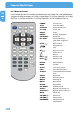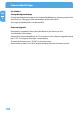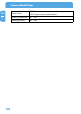Computer Drive User Manual
Table Of Contents
- Freecom MediaPlayer - User manual
- Dear customer
- Table of Contents
- General Information
- Warnings and Safety Instructions
- Product Overview
- Chapter 1: Use as External USB HDD
- Chapter 2: Access PC via Network
- Chapter 3: Shared File Playback (Stream)
- Chapter 4: Use as Network Storage (NDAS)
- Chapter 5: Freecom MediaPlayer for Mac
- Chapter 6: Connect to External AV Device
- 6.1 Connect Video Cable
- 6.2 Connect Audio Cable
- 6.3 Basic Setup
- 6.3.1 Video Setup
- 6.3.2 Audio Setup
- 6.3.3 Network Setup
- 6.3.4 Wireless Setup
- 6.3.5 Wireless Security Setup
- 6.3.6 Folder Lock
- 6.3.7 LED Setup
- 6.3.8 Photo View Setup
- 6.3.9 Language Setup
- 6.3.10 Screen Ratio Setup
- 6.3.11 Auto Play Setup
- 6.3.12 NDAS Setup
- 6.3.13 Internet (How to setup the Internet)
- 6.3.14 i-RADIO
- 6.3.15 Skin
- 6.3.16 Others
- 6.3.17 Protocol
- 6.3.18 FTP
- 6.4 How to Play (Remote Control)
- Chapter 7: Technical Specifications
- Warranty

103
Connect to External AV Device
EN
6
Insert/Change Battery
1. Pull the battery tray out of the remote control completely.
2. Put the enclosed battery on the tray.
3. Insert the tray into the remote control
6.4.8 USB Host
How to eject the tray of external USB ODD (Optical Disk Drive)?
St
op playback and press number "3" button in order to eject the tray of
external USB ODD. In addition, original DVD title with CSS Lock should
not be played when connecting with USB host, but it is possible to play
other format like XviD.
The Freecom MediaPlayer might not be compatible with some external
USB devices. There are so many external USB devices, and specific prod-
ucts might not be compatible. We do not guarantee compatibility with
all kinds of external USB devices.
Connect your external USB device to USB host port of Player. USB icon shall be activated on
file selection screen. Selecting USB icon, and the files in USB device shall be displayed.