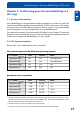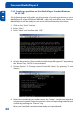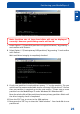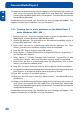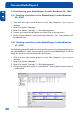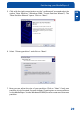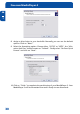- Freecom Manual MediaPlayer-3
Table Of Contents
- Titel
- Dear customer
- Table of Contents
- General Information
- Chapter 1: Getting Started
- Chapter 2: Connecting the MediaPlayer-3 to the PC
- Chapter 3: Connection to Television
- Chapter 4: Playing Multimedia files on TV/HiFi
- Chapter 5: Remote Control
- Chapter 6: Basic Operation
- Chapter 7: Partitioning your Freecom MediaPlayer-3 (PC only)
- Chapter 8: Troubleshooting / Frequently Asked Questions (FAQ)
- Firmware Upgrade
- Technical Specifications
- Warranty
- Notice d'utilisation (Français)
- Benutzerhandbuch (Deutsch)
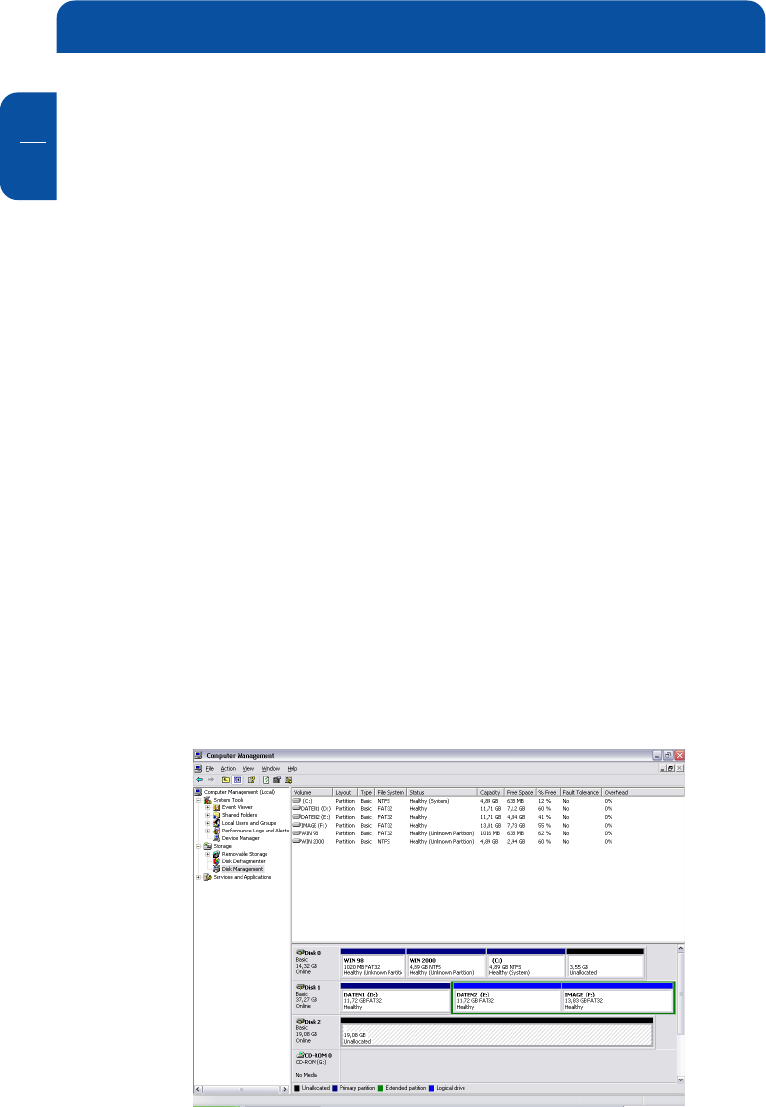
28
Freecom MediaPlayer-3
GB
7
7.4 Partitioning your MediaPlayer-3 under Windows XP / 2000
7.4.1 Deleting a partition on the MediaPlayer-3 under Windows
XP / 2000
1. Click with the right mouse button on the "My Computer" icon on your
desktop.
2. Select the option "Manage".
3. Select the option "Storage" -> "Disk Management".
4. Choose your external hard drive and right-click on the partition.
5. Select "Delete Partition" and confirm by clicking on "Yes". The partition will
be deleted now.
7.4.2 Creating a partition on the MediaPlayer-3 under Windows
XP / 2000
The following steps will guide you through the process of creating partitions on
your MediaPlayer-3. After this procedure your Freecom MediaPlayer-3 will be
ready for use and it will be allocated a drive letter.
1. Click with the right mouse button on the "My Computer" icon on your
desktop.
2. Select the option "Manage".
3. Select the option "Storage" -> "Disk Management".
4. Choose the hard disk, which is "unallocated".
Ensure that the entire drive is
"unallocated".